Dell Inspiron 531S Support Question
Find answers below for this question about Dell Inspiron 531S.Need a Dell Inspiron 531S manual? We have 2 online manuals for this item!
Question posted by ahode on January 3rd, 2014
How To Replace Cmos Battery Dell Inspiron 531
The person who posted this question about this Dell product did not include a detailed explanation. Please use the "Request More Information" button to the right if more details would help you to answer this question.
Current Answers
There are currently no answers that have been posted for this question.
Be the first to post an answer! Remember that you can earn up to 1,100 points for every answer you submit. The better the quality of your answer, the better chance it has to be accepted.
Be the first to post an answer! Remember that you can earn up to 1,100 points for every answer you submit. The better the quality of your answer, the better chance it has to be accepted.
Related Dell Inspiron 531S Manual Pages
Owner's Manual - Page 2
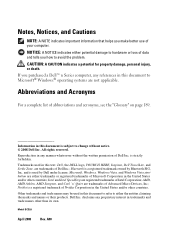
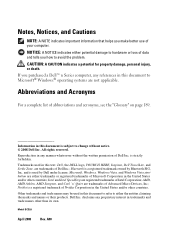
..., AMD Athlon, AMD Sempron, and Cool 'n' Quiet are registered trademarks of Microsoft Corporation in this text: Dell, the DELL logo, YOURS IS HERE, Inspiron, Dell TravelLite, and Strike Zone, are either trademarks or registered trademarks of Intel Corporation; Dell Inc. Notes, Notices, and Cautions
NOTE: A NOTE indicates important information that helps you how to Microsoft...
Owner's Manual - Page 7


...Software and Hardware Incompatibilities 91
Restoring Your Operating System 92 Using Microsoft Windows System Restore . . . . 93 Using Dell PC Restore 95 Using the Operating System CD 98
4 Removing and Installing Parts 101
Before You Begin 101 Recommended ...113 Removing Memory 115
Cards 116 PCI and PCI Express Cards 116
Bezel 123 Removing the Bezel 123 Replacing the Bezel 124
Contents
7
Owner's Manual - Page 8
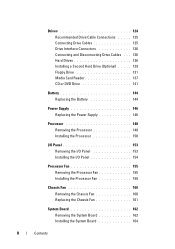
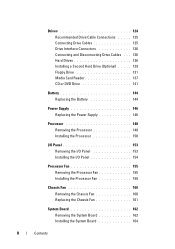
... . . . 126 Hard Drives 126 Installing a Second Hard Drive (Optional) . . . . . 129 Floppy Drive 131 Media Card Reader 137 CD or DVD Drive 141
Battery 144 Replacing the Battery 144
Power Supply 146 Replacing the Power Supply 146
Processor 148 Removing the Processor 148 Installing the Processor 150
I/O Panel 153 Removing the I/O Panel 153 Installing the...
Owner's Manual - Page 9
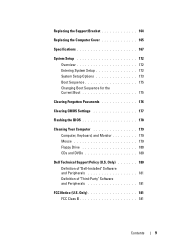
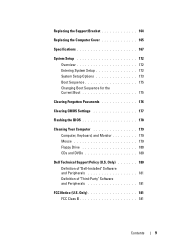
... Changing Boot Sequence for the Current Boot 175
Clearing Forgotten Passwords 176
Clearing CMOS Settings 177
Flashing the BIOS 178
Cleaning Your Computer 179 Computer, Keyboard, and Monitor 179 Mouse 179 Floppy Drive 180 CDs and DVDs 180
Dell Technical Support Policy (U.S. Only 181 FCC Class B 181
Contents
9 Only 180 Definition of...
Owner's Manual - Page 55
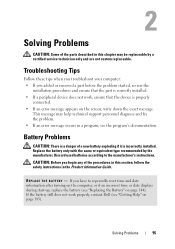
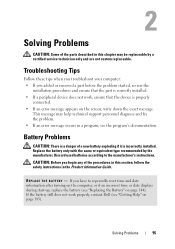
...
installation procedures and ensure that the part is correctly installed. • If a peripheral device does not work properly, contact Dell (see "Replacing the Battery" on page 183). R E P L A C E T H E B A T T E R Y - Battery Problems
CAUTION: There is a danger of a new battery exploding if it is properly
connected. • If an error message appears on the screen, write down the exact...
Owner's Manual - Page 81
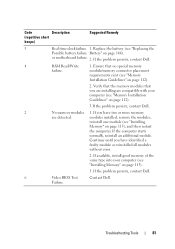
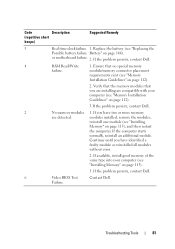
..., contact Dell.
2
No memory modules 1.
Continue until you have identified a
faulty module or reinstalled all modules
without error.
2. Code
Description
(repetitive short
beeps)
Suggested Remedy
5
Real time clock failure. 1. or motherboard failure. 2. modules installed, remove the modules,
reinstall one module (see "Replacing the
Possible battery failure Battery" on...
Owner's Manual - Page 82


... for assistance). The computer failed to complete the boot routine three consecutive times for assistance). CPU fan failure. A cable may not match the hardware configuration. Replace battery (see "Replacing the Battery" on page 144 or see "Getting Help" on page 183 for the same error (see "Getting Help" on page 62).
82
Troubleshooting Tools...
Owner's Manual - Page 83
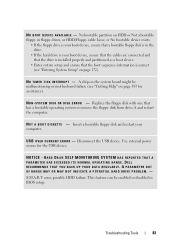
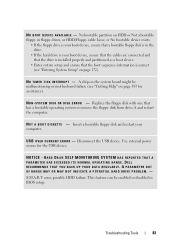
Disconnect the USB device. DELL RECOMMENDS THAT YOU BACK UP YOUR DATA REGULARLY. A PARAMETER OUT OF RANGE MAY OR MAY NOT INDICATE A POTENTIAL HARD DRIVE PROBLEM. -
...is your computer.
U S B O V E R C U R R E N T E R R O R - Troubleshooting Tools
83 Replace the floppy disk with one that a bootable floppy disk is in the drive.
• If the hard drive is correct (see "Getting ...
Owner's Manual - Page 116


... Guide. You can do so by touching an unpainted metal surface on the computer chassis.Your Dell™ computer provides the following slots for PCI and PCI Express cards: • One PCI...of the procedures in this section, follow the procedures in the next section.
• If you are replacing a card, remove the current driver for card slot location. 1 Follow the procedures in "Before You Begin...
Owner's Manual - Page 136


... outlets, and turn them on. 17 Connect your computer works correctly by running the Dell Diagnostics (see "System Setup" on page 172) and select the appropriate Diskette Drive option...FlexBay drive insert away from the bezel.
1 2
3
1 bezel 2 insert lever
3 FlexBay drive insert
Replacing the FlexBay Drive Insert 1 Align the FlexBay drive insert in place. 2 Push the insert lever towards ...
Owner's Manual - Page 144
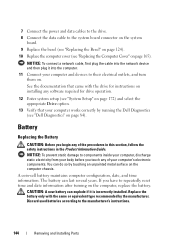
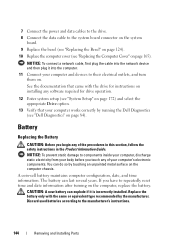
...Dell Diagnostics (see "Dell Diagnostics" on the computer chassis.
The battery can explode if it into the network device and then plug it is incorrectly installed. Discard used batteries according to repeatedly reset time and date information after turning on the computer, replace the battery... type recommended by the manufacturer.
Replace the battery only with the drive for instructions...
Owner's Manual - Page 145
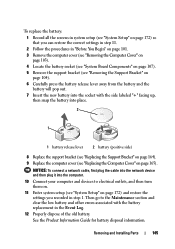
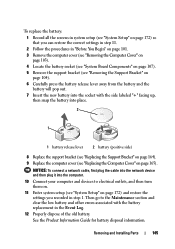
... bracket (see "Removing the Support Bracket" on
page 104). 6 Carefully press the battery release lever away from the battery and the
battery will pop out. 7 Insert the new battery into place.
2
1
1 battery release lever
2 battery (positive side)
8 Replace the support bracket (see "Replacing the Support Bracket" on page 164). 9 Replace the computer cover (see "System Setup" on page 165).
Owner's Manual - Page 148


....
148
Removing and Installing Parts
NOTICE: To prevent static damage to components inside your computer's electronic components. You can do so by running the Dell Diagnostics (see "Replacing the Computer Cover" on page 84). NOTICE: To connect a network cable, first plug the cable into the network device and then plug it into...
Owner's Manual - Page 152


...fan cover
10 Connect any cables disconnected before removing the heat sink assembly. 11 Replace the computer cover (see "Dell Diagnostics" on page 84).
152
Removing and Installing Parts c Hold the heat ...sink and fan assembly. b Ensure that the computer works correctly by running the Dell Diagnostics
(see "Replacing the Computer Cover" on . 13 Verify that the two clamp grips are aligned ...
Owner's Manual - Page 154


... bezel (see "Replacing the Bezel" on page 124). 6 Replace the computer cover (see "Replacing the Computer Cover" on
page 165). 7 Connect your computer and devices to an electrical outlet, and turn them on. 8 Verify that the computer works correctly by running the Dell Diagnostics
(see "Dell Diagnostics" on page 84).
154
Removing and Installing Parts...
Owner's Manual - Page 178
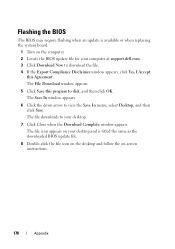
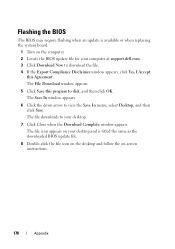
... click Yes, I Accept
this program to your computer at support.dell.com. 3 Click Download Now to view the Save In menu, select Desktop, and then click Save. The file downloads to disk, and then... click OK. The file icon appears on your desktop and is available or when replacing the system board.
1 Turn ...
Owner's Manual - Page 182
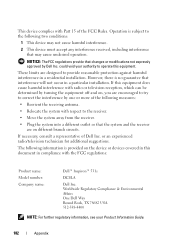
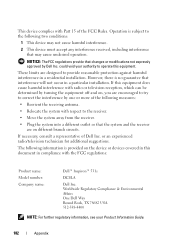
... with the FCC regulations:
Product name: Model number: Company name:
Dell™ Inspiron™ 531s
DCSLA
Dell Inc.
or an experienced radio/television technician for additional suggestions. The ...any interference received, including interference that changes or modifications not expressly approved by Dell Inc. If this equipment does cause harmful interference with Part 15 of the ...
Owner's Manual - Page 205
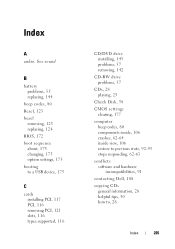
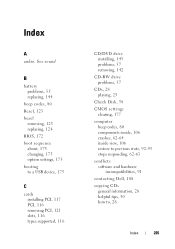
See sound
B
battery problems, 55 replacing, 144
beep codes, 80 Bezel, 123 bezel
removing, 123 replacing, 124 BIOS, 172 boot sequence about, 175 changing, 175 option settings, 175 booting ..., 143 problems, 57 removing, 142
CD-RW drive problems, 57
CDs, 28 playing, 25
Check Disk, 58
CMOS settings clearing, 177
computer beep codes, 80 components inside, 106 crashes, 62-64 inside view, 106 restore to ...
Owner's Manual - Page 206
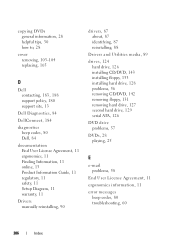
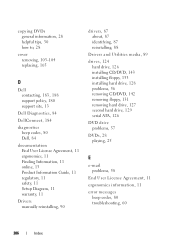
copying DVDs general information, 28 helpful tips, 30 how to, 28
cover removing, 103-104 replacing, 165
D
Dell contacting, 183, 188 support policy, 180 support site, 13
Dell Diagnostics, 84
DellConnect, 184
diagnostics beep codes, 80 Dell, 84
documentation End User License Agreement, 11 ergonomics, 11 Finding Information, 11 online, 13 Product Information Guide, 11...
Owner's Manual - Page 208
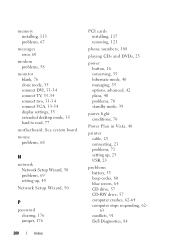
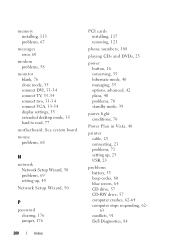
...in Vista, 40
printer cable, 23 connecting, 23 problems, 71 setting up, 23 USB, 23
problems battery, 55 beep codes, 80 blue screen, 64 CD drive, 57 CD-RW drive, 57 computer crashes, 62-64... computer stops responding, 6263 conflicts, 91 Dell Diagnostics, 84 memory installing, 113 problems, 67
messages error, 60
modem problems, 58
monitor blank, 76 ...
Similar Questions
What Size Cmos Battery Does A Dell Inspiron 531s Take?
(Posted by tpmsdr 9 years ago)
How Do You Reset The Cmos Battery On A Dell Inspiron 531
(Posted by bllaur 10 years ago)
How To Replace Cmos Battery Of An Dell Inspiron One
(Posted by SEVrme 10 years ago)

