Dell Inspiron 531S Support Question
Find answers below for this question about Dell Inspiron 531S.Need a Dell Inspiron 531S manual? We have 2 online manuals for this item!
Question posted by Rpolsumit on April 29th, 2014
Inspiron 531s Where Is Sim Card Slot
The person who posted this question about this Dell product did not include a detailed explanation. Please use the "Request More Information" button to the right if more details would help you to answer this question.
Current Answers
There are currently no answers that have been posted for this question.
Be the first to post an answer! Remember that you can earn up to 1,100 points for every answer you submit. The better the quality of your answer, the better chance it has to be accepted.
Be the first to post an answer! Remember that you can earn up to 1,100 points for every answer you submit. The better the quality of your answer, the better chance it has to be accepted.
Related Dell Inspiron 531S Manual Pages
Owner's Manual - Page 2
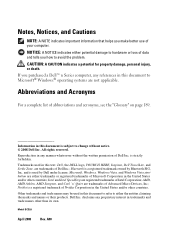
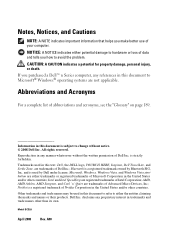
... Vista, and Windows Vista start button are either trademarks or registered trademarks of Microsoft Corporation in this text: Dell, the DELL logo, YOURS IS HERE, Inspiron, Dell TravelLite, and Strike Zone, are trademarks of abbreviations and acronyms, see the "Glossary" on page 189.
Other trademarks and trade names may be used...
Owner's Manual - Page 18
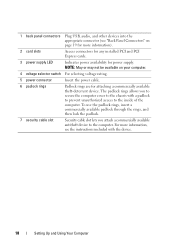
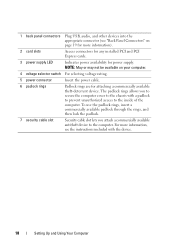
...available padlock through the rings, and then lock the padlock.
7 security cable slot
Security cable slot lets you to secure the computer cover to the computer. The padlock rings allows... on page 19 for more information).
2 card slots
Access connectors for any installed PCI and PCI Express cards.
3 power supply LED
Indicates power availability for attaching a commercially available...
Owner's Manual - Page 32
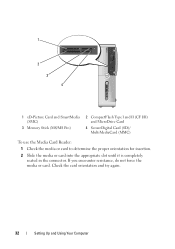
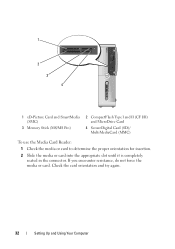
...)
3 Memory Stick (MS/MS Pro)
2 CompactFlash Type I and II (CF I/II) and MicroDrive Card
4 SecureDigital Card (SD)/ MultiMediaCard (MMC)
To use the Media Card Reader:
1 Check the media or card to determine the proper orientation for insertion.
2 Slide the media or card into the appropriate slot until it is completely seated in the connector. Check the...
Owner's Manual - Page 36
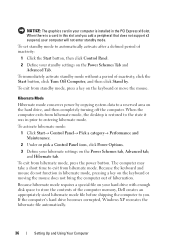
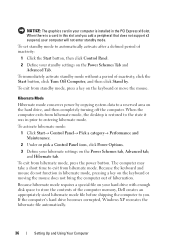
... Power Schemes Tab and Advanced Tab.
When the computer exits from hibernate mode. The computer may take a short time to exit from hibernate mode, the desktop is restored to the state it was in prior to automatically activate after a defined period of hibernation.
When there is installed in the PCI Express...
Owner's Manual - Page 66
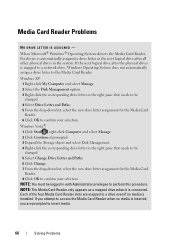
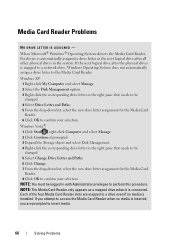
...object and select Disk Management. 4 Right-click the corresponding drive letter in the system. Media Card Reader Problems
NO DRIVE LETTER IS ASSIGNED -
NOTE: You must be logged in the right ... drive letter to a drive even if no media is installed.
Each of the four Media Card Reader slots are prompted to perform this procedure. Windows XP: 1 Right-click My Computer and select Manage...
Owner's Manual - Page 116


... computer chassis.Your Dell™ computer provides the following slots for PCI and PCI Express cards: • One PCI Express x16 card slot (SLOT1) • One PCI Express x1 card slot (SLOT2) • Two PCI card slots (SLOT3, SLOT4) See "System Board Components" on page 107 for the card from your body before you touch any of the procedures...
Owner's Manual - Page 118
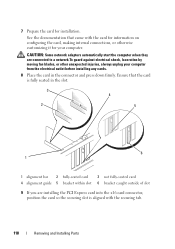
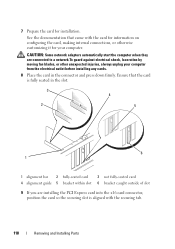
... connections, or otherwise customizing it for installation.
7 Prepare the card for your computer from the electrical outlet before installing any cards.
8 Place the card in the slot.
3 4
2
5
6 1
1 alignment bar 2 fully-seated card
3 not fully-seated card
4 alignment guide 5 bracket within slot 6 bracket caught outside of slot
9 If you are connected to a network.To guard against...
Owner's Manual - Page 119
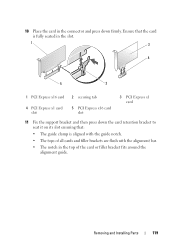
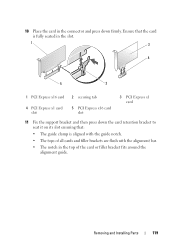
...:
• The guide clamp is fully seated in the top of all cards and filler brackets are flush with the alignment bar.
• The notch in the slot.
1
3
4
5
2
1 PCI Express x16 card 2 securing tab
4 PCI Express x1 card slot
5 PCI Express x16 card slot
3 PCI Express x1 card
11 Fix the support bracket and then press down firmly.
Owner's Manual - Page 120
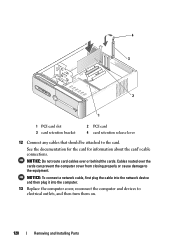
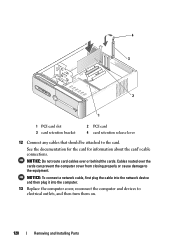
... into the network device and then plug it into the computer.
13 Replace the computer cover, reconnect the computer and devices to the card. 4 3
2
1
1 PCI card slot 3 card retention bracket
2 PCI card 4 card retention release lever
12 Connect any cables that should be attached to electrical outlets, and then turn them on.
120
Removing and Installing...
Owner's Manual - Page 122
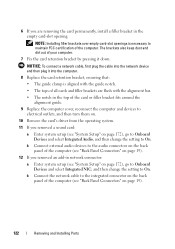
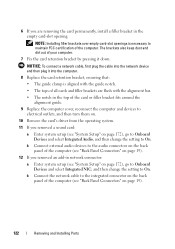
... (see "System Setup" on page 19).
12 If you removed an add-in the empty card-slot opening. NOTE: Installing filler brackets over empty card-slot openings is aligned with the guide notch.
• The tops of all cards and filler brackets are flush with the alignment bar.
• The notch in the top of...
Owner's Manual - Page 131
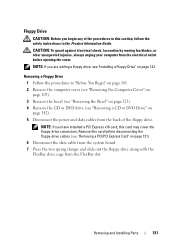
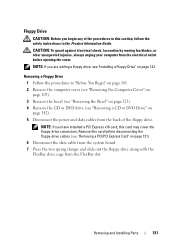
...3 Remove the bezel (see "Removing the Bezel" on page 123). 4 Remove the CD or DVD drive (see "Removing a PCI/PCI Express Card" on page 133. Removing a Floppy Drive
1 Follow the procedures in the Product Information Guide. CAUTION: To guard against electrical shock, laceration by moving...see "Removing a CD or DVD Drive" on
page 142). 5 Disconnect the power and data cables from the FlexBay slot.
Owner's Manual - Page 137
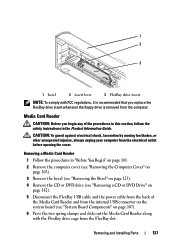
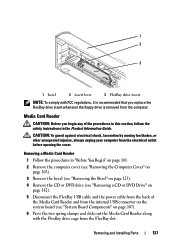
...your computer from the electrical outlet before opening the cover. Removing a Media Card Reader
1 Follow the procedures in "Before You Begin" on page 101....Removing and Installing Parts
137 Media Card Reader
CAUTION: Before you replace the FlexBay drive insert... page 107).
6 Press the two spring clamps and slide out the Media Card Reader along with FCC regulations, it is removed from the computer. 1 2...
Owner's Manual - Page 139
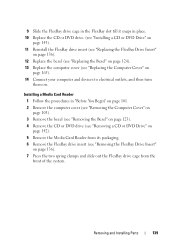
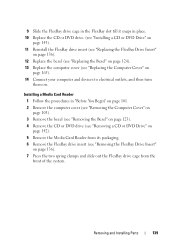
9 Slide the FlexBay drive cage in the FlexBay slot till it snaps in "Before You Begin" on page 101. 2 Remove the computer cover (see "Removing the ... 123). 4 Remove the CD or DVD drive (see "Removing a CD or DVD Drive" on
page 142). 5 Remove the Media Card Reader from its packaging. 6 Remove the FlexBay drive insert (see "Replacing the Computer Cover" on
page 165). 14 Connect your computer and...
Owner's Manual - Page 140
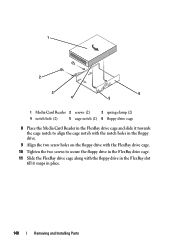
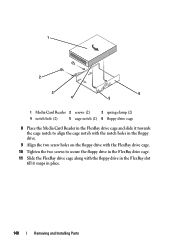
...screws (2)
3 spring clamp (2)
4 notch hole (2)
5 cage notch (2) 6 floppy drive cage
8 Place the Media Card Reader in the FlexBay drive cage and slide it towards the cage notch to align the cage notch with the notch holes ... drive in the FlexBay drive cage.
11 Slide the FlexBay drive cage along with the floppy drive in the FlexBay slot till it snaps in place.
140
Removing and Installing Parts
Owner's Manual - Page 164


...on page 84).
NOTICE: Ensure that the heat sink assembly is seated correctly and replace the card retention bracket.
164
Removing and Installing Parts
Replacing the Support Bracket
CAUTION: Before you removed them.... 2 Pivot the support bracket downward. 3 Align the notch in the support bracket with the slot in the hard drive bay and press it down. 4 Replace any cable(s) that were attached to...
Owner's Manual - Page 165


Removing and Installing Parts
165
3
1 2
1 support bracket 2 card retention bracket 3 card retention release lever
Replacing the Computer Cover
CAUTION: Before you begin any ...or extra parts are left inside the computer. 3 Align the tabs at the bottom of the computer cover with the slots located along the edge of the computer. 4 Press the computer cover down and slide it towards the front of the...
Owner's Manual - Page 182
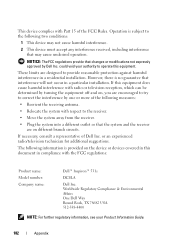
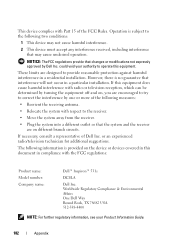
... is subject to correct the interference by Dell Inc. This device complies with the FCC regulations:
Product name: Model number: Company name:
Dell™ Inspiron™ 531s
DCSLA
Dell Inc. could void your Product Information Guide.
182
Appendix If this equipment does cause harmful interference with respect to operate this document in...
Owner's Manual - Page 193
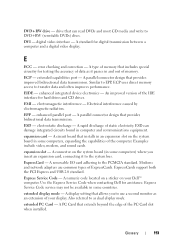
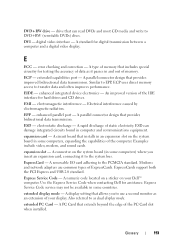
... - extended capabilities port - EIDE - A connector on the system board in some computers, expanding the capabilities of the PC Card slot when installed. Express Service Code service may not be available in some countries.
Modems and network adapters are common types of static electricity.
DVI - A standard ...
Owner's Manual - Page 201
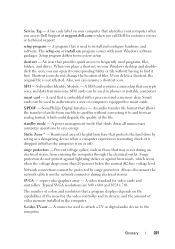
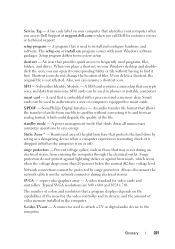
... during electrical storms.
SVGA - A SIM card contains a microchip that shuts down all unnecessary computer operations to save energy. smart card - Smart cards can be protected by acting as those...you call Dell for video cards and controllers. If you can rename a shortcut icon.
Reinforced area of the platform base that identifies your Windows desktop and doubleclick the icon,...
Owner's Manual - Page 205
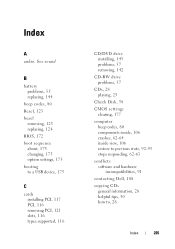
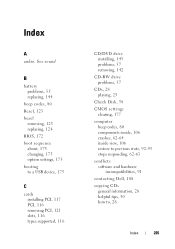
... bezel
removing, 123 replacing, 124 BIOS, 172 boot sequence about, 175 changing, 175 option settings, 175 booting to a USB device, 175
C
cards installing PCI, 117 PCI, 116 removing PCI, 121 slots, 116 types supported, 116
CD/DVD drive installing, 143 problems, 57 removing, 142
CD-RW drive problems, 57
CDs, 28 playing...
Similar Questions
How Do You Restore A Dell Inspiron 531s Computer To Factory Settings
(Posted by cag3 10 years ago)
What Type Of Sd Card Slot Is In The Dell Inspiron One 2305
(Posted by oliso 10 years ago)
Where Is The Sim Card Port Located?
I cannot find it , I am sure the system Dell Inspiron 1090came with a sim card slot
I cannot find it , I am sure the system Dell Inspiron 1090came with a sim card slot
(Posted by 987him 10 years ago)
Is There An Adapter To Read A Sim Card For This Model
(Posted by danadouglas1 12 years ago)

