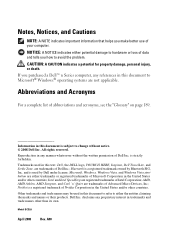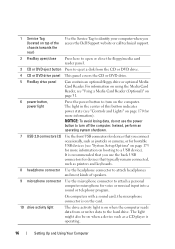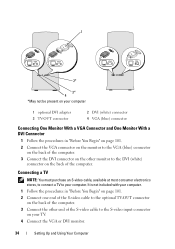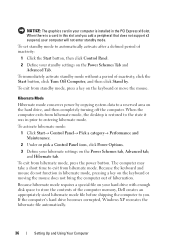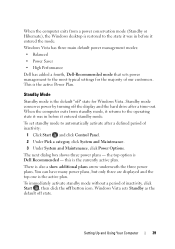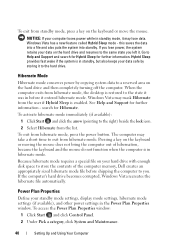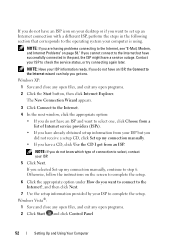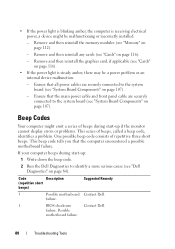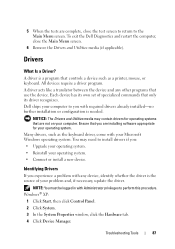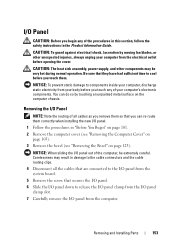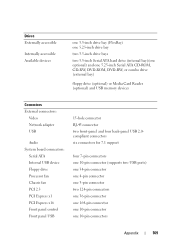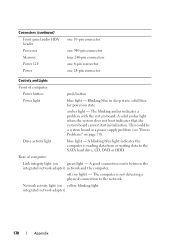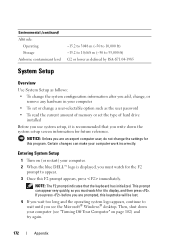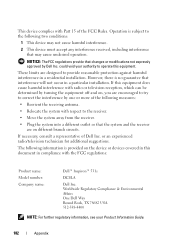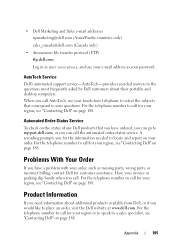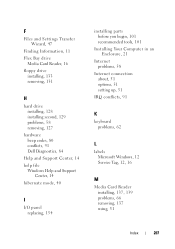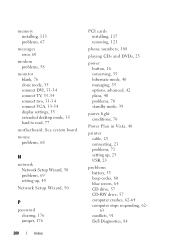Dell Inspiron 531S Support Question
Find answers below for this question about Dell Inspiron 531S.Need a Dell Inspiron 531S manual? We have 2 online manuals for this item!
Question posted by dewberrp on November 11th, 2012
Dell Inspiron 531s F Panel Connections
Current Answers
Answer #1: Posted by RathishC on November 11th, 2012 8:32 PM
Since the issue was not specific, please click the link mentioned below to open the service manual for this computer:
Please elaborate on the issue you are facing to help you further.
Do keep me posted about the result.
Thanks & RegardsRathish C
#iworkfordell