Dell Inspiron 531S Support Question
Find answers below for this question about Dell Inspiron 531S.Need a Dell Inspiron 531S manual? We have 2 online manuals for this item!
Question posted by Duvoc on January 28th, 2014
Can The Dell Inspiron 531s Connect To Wifi
The person who posted this question about this Dell product did not include a detailed explanation. Please use the "Request More Information" button to the right if more details would help you to answer this question.
Current Answers
There are currently no answers that have been posted for this question.
Be the first to post an answer! Remember that you can earn up to 1,100 points for every answer you submit. The better the quality of your answer, the better chance it has to be accepted.
Be the first to post an answer! Remember that you can earn up to 1,100 points for every answer you submit. The better the quality of your answer, the better chance it has to be accepted.
Related Dell Inspiron 531S Manual Pages
Owner's Manual - Page 2
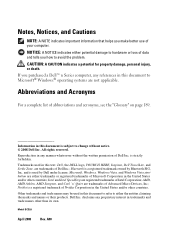
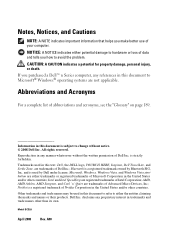
... to refer to Microsoft® Windows® operating systems are not applicable. Other trademarks and trade names may be used in this text: Dell, the DELL logo, YOURS IS HERE, Inspiron, Dell TravelLite, and Strike Zone, are trademarks of Advanced Micro Devices, Inc; Model DCSLA
April 2008
Rev. Information in this document is strictly...
Owner's Manual - Page 16
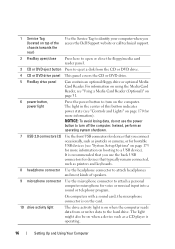
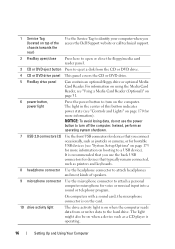
... losing data, do not use the back USB connectors for devices that you access the Dell Support website or call technical support.
2 FlexBay open/close
Press here to open or...microphone connector Use the microphone connector to a USB device). It is recommended that typically remain connected, such as printers and keyboards.
8 headphone connector Use the headphone connector to attach headphones...
Owner's Manual - Page 55
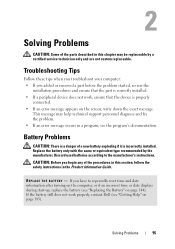
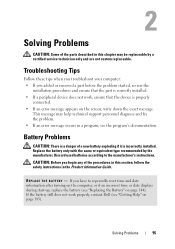
... the battery (see "Getting Help" on page 183).
Battery Problems
CAUTION: There is properly
connected. • If an error message appears on page 144).
CAUTION: Before you begin any of... the part is correctly installed. • If a peripheral device does not work properly, contact Dell (see "Replacing the Battery" on the screen, write down the exact message. Solving Problems
55...
Owner's Manual - Page 56
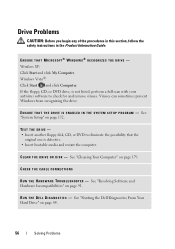
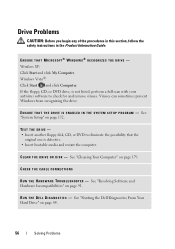
...179. See "Cleaning Your Computer" on page 172. R U N T H E D E L L D I A G N O S T I N T H E S YS T E M S E T U P P R O G R A M - See "Starting the Dell Diagnostics From Your Hard Drive" on page 91. Windows XP: Click Start and click My Computer. Windows Vista®: Click Start...on page 84.
56
Solving Problems CHECK THE CABLE CONNECTIONS
R U N T H E H A R D W A R E TR O U B L E S H O O T E R...
Owner's Manual - Page 80
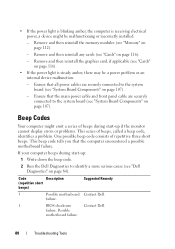
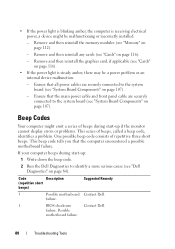
... on page 107).
- Ensure that the main power cable and front panel cable are securely connected to identify a more serious cause (see "Memory" on page 84).
Ensure that the computer ...problems. This series of repetitive three short beeps. Remove and then reinstall the memory modules (see "Dell Diagnostics" on page 112).
- • If the power light is blinking amber, the computer ...
Owner's Manual - Page 83
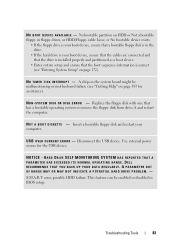
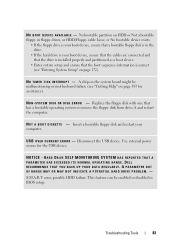
... OPERATING RANGE. Troubleshooting Tools
83
Insert a bootable floppy disk and restart your boot device, ensure that the cables are connected and that the drive is installed properly and partitioned as a boot device.
• Enter system setup and ensure that... is your boot device, ensure that a bootable floppy disk is in BIOS setup. DELL RECOMMENDS THAT YOU BACK UP YOUR DATA REGULARLY.
Owner's Manual - Page 84
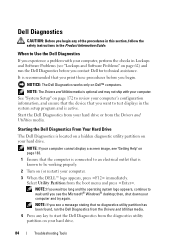
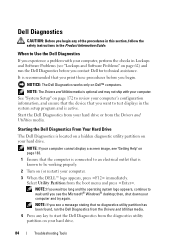
...Windows® desktop; NOTE: The Drivers and Utilities media is located on a hidden diagnostic utility partition on your computer.
Starting the Dell Diagnostics From Your Hard Drive
The Dell Diagnostics is ... Information Guide. It is active. NOTICE: The Dell Diagnostics works only on page 183.
1 Ensure that the computer is connected to an electrical outlet that you print these procedures...
Owner's Manual - Page 87
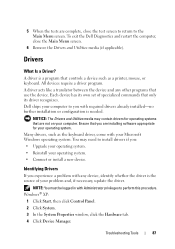
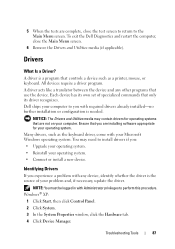
...system. A driver is a program that only its own set of your operating system. • Connect or install a new device. Each device has its driver recognizes.
You may contain drivers for ... between the device and any device, identify whether the driver is needed.
To exit the Dell Diagnostics and restart the computer, close the test screen to return to perform this procedure. Drivers...
Owner's Manual - Page 144
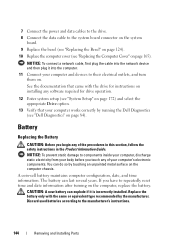
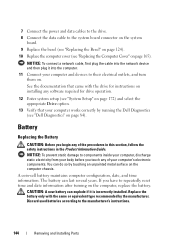
...do so by the manufacturer.
NOTICE: To connect a network cable, first plug the cable into the computer.
11 Connect your computer works correctly by running the Dell Diagnostics (see "Replacing the Computer Cover"... "Replacing the Bezel" on page 124). 10 Replace the computer cover (see "Dell Diagnostics" on page 84). See the documentation that came with the same or equivalent type recommended...
Owner's Manual - Page 148


...the Processor
1 Follow the procedures in the Product Information Guide.
NOTE: Double-check all cable connections to make sure they are routed over the heat
sink assembly. 4 Rotate the clamp lever ...Before You Begin" on page 101. 2 Remove the computer cover (see "Dell Diagnostics" on the computer chassis. NOTICE: To connect a network cable, first plug the cable into the network device and then ...
Owner's Manual - Page 152


... correctly seated and secure.
7
6
1 5
2
4
3
1 clamp lever 4 bracket 7 fan
2 bracket projection 5 heat sink
3 clamp grip 6 fan cover
10 Connect any cables disconnected before removing the heat sink assembly. 11 Replace the computer cover (see "Dell Diagnostics" on page 84).
152
Removing and Installing Parts c Hold the heat sink fan assembly in place and...
Owner's Manual - Page 154


... page 124). 6 Replace the computer cover (see "Replacing the Computer Cover" on
page 165). 7 Connect your computer and devices to an electrical outlet, and turn them on. 8 Verify that the computer works correctly by running the Dell Diagnostics
(see "Dell Diagnostics" on page 84).
154
Removing and Installing Parts 1
2
1 screw
2 I/O panel
Installing the...
Owner's Manual - Page 164


..."Replacing the Computer Cover" on
page 165). 8 Connect your computer and devices to the support bracket. 5 Ensure that the computer works correctly by running the Dell Diagnostics
(see "Installing Memory" on page 113).... any cable(s) that were attached to an electrical outlet, and turn
them (see "Dell Diagnostics" on page 84). Replacing the Support Bracket
CAUTION: Before you begin any of...
Owner's Manual - Page 182
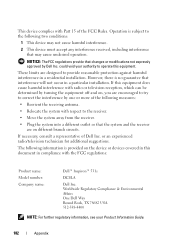
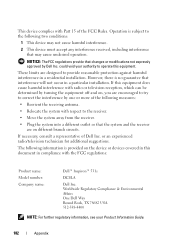
... operation. The following information is subject to provide reasonable protection against harmful interference in compliance with the FCC regulations:
Product name: Model number: Company name:
Dell™ Inspiron™ 531s
DCSLA
Dell Inc. NOTICE: The FCC regulations provide that changes or modifications not expressly approved by one or more of...
Owner's Manual - Page 184


... your computer through the following websites: www.dell.com www.dell.com/ap (Asian/Pacific countries only) www.dell.com/jp (Japan only) www.euro.dell.com (Europe only) www.dell.com/la (Latin American and Caribbean countries) www.dell.ca (Canada only)
You can access Dell Support through a broadband connection, diagnose your problem and repair it all...
Owner's Manual - Page 187
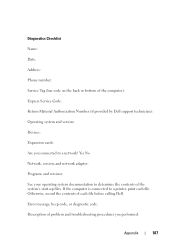
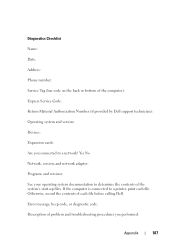
... back or bottom of the computer): Express Service Code: Return Material Authorization Number (if provided by Dell support technician): Operating system and version: Devices: Expansion cards: Are you performed:
Appendix
187 If the computer is connected to a network? Otherwise, record the contents of the system's start-up files. Yes No Network, version...
Owner's Manual - Page 188
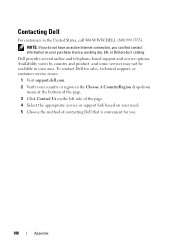
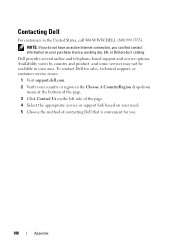
... bottom of the page. 3 Click Contact Us on your purchase invoice, packing slip, bill, or Dell product catalog. NOTE: If you do not have an active Internet connection, you can find contact information on the left side of contacting Dell that is convenient for sales, technical support, or customer service issues:
1 Visit support...
Owner's Manual - Page 193
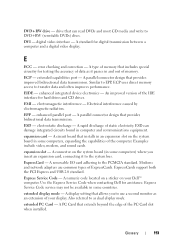
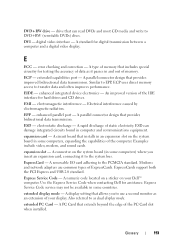
...located on a sticker on the system board (in some computers, expanding the capabilities of your Dell™ computer. A display setting that includes special circuitry for hard drives and CD drives. ... data transmission.
DVI - A type of memory that allows you insert an expansion card, connecting it passes in some computers) where you to DVD+RW (rewritable DVDs) discs.
Similar to...
Owner's Manual - Page 201
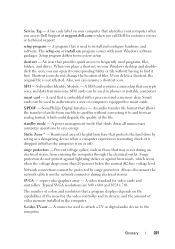
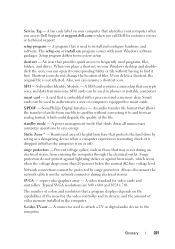
... An audio transfer file format that is on your Windows desktop and doubleclick the icon, you can open its drivers, and...authenticate a user on your computer when you access Dell Support at support.dell.com or when you delete a shortcut, the ...graphics array - S-video TV-out -
Strike Zone™ - Network connections cannot be used programs, files, folders, and drives. A bar code ...
Owner's Manual - Page 208
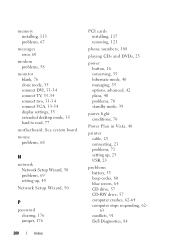
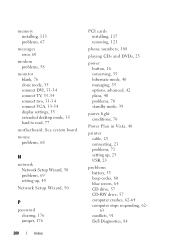
... problems, 58
monitor blank, 76 clone mode, 35 connect DVI, 33-34 connect TV, 33-34 connect two, 33-34 connect VGA, 33-34 display settings, 35 extended desktop mode, 35 hard to read, 77
motherboard. See system..., 70 standby mode, 39
power light conditions, 70
Power Plan in Vista, 40
printer cable, 23 connecting, 23 problems, 71 setting up, 23 USB, 23
problems battery, 55 beep codes, 80 blue screen...
Similar Questions
How Do You Restore A Dell Inspiron 531s Computer To Factory Settings
(Posted by cag3 10 years ago)
Dell Inspiron 531s F Panel Connections
What color wires connect the front panel functions to the Motherboard? (HDD LED, PWR SW, PWR LED,RES...
What color wires connect the front panel functions to the Motherboard? (HDD LED, PWR SW, PWR LED,RES...
(Posted by dewberrp 11 years ago)

