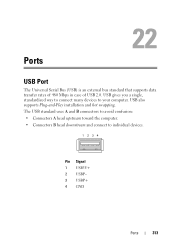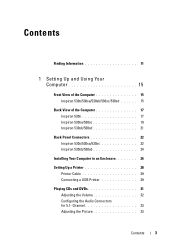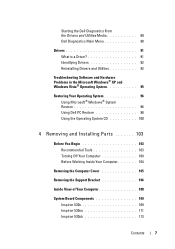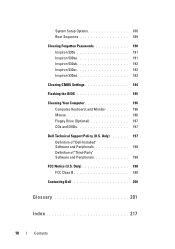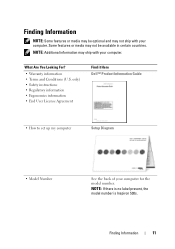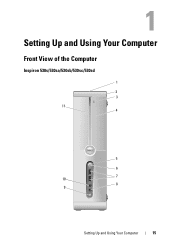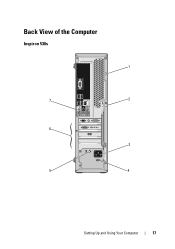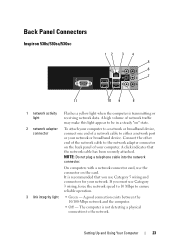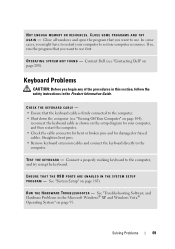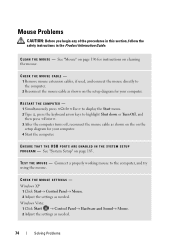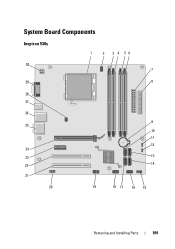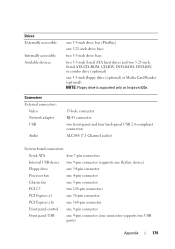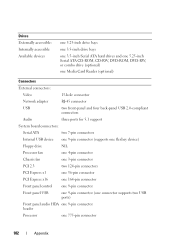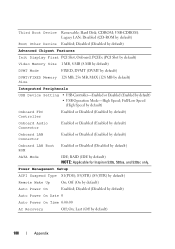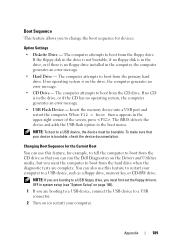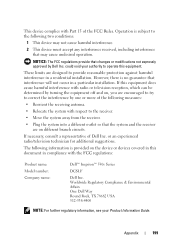Dell Inspiron 530S Support Question
Find answers below for this question about Dell Inspiron 530S.Need a Dell Inspiron 530S manual? We have 3 online manuals for this item!
Question posted by vogelgeos on December 14th, 2013
How Many Usb Ports Are On The Dell Inspiron 530s
The person who posted this question about this Dell product did not include a detailed explanation. Please use the "Request More Information" button to the right if more details would help you to answer this question.
Current Answers
Related Dell Inspiron 530S Manual Pages
Similar Questions
Location Of Microphone Usb Port
Show locaton of USB microphone connection
Show locaton of USB microphone connection
(Posted by dduck84877 10 years ago)
Usb Ports Are Not Responding And It Tells U To Connect Keyboard.
usb ports are not responding. It desplys amessege as keyboard not connected. connect keyboard to usb...
usb ports are not responding. It desplys amessege as keyboard not connected. connect keyboard to usb...
(Posted by petgason842000 11 years ago)