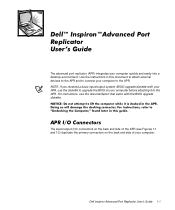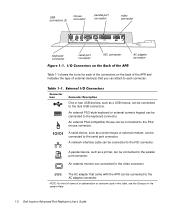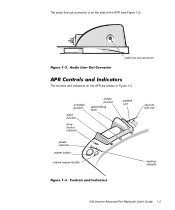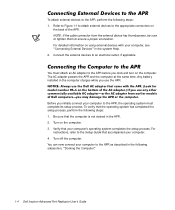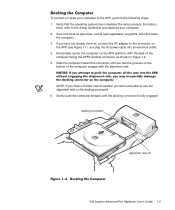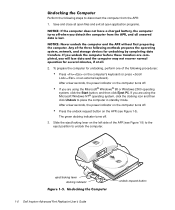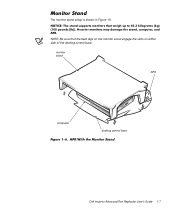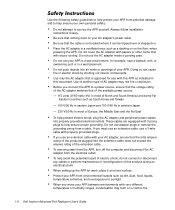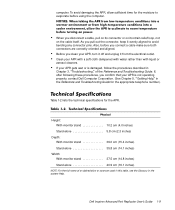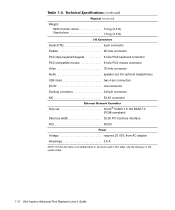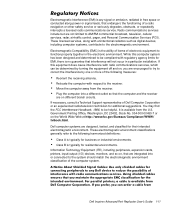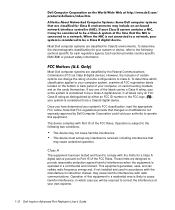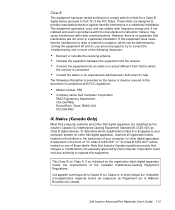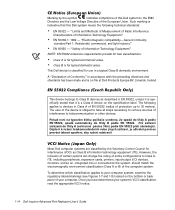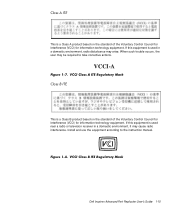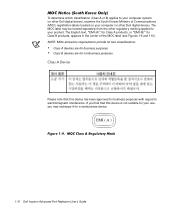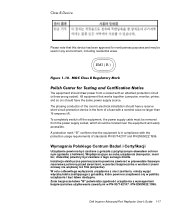Dell Inspiron 4100 Support Question
Find answers below for this question about Dell Inspiron 4100.Need a Dell Inspiron 4100 manual? We have 3 online manuals for this item!
Question posted by aizalorenzodin on August 9th, 2012
How To Activated Infrared
Current Answers
Answer #1: Posted by NiranjanvijaykumarAtDell on August 10th, 2012 1:40 AM
I am from Dell Social Media and Community.
Infrared Data Port can be set to COM1, COM2, COM3, COM4, or Disabled from your system Bios.
Restart your computer.
At the first text on the screen or when the Dell™ logo appears, tap <F2> until the message Entering Setup appears.
Go to Page 4 and change the status of the Infrared from disabled to any other option.
Let me know if you need any further assistance. I will be glad to
help.
Dell-Niranjan
NiranjanAtDell
Dell Inc
Related Dell Inspiron 4100 Manual Pages
Similar Questions
dell laptop Inspiron N5050 drivers for windows xp
please plug in a supported devices wraning giving for Dell laptop inspiron N5050