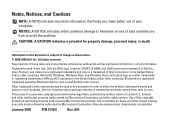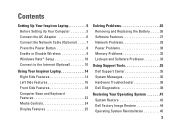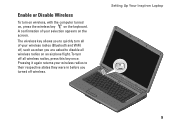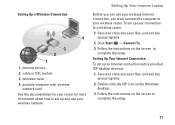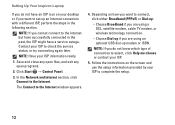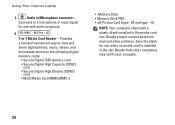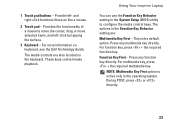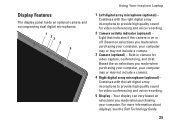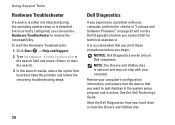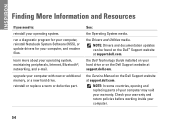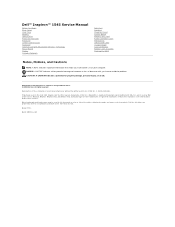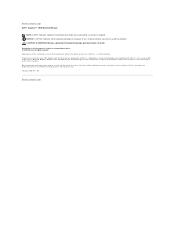Dell Inspiron 1545 Support Question
Find answers below for this question about Dell Inspiron 1545.Need a Dell Inspiron 1545 manual? We have 4 online manuals for this item!
Question posted by rahmath560 on September 2nd, 2011
How To Reinstall The Program And Make Bluetooth Active In My Laptop Inspiron 154
The person who posted this question about this Dell product did not include a detailed explanation. Please use the "Request More Information" button to the right if more details would help you to answer this question.
Current Answers
Related Dell Inspiron 1545 Manual Pages
Similar Questions
What Programs Come With A Dell Inspiron 1545 Model Pp41l
(Posted by kmpLoose 9 years ago)
How To Activate Bluetooth In Dell Inspiron N4110 Laptop?
(Posted by niehmorga 10 years ago)
How To Turn On Bluetooth In Laptop Dell Inspiron N5040
(Posted by pymrco 10 years ago)
How To Detect Defective Bluetooth Adapter Dell Inspiron 1545
(Posted by avberer 10 years ago)