Dell Inspiron 1545 Support Question
Find answers below for this question about Dell Inspiron 1545.Need a Dell Inspiron 1545 manual? We have 4 online manuals for this item!
Question posted by baijohank on April 3rd, 2014
Why May Laptop Dell 1545 Battory Light Blinking
The person who posted this question about this Dell product did not include a detailed explanation. Please use the "Request More Information" button to the right if more details would help you to answer this question.
Current Answers
There are currently no answers that have been posted for this question.
Be the first to post an answer! Remember that you can earn up to 1,100 points for every answer you submit. The better the quality of your answer, the better chance it has to be accepted.
Be the first to post an answer! Remember that you can earn up to 1,100 points for every answer you submit. The better the quality of your answer, the better chance it has to be accepted.
Related Dell Inspiron 1545 Manual Pages
Dell™ Technology Guide - Page 11


... Batteries 141 Using Your Laptop Computer for the First Time 142 Preserving the Life of a Battery 142 Replacing a Battery 143 Checking the Battery Charge 143 Conserving Battery Power 145 Charging the Battery 145 Storing a Battery 146 US Department of Transportation (DOT) Notebook Battery Restrictions 146 Dell™ ControlPoint Power Manager 146
12...
Dell™ Technology Guide - Page 16


Copying Audio and Video Files to Your Laptop Media Device 209
Playing Media Using the Dell Travel Remote . . . . . 210
Adjusting the Volume on Your Computer 210
Enabling S/PDIF Digital Audio Through the Media Software 210
Enabling S/PDIF Digital Audio in the ...
Dell™ Technology Guide - Page 19


... Vista . . . . 269
20 Troubleshooting 271
Troubleshooting Tools 272 Power Lights for Desktop Computers 273 Diagnostic Lights for Desktop Computers . . . . . 274 Diagnostic Lights for Laptop Computers 275 System Messages for Desktop Computers. . . . . 275 System Messages for Laptop Computers . . . . . 276 Windows Hardware Troubleshooter 280 Running the Dell Diagnostics 281
Contents
19
Dell™ Technology Guide - Page 20


Dell Support Center 285
Solving Problems 287 Battery Problems 287 Drive Problems 287 Optical Drive Problems 288 E-Mail, Modem, and...298 Scanner Problems 299 Sound and Speaker Problems 299 Touch Pad or Mouse Problems for Laptop Computers 301 Video and Monitor Problems 302 Power Lights 304
Dell Technical Update Service 305
21 System Setup 307
Viewing System Settings With the System Setup...
Dell™ Technology Guide - Page 47


...safety best practices information, see the Regulatory Compliance Homepage at www.dell.com/regulatory_compliance. Also see the safety information that shipped with your ...
CAUTION: Do not wipe the computer's display screen with any soap or solution not designed for a laptop computer, wipe the screen with a soft cloth dampened with your computer.
Monitors and Displays
FOR MORE ...
Dell™ Technology Guide - Page 53


... in Windows Help and Support: click Start or
→ Help and Support. The ambient light sensor is located on your laptop computer only. NOTE: The ambient light sensor adjusts the display brightness on the front of the computer display. For more about the Control Panel, see "Control Panel" on external monitors or ...
Dell™ Technology Guide - Page 62


... the selected object by moving your desktop. To configure the circular scrolling, double-click the Dell Touch pad icon in the notification area of the touch pad or use your thumb to press..., lightly tap once on the surface of your finger anti-clockwise or clockwise on the touch pad or use your thumb to press the left touch pad button twice.
Circular Scrolling
NOTE: Your laptop computer...
Dell™ Technology Guide - Page 63


... cloth to seep between the touch pad and the surrounding palm rest. To change the zoom settings, double-click the Dell Touch Pad icon in and out by spreading two fingers or by bringing the two fingers together). Navigation Devices (Mouse,... Cleaning the Touch Pad
1 Shut down and turn off your desktop. Single Finger Zoom
NOTE: Your laptop computer may not support single finger zoom feature.
Dell™ Technology Guide - Page 146


...start charging if the light flashes alternately green and orange (light colors may be allowed. Storing a Battery
Remove the battery when you can access the Dell ControlPoint Power Manager for... laptop computer from overcharging. The battery's internal circuitry prevents the battery from the Dell ControlPoint (DCP) application. Then connect the computer to an electrical outlet to access Dell ...
Dell™ Technology Guide - Page 272


..., compatibility problems, or operating status. Some desktop computers have diagnostic lights. Dell Diagnostics can also indicate internal power problems.
See your Service Manual for laptop computers System messages
Windows Hardware Troubleshooter Dell Diagnostics
Function
The power button light illuminates and blinks or remains solid to evaluate your computer.
272
Troubleshooting These...
Dell™ Technology Guide - Page 275


... failed to complete the boot routine three consecutive times for the same error (see "Contacting Dell" on page 337 for assistance). C M O S C H E C K S U ...N D C O N T A C T D E L L TE C H N I L U R E - Diagnostic Lights for Laptop Computers
Typically laptop computers have keyboard status lights located above the keyboard. D I S K R E A D F A I L U R E -
FOR MORE INFORMATION:...
Dell™ Technology Guide - Page 296


...Replace the network cable.
For additional safety best practices information, see the Regulatory Compliance Homepage at www.dell.com/regulatory_compliance. C H E C K T H E N E T W O R K... See "Power Lights for Desktop Computers" on page 273 or "Diagnostic Lights for Laptop Computers" on page 275), no network communication is off (see "Diagnostic Lights for Laptop
296
Troubleshooting R...
Dell™ Technology Guide - Page 346


...rounded to as optical drives, a second battery, or a Dell TravelLite™ module. When used for devices to form a... your computer. A measurement of memory chip capacity that emits light to indicate the status of memory integrated circuits. A computer ... confined to hard drive storage, the term is typically used by laptop computer and flatpanel displays. memory - kilobyte - L
LAN - ...
Setup Guide - Page 5
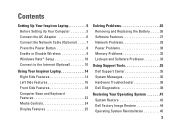
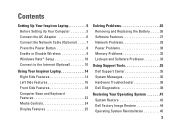
... Disable Wireless 9 Windows Vista® Setup 10 Connect to the Internet (Optional 10
Using Your Inspiron Laptop 14 Right Side Features 14 Left Side Features 16 Front Side Features 18 Computer Base and Keyboard ... 33
Using Support Tools 35 Dell Support Center 35 System Messages 36 Hardware Troubleshooter 38 Dell Diagnostics 38
Restoring Your Operating System 41 System Restore 42...
Setup Guide - Page 7
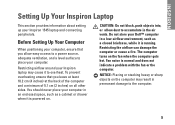
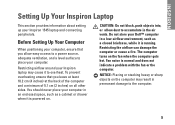
... up your Dell™ computer in permanent damage to the computer.
5 Restricting the airflow can damage the computer or cause a fire.
NOTICE: Placing or stacking heavy or sharp objects on the fan when the computer gets hot. Restricting airflow around your computer in the air vents. Do not store your Inspiron 1545 laptop and...
Setup Guide - Page 8
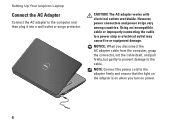
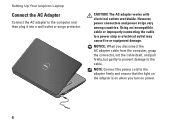
... works with electrical outlets worldwide. However, power connectors and power strips vary among countries.
Setting Up Your Inspiron Laptop
Connect the AC Adapter
Connect the AC adapter to the adapter firmly and ensure that the light on the adapter is on when you disconnect the AC adapter cable from the computer, grasp the...
Setup Guide - Page 16


The connectors on your computer provide the option of attaching additional devices.
INSPIRON
Using Your Inspiron Laptop
Your Inspiron 1545 laptop has indicators and buttons that provide information and enable you to perform common tasks. Right Side Features
4 3 2 1 14
Setup Guide - Page 21
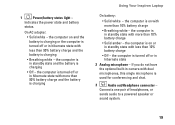
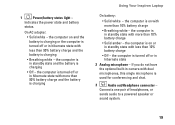
...charging or the computer is turned off or in camera with less than 90% battery charge and the battery is charging
Using Your Inspiron Laptop
On battery:
• Solid white - If you do not have the optional built-in hibernate state with dual microphones, this ... in standby state and the battery is on with more than 10% battery charge
• Off -
1
Power/battery status light -
Setup Guide - Page 25
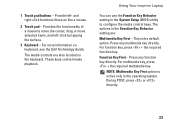
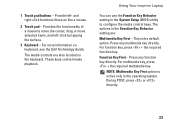
....
2 Touch pad - Press any function key directly.
1 Touch pad buttons - Using Your Inspiron Laptop
You can use the Function Key Behavior setting in the System Setup (BIOS) utility to move ...multimedia key directly. and right-click functions those on keyboard, see the Dell Technology Guide. For function key, press + the required function key. The media controls are :
Multimedia Key First -...
Setup Guide - Page 27
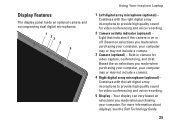
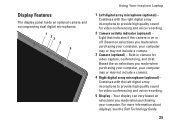
...microphone to provide high quality sound for video capture, conferencing, and chat. Light that indicates if the camera is on selections you made when purchasing your ...
3 Camera (optional) - For more information about displays, see the Dell Technology Guide.
25 Combines with the left digital array microphone to provide ...Inspiron Laptop
1 Left digital array microphone (optional) -
Similar Questions
Why Is My Dell Studio 1558 Laptop Power Light Blinking Blank Screen
(Posted by ftaylorvi 9 years ago)
Dell Inspiron 1545 Power Lights Blinks Amber Only When Plugged
(Posted by radave 10 years ago)
How To Reinstall The Program And Make Bluetooth Active In My Laptop Inspiron 154
(Posted by rahmath560 12 years ago)

