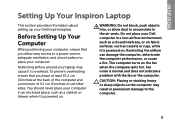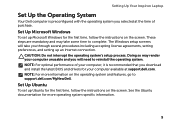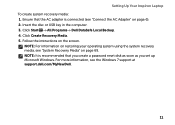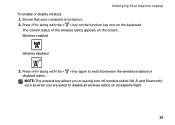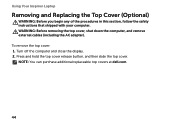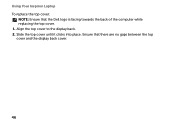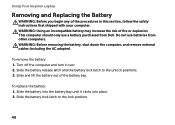Dell Inspiron 17R N7110 Support Question
Find answers below for this question about Dell Inspiron 17R N7110.Need a Dell Inspiron 17R N7110 manual? We have 2 online manuals for this item!
Question posted by Aliciasol on October 10th, 2013
How To Replace The Top Extra Cover From N7110 Laptop?
Current Answers
Answer #1: Posted by RathishC on October 10th, 2013 10:39 PM
Please click on the link given below to access the service manual for the system and navigate to page 13 for steps on how to remove/replace the top cover from the laptop:
You may also watch the online video in the link for steps on how to replace the top cover:
Thanks & Regards
Rathish C
#iworkfordell
To know more about Dell Product Support, Drivers & Downloads, Order & Dispatch status -> choose your region US Customers; India Customers. For Dell support videos click Here
Related Dell Inspiron 17R N7110 Manual Pages
Similar Questions
send me
Where to download the drivers for N7110