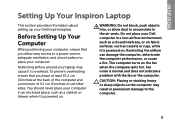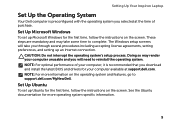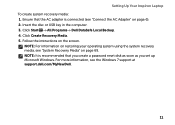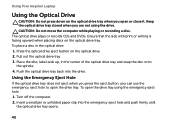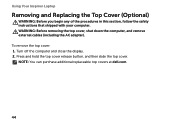Dell Inspiron 17R N7110 Support Question
Find answers below for this question about Dell Inspiron 17R N7110.Need a Dell Inspiron 17R N7110 manual? We have 2 online manuals for this item!
Question posted by busygranny42 on February 18th, 2015
I Get Beeps Only When I Play Games Or Watch A Video On My Computer
Current Answers
Answer #1: Posted by waelsaidani1 on February 19th, 2015 12:13 AM
One
Possible system board failure -
BIOS ROM checksum failure
Two
No RAM detected
NOTE: If you installed or replaced
the memory module, ensure that
the memory module is seated
properly.
Three
Possible system board failure -
Chipset error
Four
RAM read/write failure
Five
Real Time Clock failure
Six
Video card or chip failure
Seven
Processor failure
Eight
Display failure
Related Dell Inspiron 17R N7110 Manual Pages
Similar Questions
My computer beeps when I play games and watch videos only...
determined
Where to get manual for N7110 inspiron computer( laptop).. Thanks....