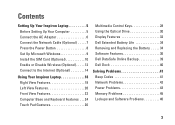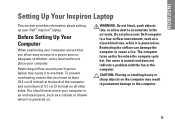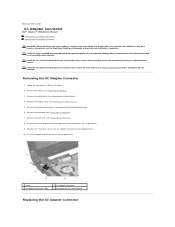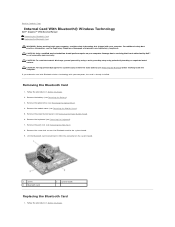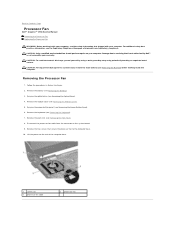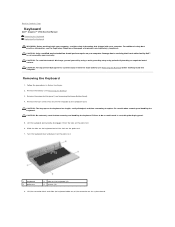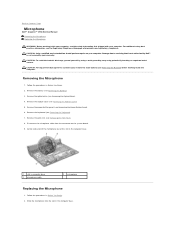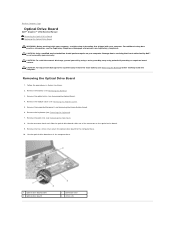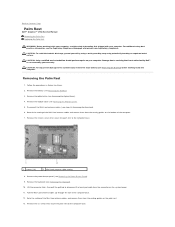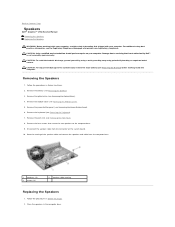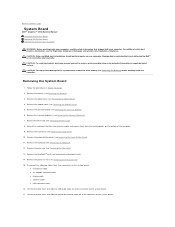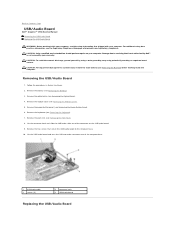Dell Inspiron 1764 Support Question
Find answers below for this question about Dell Inspiron 1764.Need a Dell Inspiron 1764 manual? We have 4 online manuals for this item!
Question posted by bluekRFO on April 8th, 2014
How Much Does It Cost To Replace The Keyboard On My Dell 1764 Laptop
The person who posted this question about this Dell product did not include a detailed explanation. Please use the "Request More Information" button to the right if more details would help you to answer this question.
Current Answers
Related Dell Inspiron 1764 Manual Pages
Similar Questions
Replacement Keyboard For Original Dell Inspiron N4110 Series Regmodel P20g Lapto
I have original US Made Dell Inspiron N4110 Laptop Series Registered Model P20G from last 4 years.Fo...
I have original US Made Dell Inspiron N4110 Laptop Series Registered Model P20G from last 4 years.Fo...
(Posted by nawangagrawal5 8 years ago)
How To Rebuild New Hard Drive In Dell Laptop Inspiron 1764
(Posted by GBAred 10 years ago)
How To Open Dell Keyboard From Laptop Inspiron N4010
(Posted by Sainweyo 10 years ago)
How To Replace Cmos Battery Dell Laptop Inspiron 1764
(Posted by leilfett 10 years ago)