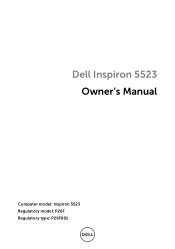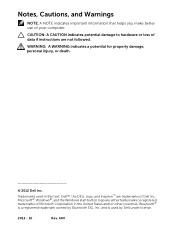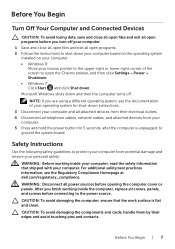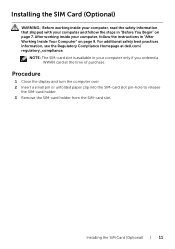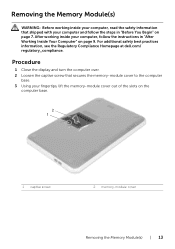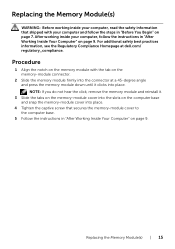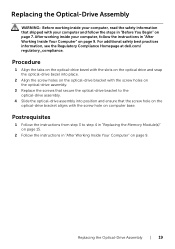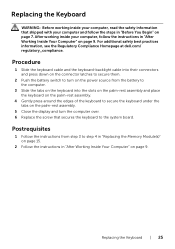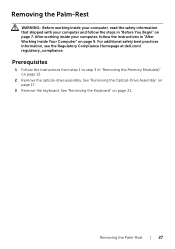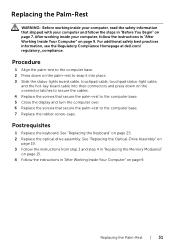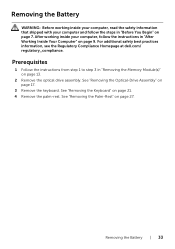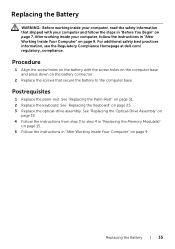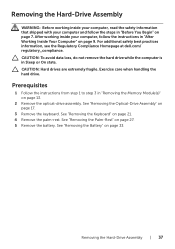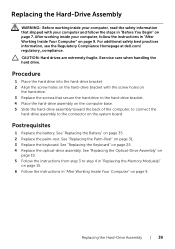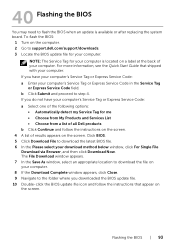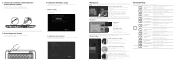Dell Inspiron 15z Support Question
Find answers below for this question about Dell Inspiron 15z.Need a Dell Inspiron 15z manual? We have 3 online manuals for this item!
Question posted by noelroz on January 11th, 2013
Black Screen With Dell Logo
Current Answers
Answer #1: Posted by prateekk007 on January 11th, 2013 3:04 PM
I would suggest you to remove the battery & disconnect the AC Adapter from the system and hold the power button down for 20 seconds, to discharge “Static Flea Power”, after that connect AC Adaptor and battery and restart your machine.
In case issue still persists please refer to the below mentioned link:
Please reply if you have any further questions.
Thanks & Regards
Prateek K
Related Dell Inspiron 15z Manual Pages
Similar Questions
please plug in a supported devices wraning giving for Dell laptop inspiron N5050