Dell Inspiron 1546 Support Question
Find answers below for this question about Dell Inspiron 1546.Need a Dell Inspiron 1546 manual? We have 3 online manuals for this item!
Question posted by acagbato on September 22nd, 2013
Dell Inspiron 1546 Wont Boot
The person who posted this question about this Dell product did not include a detailed explanation. Please use the "Request More Information" button to the right if more details would help you to answer this question.
Current Answers
There are currently no answers that have been posted for this question.
Be the first to post an answer! Remember that you can earn up to 1,100 points for every answer you submit. The better the quality of your answer, the better chance it has to be accepted.
Be the first to post an answer! Remember that you can earn up to 1,100 points for every answer you submit. The better the quality of your answer, the better chance it has to be accepted.
Related Dell Inspiron 1546 Manual Pages
Dell™ Technology Guide - Page 20


...or Mouse Problems for Laptop Computers 301 Video and Monitor Problems 302 Power Lights 304
Dell Technical Update Service ...305
21 System Setup 307
Viewing System Settings With the System Setup Program 307
Entering the System Setup Program 308 Working With Options on the System Setup Program Screen 308 Changing the Boot Sequence 309 Performing a One-Time Boot...
Dell™ Technology Guide - Page 272


....
272
Troubleshooting Dell Diagnostics can also indicate internal power problems.
See your Service Manual for laptop computers System messages
Windows Hardware Troubleshooter Dell Diagnostics
Function
The..., keyboard, display, memory, hard drive, etc.
With the Dell Diagnostics, the computer runs the Pre-boot System Assessment (PSA), a series of initial tests of the troubleshooting...
Dell™ Technology Guide - Page 275


...Dell Support website support.dell.com.
PREVIOUS ATTEMPTS AT BOOTING THIS SYSTEM HAVE FAILED AT CHECKPOINT [NNNN]. C M O S C H E C K S U M E R R O R - CPU fan failure. H A R D - Possible HDD failure during HDD boot... keyboard status lights displayed, see the Service Manual for Laptop Computers
Typically laptop computers have keyboard status lights located above the keyboard. FOR HELP IN RESOLVING...
Dell™ Technology Guide - Page 276


...boot device.
• Enter the system setup program and ensure that the boot sequence information is your boot device, ensure that the cables are connected and that was running when the message appeared. DELL... Setup Program" on page 308) and change the system setup program options (see the documentation for Laptop Computers
NOTE: If the message you received is in BIOS setup. K E Y B O A...
Dell™ Technology Guide - Page 278


...T D O W N . - Connect a 130-W or greater AC adapter to laptop computers that the memory you are using is supported by your computer (see "Entering the System Setup ... replace the CMOS battery. Run the Dell Diagnostics (see "Contacting Dell" on page 308). THE BATTERY MAY... date or time (see your computer).
THE SYSTEM CAN ONLY BOOT WITH A 130-W POWER ADAPTER OR GREATER.
THE AC POWER...
Setup Guide - Page 4


... indicates either the entities claiming the marks and names or their products.
Reproduction of these materials in any proprietary interest in this text: Dell, the DELL logo, Inspiron, YOURS IS HERE, Dell On Call, and DellConnect are trademarks of your computer. Other trademarks and trade names may be used in trademarks and trade names...
Setup Guide - Page 5


... 9 Enable or Disable Wireless (Optional 10 Connect to the Internet (Optional 12
Using Your Inspiron Laptop 16 Right Side Features 16 Left Side Features 18 Front Side Features 20 Computer Base Features 24... Drive 30
Display Features 32 Removing and Replacing the Battery 34 Software Features 36 Dell Dock 39
Solving Problems 40 Beep Codes 40 Network Problems 41 Power Problems 41 ...
Setup Guide - Page 7


... powered on. CAUTION: Placing or stacking heavy or sharp objects on all other sides. INSPIRON
Setting Up Your Inspiron Laptop
This section provides information about setting up your Dell™ computer in the air vents. Restricting airflow around your Inspiron laptop may result in permanent damage to place your computer.
To prevent overheating ensure that you...
Setup Guide - Page 8


... the computer and then plug it into an electrical outlet or surge protector. WARNING: The AC adapter works with electrical outlets worldwide. Setting Up Your Inspiron Laptop
Connect the AC Adapter
Connect the AC adapter to your computer.
6
Setup Guide - Page 9
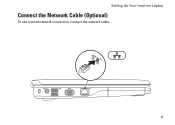
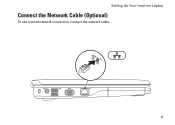
Setting Up Your Inspiron Laptop
Connect the Network Cable (Optional)
To use a wired network connection, connect the network cable.
7
Setup Guide - Page 11


...Windows setup screens will take some time to reinstall the operating system. Setting Up Your Inspiron Laptop
Set Up Microsoft Windows
Your Dell computer is recommended that you download and install the latest BIOS and drivers for the first... agreements, setting preferences, and setting up Windows for your computer available at support.dell.com.
9
To set up an Internet connection.
Setup Guide - Page 14


....
• If you are using a DSL or cable/satellite modem connection, contact your original order, you can purchase one from the Dell website at www.dell.com. Setting Up Your Inspiron Laptop
Connect to the Internet (Optional)
To connect to the telephone wall connector before you set up your wired Internet connection, follow the...
Setup Guide - Page 27


...-click functions like those on your hard drive or at support.dell.com/manuals.
2 Touch pad buttons (2) - Provides the functionality of a mouse to move the cursor, drag or move selected
items, and left - Using Your Inspiron Laptop
1 Keyboard - For more information, see the Dell Technology Guide on a mouse. 3 Touch pad - For more information on...
Setup Guide - Page 35


...
and voice recording. 2 Camera activity indicator (optional) - For more information about displays, see the Dell Technology Guide available on selections you made when purchasing your computer, your hard drive or at support.dell.com/manuals.
33 Using Your Inspiron Laptop 1 Left digital array microphone (optional) - Provides high quality sound for video capture, conferencing, and...
Setup Guide - Page 36


...the unlock
position until it clicks into place.
34
This computer should only use batteries from Dell.
To remove the battery: 1.
Turn off the computer and turn it clicks into the ...Slide the battery into place. 3. Slide the battery out of fire or explosion. Using Your Inspiron Laptop
Removing and Replacing the Battery
WARNING: Before you begin any of the procedures in this section...
Setup Guide - Page 38


... and create music and video files that can use your hard drive or at support.dell.com/manuals. Check your purchase order for software installed on your computer to create presentations...you can use your computer. Using Your Inspiron Laptop
Software Features
NOTE: For more information about the features described in this section, see the Dell Technology Guide available on your computer to ...
Setup Guide - Page 39


... reducing system performance to your activity and by your computer over its lifetime.
• High performance - To customize your Dell computer provides three default options:
• Balanced/Dell Recommended - Windows® 7
1. Using Your Inspiron Laptop
Customizing the Desktop
You can use the power options in your operating system to change the appearance, resolution, wallpaper...
Setup Guide - Page 41
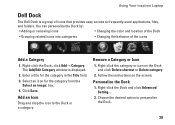
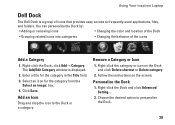
...
1. Add an Icon
Drag and drop the icon to personalize the Dock.
39 Choose the desired option to the Dock or a category. Using Your Inspiron Laptop
Dell Dock
The Dell Dock is displayed.
2. You can personalize the Dock by:
• Adding or removing icons
• Changing the color and location of the Dock
•...
Setup Guide - Page 74


... NOTE: Offerings may need when setting up, updating drivers for, and upgrading your computer. Computer Model
Memory
Dell™ Inspiron™ 1546
Computer Information
Processor types
AMD Turion™ X2 Ultra Dual-Core AMD Turion™ X2 Dual-Core AMD ...about your computer.
For more detailed specifications, see the Comprehensive Specifications at support.dell.com/manuals.
Comprehensive Specifications - Page 1


... Support and select the option to view information about your computer. NOTE: Offerings may need when setting up, updating drivers for, and upgrading your computer.
Dell™ Inspiron™ 1546: Comprehensive Specifications
This document provides information that you may vary by region.

