Dell Inspiron 1546 Support Question
Find answers below for this question about Dell Inspiron 1546.Need a Dell Inspiron 1546 manual? We have 3 online manuals for this item!
Question posted by isabelanaG on April 14th, 2014
Dell Inspiron 1546 Wont Boot Replace Battery
The person who posted this question about this Dell product did not include a detailed explanation. Please use the "Request More Information" button to the right if more details would help you to answer this question.
Current Answers
There are currently no answers that have been posted for this question.
Be the first to post an answer! Remember that you can earn up to 1,100 points for every answer you submit. The better the quality of your answer, the better chance it has to be accepted.
Be the first to post an answer! Remember that you can earn up to 1,100 points for every answer you submit. The better the quality of your answer, the better chance it has to be accepted.
Related Dell Inspiron 1546 Manual Pages
Dell™ Technology Guide - Page 11


... Power Supply (UPS 141
Laptop Computer Batteries 141 Using Your Laptop Computer for the First Time 142 Preserving the Life of a Battery 142 Replacing a Battery 143 Checking the Battery Charge 143 Conserving Battery Power 145 Charging the Battery 145 Storing a Battery 146 US Department of Transportation (DOT) Notebook Battery Restrictions 146 Dell™ ControlPoint Power Manager...
Dell™ Technology Guide - Page 20


...or Mouse Problems for Laptop Computers 301 Video and Monitor Problems 302 Power Lights 304
Dell Technical Update Service ...305
21 System Setup 307
Viewing System Settings With the System Setup Program 307
Entering the System Setup Program 308 Working With Options on the System Setup Program Screen 308 Changing the Boot Sequence 309 Performing a One-Time Boot...
Dell™ Technology Guide - Page 63


...outlets. 3 Remove any installed batteries. 4 Moisten a soft, lint-free cloth with items on the screen check box.
3 Click OK. To change the zoom settings, double-click the Dell Touch Pad icon in and ...pinch zoom (zoom in the notification area of the touch pad.
Single Finger Zoom
NOTE: Your laptop computer may not support single finger zoom feature. Using a Touch Pointer (Track Stick or Tablet ...
Dell™ Technology Guide - Page 107


... is off and components will be lost. You may want to remove and replace the battery for a laptop computer to start in Safe Mode, you can eliminate the default settings and... Tasks (Enhance Performance and Ensure Security)" on page 125
• Your system administrator
• support.dell.com.
HINT: If an error message is turned back on page 143. Shutting Down Your Computer
107...
Dell™ Technology Guide - Page 126


...
Windows Help and Support: click Start or
→ Help and
Support. For a laptop computer, remove any batteries. Do not use compressed air to clean the lens in the drive.
Turn off... your computer. Cleaning Your Computer
Before You Start
Read the safety instructions available in the Dell™ safety information that come with your computer, wipe the computer, keyboard, and plastic...
Dell™ Technology Guide - Page 142


... maximum performance mode (see "Dell™ ControlPoint Power Manager" on how often the battery is used .
intensive programs such as complex 3D graphics applications • Running the computer in case your battery is the time the battery can hold a charge, varies depending on how you use your computer, use your laptop computer. You may need...
Dell™ Technology Guide - Page 143


... waste disposal or environmental agency for advice on your Dell computer. CAUTION: Misuse of the battery may increase the risk of fire or explosion. Handle damaged or leaking batteries with household waste. If you need to avoid possible connector damage. Replacing a Battery
CAUTION: Using an incompatible battery may increase the risk of fire or chemical burn...
Dell™ Technology Guide - Page 147


Power (Power Settings, Power Protection Devices, and Batteries)
147
FOR MORE INFORMATION: To learn more about using the options available under All Day Battery mode or Extended Battery Life mode. You can optimize the battery life for your laptop computer using the Dell ControlPoint application, see the Help available from the main ControlPoint screen.
Dell™ Technology Guide - Page 275


... your computer or search for assistance). C M O S C H E C K S U M E R R O R - Replace the battery (see the documentation shipped with your computer for assistance). CPU fan failure. Replace the CPU fan (see the Service Manual for assistance). Possible HDD failure during HDD boot test (see "Contacting Dell" on the Dell Support website support.dell.com.
FOR HELP IN RESOLVING THIS PROBLEM...
Dell™ Technology Guide - Page 277


...If the problem persists, replace the CMOS battery.
See "Lockups and Software Problems" on page 292. See "Lockups and Software Problems" on page 292. NO BOOT DEVICE AVAILABLE - N O B O O T S E C T O R O N H A R D -
Run the Dell Diagnostics (see "Running the Dell Diagnostics" on page 281). See "Lockups and Software Problems" on page 287.
Run the Dell Diagnostics (see "Running...
Dell™ Technology Guide - Page 278


...T Y. - NOTE: This message concerning the requirement of an AC power adapter type of 130-W or greater applies to laptop computers that the memory you are using is supported by your computer (see "Entering the System Setup Program" on page ...Dell for instructions, see "Entering the System Setup Program" on page 281). If the problem persists, replace the CMOS battery.
THE SYSTEM CAN ONLY BOOT...
Dell™ Technology Guide - Page 279


...CANNOT BE IDENTIFIED. THE SYSTEM WILL NOT BOOT WITH THIS BATTERY PLUGGED IN.
THEY SYSTEM WILL ADJUST THE PERFORMANCE TO MATCH THE POWER AVAILABLE. THIS SYSTEM WILL BE U N A B L E T O C H A R G E B A T T E R I E S U N T I L T H I S B A T T E R Y I S R E M O V E D . - PRESS F1 TO SHUTDOWN THE S YS T E M .
Contact Dell for assistance (see "Contacting Dell" on page 307. See "System Setup" on...
Dell™ Technology Guide - Page 287


...; XP
• Click Start
→ and click My Computer. If the drive is not listed, see the instructions that the original drive is incorrectly installed. Replace the battery only with your Service Manual or contact Dell (see "Contacting Dell" on the computer, or if an incorrect time or date displays during start-up...
Dell™ Technology Guide - Page 310


... wait until you want to be bootable.
Changing Boot Sequence to a USB Device
1 Connect the USB device to select the appropriate device (for certain hardware replacements.
310
System Setup NOTE: To boot to the selected device. Performing a One-Time Boot
You can set a one-time-only boot sequence without entering the system setup program.
1 Shut...
Setup Guide - Page 5


... Internet (Optional 12
Using Your Inspiron Laptop 16 Right Side Features 16 Left Side Features 18 Front Side Features 20 Computer Base Features 24 Touch Pad Gestures 26 Media Controls 28 Using the Optical Drive 30
Display Features 32 Removing and Replacing the Battery 34 Software Features 36 Dell Dock 39
Solving Problems 40 Beep...
Setup Guide - Page 36


Using Your Inspiron Laptop
Removing and Replacing the Battery
WARNING: Before you begin any of the battery bay.
WARNING: Before removing the battery, shut down the computer, and remove external cables (including the AC adapter). To remove the battery: 1. Slide the battery release latch to the unlock
position until it clicks into place. 3. Slide the battery out of the procedures...
Setup Guide - Page 42
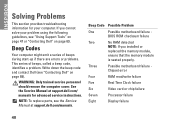
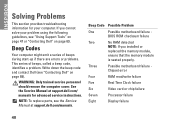
... of beeps, called a beep code, identifies a problem.
INSPIRON
Solving Problems
This section provides troubleshooting information for advanced service instructions. If you installed or
replaced the memory module,
ensure that the memory module
is seated properly. NOTE: To replace parts, see the Service Manual at support.dell.com/ manuals for your problem using the following...
Setup Guide - Page 72
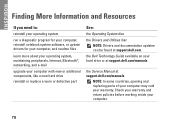
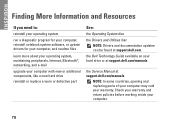
... Guide available on your hard drive or at support.dell.com/manuals
the Service Manual at support.dell.com. INSPIRON
Finding More Information and Resources
If you need to:...and Utilities disc NOTE: Drivers and documentation updates can be found at support.dell.com/manuals
NOTE: In some countries, opening and replacing parts of your computer may void your warranty.
Check your warranty and return...
Setup Guide - Page 74


... for, and upgrading your computer.
Computer Model
Memory
Dell™ Inspiron™ 1546
Computer Information
Processor types
AMD Turion™ X2 Ultra...
System chipset AMD RS780M/SB700
72 For more detailed specifications, see the Comprehensive Specifications at support.dell.com/manuals. For more information regarding the configuration of your computer, click Start → Help...
Comprehensive Specifications - Page 1


... • AMD Turion X2 Dual-Core • AMD Athlon™ X2 Dual-Core • AMD Sempron™ • 2 MB (AMD Turion X2 Ultra Dual- Dell™ Inspiron™ 1546: Comprehensive Specifications
This document provides information that you may vary by region.
Core) • 1 MB (AMD Turion X2 Dual-Core,
AMD Athlon X2 Dual...

