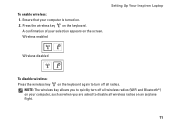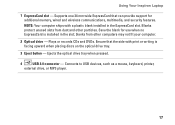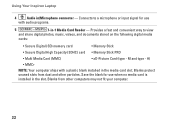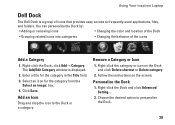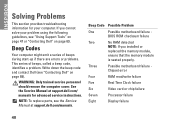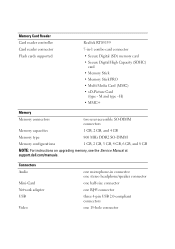Dell Inspiron 1546 Support Question
Find answers below for this question about Dell Inspiron 1546.Need a Dell Inspiron 1546 manual? We have 3 online manuals for this item!
Question posted by javMelis on September 2nd, 2013
Dell Inspiron 1546 Turns Where Is The Memory Sticks
The person who posted this question about this Dell product did not include a detailed explanation. Please use the "Request More Information" button to the right if more details would help you to answer this question.
Current Answers
Related Dell Inspiron 1546 Manual Pages
Similar Questions
Dell Inspiron 1546 Turns On And Then Turn Back Off Real Slow
dear sir. Dell Inspiron 1546 turns on and then turn back off real slow what could it be i change the...
dear sir. Dell Inspiron 1546 turns on and then turn back off real slow what could it be i change the...
(Posted by Anonymous-132334 10 years ago)
My Dell Inspiron 1546 Turn On And Then Turn Back Off
(Posted by Anonymous-132334 10 years ago)
My Inspiron N5110 Won't Read Memory Stick From My Camera
(Posted by timyha 10 years ago)
Dell Inspiron 1546 Jumper Location
how can i locate a clear bios jumper of dell inspiron 1546
how can i locate a clear bios jumper of dell inspiron 1546
(Posted by nonos 11 years ago)