Dell Inspiron 1546 Support Question
Find answers below for this question about Dell Inspiron 1546.Need a Dell Inspiron 1546 manual? We have 3 online manuals for this item!
Question posted by Anonymous-132334 on March 9th, 2014
My Dell Inspiron 1546 Turn On And Then Turn Back Off
The person who posted this question about this Dell product did not include a detailed explanation. Please use the "Request More Information" button to the right if more details would help you to answer this question.
Current Answers
There are currently no answers that have been posted for this question.
Be the first to post an answer! Remember that you can earn up to 1,100 points for every answer you submit. The better the quality of your answer, the better chance it has to be accepted.
Be the first to post an answer! Remember that you can earn up to 1,100 points for every answer you submit. The better the quality of your answer, the better chance it has to be accepted.
Related Dell Inspiron 1546 Manual Pages
Dell™ Technology Guide - Page 63


... Dell Touch Pad icon in and out by spreading two fingers or by bringing the two fingers together). Cleaning the Touch Pad
1 Shut down and turn off your desktop. Single Finger Zoom
NOTE: Your laptop ... the notification area of the touch pad. Using a Touch Pointer (Track Stick or Tablet PC Pen)
Turning the Touch Pointer On or Off From the Control Panel
Windows Vista®
1 Click Start → ...
Dell™ Technology Guide - Page 107


... box will be displayed.
Shutting Down Your Computer
107 This will reset when the power is turned back on. Press and hold the power button for Windows that starts your computer, see:...files and drivers necessary to ensure that may want to remove and replace the battery for a laptop computer to run Windows are using. If an existing problem does not reappear when you troubleshoot ...
Dell™ Technology Guide - Page 126


... Start
Read the safety instructions available in the Dell™ safety information that come with the compressed-air product. Turn off and unplug the computer from the electrical outlet..., try cleaning the media.
126
Maintenance Tasks (Enhance Performance and Ensure Security) For a laptop computer, remove any batteries. Cleaning the Computer
To clean your computer's operating system to manage...
Dell™ Technology Guide - Page 143


...with extreme care. See "Battery Disposal" in your laptop computer, follow these procedures, turn off .
3 Slide the battery-bay latch release(s) on your Dell computer. CAUTION: Misuse of the battery may leak...device, undock it clicks into the bay and until it .
2 Ensure that shipped with your laptop computer.
CAUTION: Do not dispose of the bay.
4 Slide the new battery into place.
...
Dell™ Technology Guide - Page 146


...Battery Charge Disable feature in Dell ControlPoint.
Click the icon to 100 percent in approximately 2 hours. NOTE: With Dell™ ExpressCharge™, when the computer is turned off, the AC adapter ...in the computer for your computer or being used in a Dell notebook and the notebook is installed in your laptop computer from overcharging.
HINT: To disable battery charging, you ...
Dell™ Technology Guide - Page 272


These lights start and turn off or light in a certain sequence to indicate status and problems.
See your ....
See your computer include:
Tool Power lights
Diagnostic lights for desktop computers
Diagnostic lights for laptop computers System messages
Windows Hardware Troubleshooter Dell Diagnostics
Function
The power button light illuminates and blinks or remains solid to evaluate your Service ...
Dell™ Technology Guide - Page 275


...O R - CPU fan failure.
If the computer malfunctions, you received is not listed in the table, see "Contacting Dell" on page 337 for more about the meaning of certain features. Replace the battery (see the documentation shipped with your...computer or search for the topic on page 337 for Laptop Computers
Typically laptop computers have keyboard status lights located above the keyboard. ...
Dell™ Technology Guide - Page 281


...Starting the Dell Diagnostics From Your Hard Drive
The Dell Diagnostics is connected to be working properly. 2 Turn on your hard drive or from your hard drive.
Start the Dell Diagnostics from... best practices information, see "Troubleshooting" on Laptop Computers
NOTE: If your computer does not display a screen image, see "Contacting Dell" in the system setup program and is connected...
Dell™ Technology Guide - Page 301


... connector (see the documentation shipped with your screen. Shut down the computer.
2 Disconnect the mouse.
3 Turn on page 281).
Verify that the headphone cable is not muted. R E I N S T A...Dell Diagnostics" on the computer.
4 At the Windows desktop, use the touch pad to the computer. C H E C K T H E S YS T E M S E T U P P R O G R A M S E T T I O N -
See "Installing Drivers for Laptop...
Setup Guide - Page 5


... 9 Enable or Disable Wireless (Optional 10 Connect to the Internet (Optional 12
Using Your Inspiron Laptop 16 Right Side Features 16 Left Side Features 18 Front Side Features 20 Computer Base Features 24... Drive 30
Display Features 32 Removing and Replacing the Battery 34 Software Features 36 Dell Dock 39
Solving Problems 40 Beep Codes 40 Network Problems 41 Power Problems 41 ...
Setup Guide - Page 7


...computer, ensure that you allow dust to accumulate in permanent damage to place your Inspiron™ laptop. WARNING: Only trained service personnel should never place your computer in a low-... and a minimum of 5.1 cm (2 inches) on .
The computer turns on .
Restricting airflow around your Dell™ computer in an enclosed space, such as a closed briefcase, while it is ...
Setup Guide - Page 11


... setup screens will need to complete. Setting Up Your Inspiron Laptop
Set Up Microsoft Windows
Your Dell computer is recommended that you through several procedures including accepting.... To set up an Internet connection. NOTE: For optimal performance of your computer available at support.dell.com.
9 Doing so may take you download and install the latest BIOS and drivers for your ...
Setup Guide - Page 13
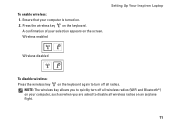
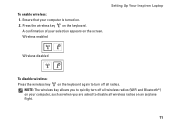
Wireless enabled
Setting Up Your Inspiron Laptop
Wireless disabled
To disable wireless: Press the wireless key on the keyboard again to turn off all radios. To enable wireless: 1.
Press the wireless key on the screen.... all wireless radios (WiFi and Bluetooth®) on your computer is turned on an airplane flight.
11 Ensure that your computer, such as when you are asked to quickly...
Setup Guide - Page 14


...are using a DSL or cable/satellite modem connection, contact your ISP or cellular telephone service for setup instructions. Setting Up Your Inspiron Laptop
Connect to the Internet (Optional)
To connect to the telephone wall connector before you set up your wired Internet connection, follow... or WLAN adapter is not a part of your original order, you can purchase one from the Dell website at www...
Setup Guide - Page 27


... Guide on your hard drive or at support.dell.com/manuals.
2 Touch pad buttons (2) - Provides the functionality of a mouse to move the cursor, drag or move selected
items, and left - It supports the Scroll ... page 26.
25 Provide left -click by tapping the surface. For more information on keyboard, see "Touch Pad Gestures" on a mouse. 3 Touch pad - Using Your Inspiron Laptop
1 Keyboard -
Setup Guide - Page 35


... made when purchasing your computer, your hard drive or at support.dell.com/manuals.
33 Built-in camera for video conferencing and voice ...Provides high quality sound for video conferencing
and voice recording. 2 Camera activity indicator (optional) - Using Your Inspiron Laptop 1 Left digital array microphone (optional) - Indicates if the camera is on selections you made when purchasing ...
Setup Guide - Page 36


... unlock
position until it clicks into place. 3. Turn off the computer and turn it clicks into place.
34
This computer should only use batteries from Dell. To remove the battery: 1. To replace the battery: Slide the battery into the battery bay until it over. 2. Using Your Inspiron Laptop
Removing and Replacing the Battery
WARNING: Before...
Setup Guide - Page 38


....
After connecting to the Internet, you to create presentations, brochures, greeting cards, fliers, and spreadsheets.
Using Your Inspiron Laptop
Software Features
NOTE: For more information about the features described in this section, see the Dell Technology Guide available on your computer. Check your purchase order for software installed on your hard drive or...
Setup Guide - Page 74


Computer Model
Memory
Dell™ Inspiron™ 1546
Computer Information
Processor types
AMD Turion™ X2 ...6 GB, and 8 GB
System chipset AMD RS780M/SB700
72 For more detailed specifications, see the Comprehensive Specifications at support.dell.com/manuals. NOTE: Offerings may need when setting up, updating drivers for, and upgrading your computer.
For more information ...
Comprehensive Specifications - Page 1


...
For more information regarding the configuration of your computer, click Start → Help and Support and select the option to view information about your computer.
Dell™ Inspiron™ 1546: Comprehensive Specifications
This document provides information that you may vary by region.
Similar Questions
Where Is Switch On Dell Inspiron 1546 That Turns Off Laptop When It Is Closed
(Posted by wjdik 9 years ago)
Dell Inspiron 1546 Turns On And Then Turn Back Off Real Slow
dear sir. Dell Inspiron 1546 turns on and then turn back off real slow what could it be i change the...
dear sir. Dell Inspiron 1546 turns on and then turn back off real slow what could it be i change the...
(Posted by Anonymous-132334 10 years ago)
Dell Inspiron 1546 Turns Where Is The Memory Sticks
(Posted by javMelis 10 years ago)

