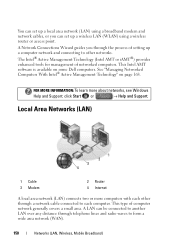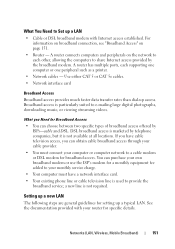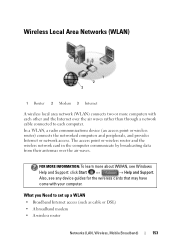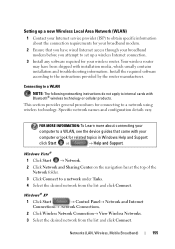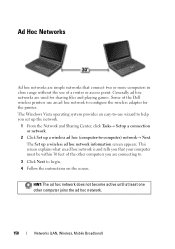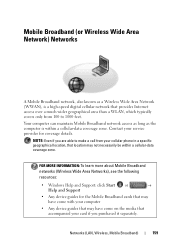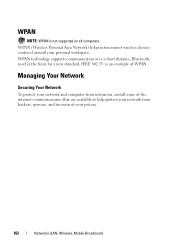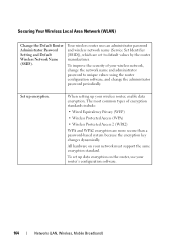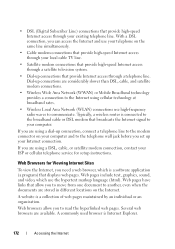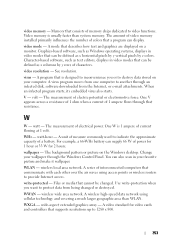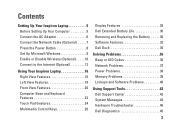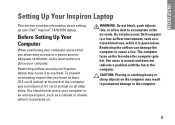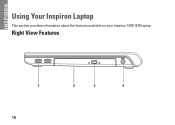Dell Inspiron 1470 Support Question
Find answers below for this question about Dell Inspiron 1470.Need a Dell Inspiron 1470 manual? We have 2 online manuals for this item!
Question posted by sianpark1 on July 28th, 2011
Where Is The Wireless Switch?
The problems Wireless capability is turned off A network cable is not properly plugged in or may be Broken. I found these problems. How to fix? Cloud
Current Answers
Related Dell Inspiron 1470 Manual Pages
Similar Questions
How To Wireless Capability Turn On Dell Inspiron 4110
(Posted by dadobob 10 years ago)
My Dell Laptop Inspiron M5030 Beeps When I Turn It On
(Posted by annieAlfie 10 years ago)
Where Is The Wireless Switch
I cannot find the wifi switch to turn on wireless internet
I cannot find the wifi switch to turn on wireless internet
(Posted by didoig 12 years ago)