Dell Inspiron 1470 Support Question
Find answers below for this question about Dell Inspiron 1470.Need a Dell Inspiron 1470 manual? We have 2 online manuals for this item!
Question posted by twimn on June 12th, 2014
How To Turn Wireless In Dell Inspiron 1470
The person who posted this question about this Dell product did not include a detailed explanation. Please use the "Request More Information" button to the right if more details would help you to answer this question.
Current Answers
There are currently no answers that have been posted for this question.
Be the first to post an answer! Remember that you can earn up to 1,100 points for every answer you submit. The better the quality of your answer, the better chance it has to be accepted.
Be the first to post an answer! Remember that you can earn up to 1,100 points for every answer you submit. The better the quality of your answer, the better chance it has to be accepted.
Related Dell Inspiron 1470 Manual Pages
Dell™ Technology Guide - Page 161


... support is not supported on all computers. in the near future. HINT: Dell offers an easy method for Microwave Access) is also called WirelessMAN and provides fixed and laptop connectivity without the need for direct line-of last mile wireless broadband access as an alternative to run the utility. It is based on...
Dell™ Technology Guide - Page 281


...shipped with your hard drive.
See "System Setup" on Laptop Computers
NOTE: If your computer does not display a screen image, see "Contacting Dell" in this section, follow the safety instructions shipped with... to an electrical outlet that you want to be working properly. 2 Turn on page 271 and run the Dell Diagnostics before you begin any of the following two ways:
Troubleshooting
281 ...
Setup Guide - Page 5
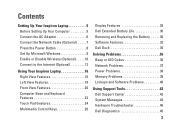
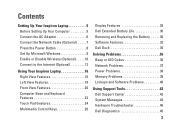
... Power Button 8 Set Up Microsoft Windows 9 Enable or Disable Wireless (Optional 10 Connect to the Internet (Optional 12
Using Your Inspiron Laptop 16 Right View Features 16 Left View Features 18 Front View ... Multimedia Control Keys 26
Display Features 28 Dell Extended Battery Life 30 Removing and Replacing the Battery 30 Software Features 32 Dell Dock 35
Solving Problems 36 Beep or...
Setup Guide - Page 7
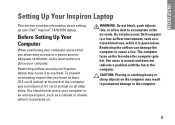
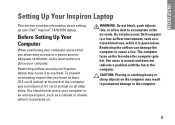
...computer. You should never place your computer in the air vents. The computer turns on all other sides.
To prevent overheating ensure that you leave at least...Do not place your Dell™ Inspiron™ 1470/1570 laptop. Fan noise is powered on. INSPIRON
Setting Up Your Inspiron Laptop
This section provides information about setting up your Dell computer in permanent damage ...
Setup Guide - Page 8


...outlet or surge protector. However, power connectors and power strips vary among countries. NOTE: Use only Dell AC adapter family PA-3E, PA-10, and PA-12 with electrical outlets worldwide. Using an ...electrical outlet may cause fire or permanent damage to your computer.
6 Setting Up Your Inspiron Laptop
Connect the AC Adapter
Connect the AC adapter to the adapter firmly and ensure that the ...
Setup Guide - Page 11
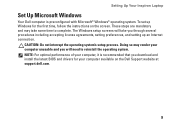
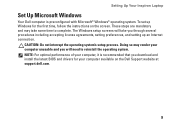
... take you download and install the latest BIOS and drivers for the first time, follow the instructions on the Dell Support website at support.dell.com.
9 Setting Up Your Inspiron Laptop
Set Up Microsoft Windows
Your Dell computer is recommended that you through several procedures including accepting license agreements, setting preferences, and setting up Windows...
Setup Guide - Page 12
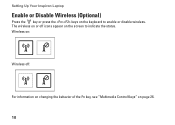
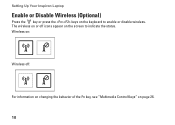
Wireless on:
Wireless off icons appear on the screen to enable or disable wireless. Setting Up Your Inspiron Laptop
Enable or Disable Wireless (Optional)
Press the key or press the keys on the keyboard to indicate the status. The wireless on or off :
For information on changing the behavior of the Fn key, see "Multimedia Control Keys" on page 26.
10
Setup Guide - Page 14
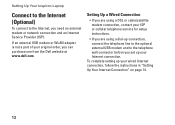
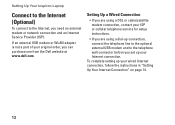
Setting Up Your Inspiron Laptop
Connect to the Internet (Optional)
To connect to the telephone wall connector before you set up ...connection, connect the telephone line to the optional external USB modem and to the Internet, you can purchase one from the Dell website at www.dell.com. Setting Up a Wired Connection
• If you are using a DSL or cable/satellite modem connection, contact your...
Setup Guide - Page 16
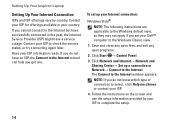
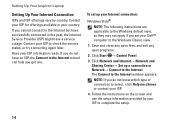
...can help you do not know which type of connection to the Internet.
Setting Up Your Inspiron Laptop
Setting Up Your Internet Connection
ISPs and ISP offerings vary by your ISP to complete the ...setup.
14 Contact your country. Have your ISP.
4. To set your Dell™ computer to the Internet window appears.
Follow the instructions on the screen and use the...
Setup Guide - Page 18
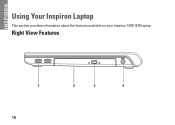
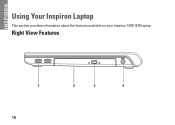
Right View Features
1 16
2
3
4
INSPIRON
Using Your Inspiron Laptop
This section provides information about the features available on your Inspiron 1470/1570 laptop.
Setup Guide - Page 25
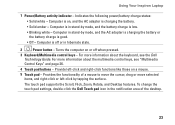
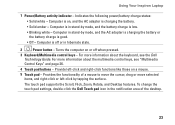
... surface. The touch pad supports the Scroll, Flick, Zoom, Rotate, and Desktop features. Turns the computer on or off or in stand-by mode, and the AC adapter is charging...-
Using Your Inspiron Laptop
1 Power/Battery activity indicator - Indicates the following power/battery charge states: • Solid white - To change the touch pad settings, double-click the Dell Touch pad icon ...
Setup Guide - Page 31
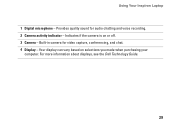
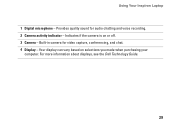
Using Your Inspiron Laptop
1 Digital microphone - Your display can vary based on or off. 3 Camera - Built-in camera for audio chatting and voice recording. 2 Camera activity indicator - For more information about displays, see the Dell Technology Guide.
29 Provides quality sound for video capture, conferencing, and chat. 4 Display - Indicates if the camera is on...
Setup Guide - Page 32
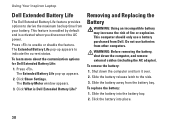
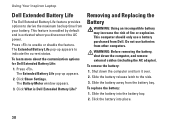
...power. WARNING: Before removing the battery, shut down the computer and turn it over.
2. This feature is enabled by default and is Dell Extended Battery Life? The Extended Battery Life pop-up appears.
2.
To... to derive the maximum backup time from Dell. Using Your Inspiron Laptop
Dell Extended Battery Life
The Dell Extended Battery Life feature provides options to the side.
3.
Setup Guide - Page 34
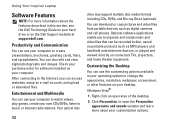
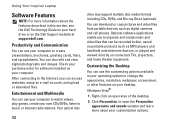
... and sounds window and learn more information about your customization options.
32 Using Your Inspiron Laptop
Software Features
NOTE: For more about the features described in your operating system to change...customizing options available in this section, see the Dell Technology Guide on your hard drive or on the Dell Support website at support.dell.com.
You can use your computer to watch...
Setup Guide - Page 35
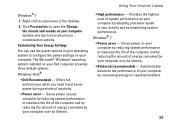
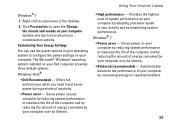
Using Your Inspiron Laptop
Windows® 7
1. Customizing Your Energy Settings
You can use the power options in your operating system to configure the power settings on your Dell computer provides three default options: Windows Vista®
• Dell Recommended - The Microsoft® Windows® operating system installed on your computer by consuming energy on capable...
Setup Guide - Page 36
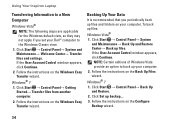
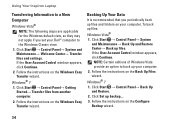
... Start → Control Panel→ Back Up and Restore.
2.
Backing Up Your Data
It is recommended that you set your Dell™ computer to the Windows Classic view.
1.
Using Your Inspiron Laptop
Transferring Information to a New Computer
Windows Vista®
NOTE: The following steps are applicable for the Windows default view, so they...
Setup Guide - Page 37
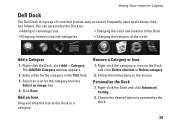
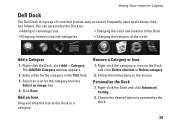
Click Save. Choose the desired option to the Dock or a category.
Personalize the Dock
1.
Right-click the category or icon on the screen. Using Your Inspiron Laptop
Dell Dock
The Dell Dock is a group of the icons
Add a Category
1. Enter a title for the category from the
Select an image: box. 4. Add an Icon
Drag and...
Setup Guide - Page 68
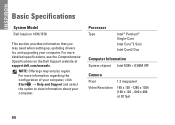
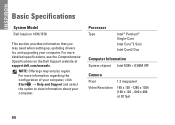
... + ICH9M SFF
Camera
Pixel
1.3 megapixel
Video Resolution 160 x 120 ~1280 x 1024 (160 x 120 ~ 640 x 480 at support.dell.com/manuals. For more detailed specifications, see the Comprehensive Specifications on the Dell Support website at 30 fps)
66 INSPIRON
Basic Specifications
System Model
Dell Inspiron 1470/1570
This section provides information that you may vary by region.
Setup Guide - Page 70


...
Video
15-hole connector
Communications
Modem (optional)
External V.92 56K USB Modem
Network adapter 10/100/1000 Ethernet LAN on system board
Wireless
WLAN and Bluetooth® wireless technology
Display
Inspiron 1470: Type
Height Width Diagonal
14.0" HD WLED backlight, TrueLife 173.95 mm (6.85 inches)
309.4 mm (12.2 inches)
355.6 mm (14.0 inches...
Setup Guide - Page 72


...40°C (32° to 104°F) -40° to 70°C (-40° to 158°F)
Physical
Inspiron 1470: Height
Width
26.3 mm to 29.2 mm (1.03 inches to 1.5 inches)
340.0 mm (13.39 inches)
Physical
...54 inches)
Weight (with configurable to less than ODD Airbay and 1.89 kg (4.17 lbs) 4-cell battery)
Inspiron 1570:
Height
26.3 mm to 29.2 mm (1.03 inches to 1.5 inches)
Width
376.0 mm (14.8...
Similar Questions
How To Turn Wireless On Dell Laptop Dell Studio 1569
(Posted by haelidio 9 years ago)
How To Replace A Cmos Battery In A Dell Inspiron 1470?
How can I replace the CMOS battery in a Dell Inspiron 1470?
How can I replace the CMOS battery in a Dell Inspiron 1470?
(Posted by pepsigal51 11 years ago)

