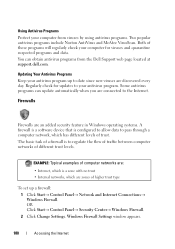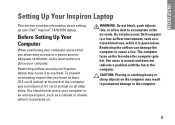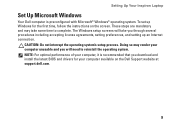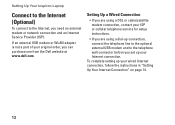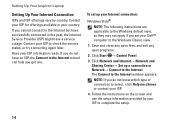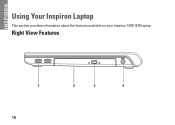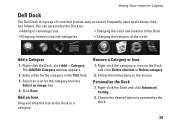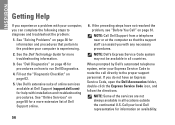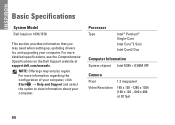Dell Inspiron 1470 Support Question
Find answers below for this question about Dell Inspiron 1470.Need a Dell Inspiron 1470 manual? We have 2 online manuals for this item!
Question posted by anjam on May 2nd, 2014
Where Are The Jumpers Located On A Bios Password On A Dell Inspiron 1470
The person who posted this question about this Dell product did not include a detailed explanation. Please use the "Request More Information" button to the right if more details would help you to answer this question.
Current Answers
Related Dell Inspiron 1470 Manual Pages
Similar Questions
Dell N4030 Remove Bios Password
Hi guys !! I recently a BIOS password for dell n4030 laptop, i confirmed in but when i save changes ...
Hi guys !! I recently a BIOS password for dell n4030 laptop, i confirmed in but when i save changes ...
(Posted by John08 11 years ago)
How To Replace A Cmos Battery In A Dell Inspiron 1470?
How can I replace the CMOS battery in a Dell Inspiron 1470?
How can I replace the CMOS battery in a Dell Inspiron 1470?
(Posted by pepsigal51 11 years ago)