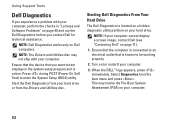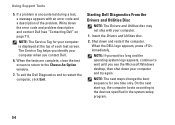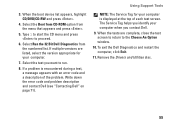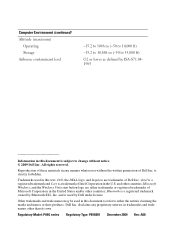Dell Inspiron 1464 Support Question
Find answers below for this question about Dell Inspiron 1464.Need a Dell Inspiron 1464 manual? We have 3 online manuals for this item!
Question posted by venkivlr on December 19th, 2012
Booting
my dell inspiron 1464 is struck up in dell logo. f12 or f2 keys r not functioning. what shall i do. i tried removing battery and pressing power key for 45 sec. it did not work. i tried changing RAM slot. it was also a failure. what shall i do
Current Answers
Related Dell Inspiron 1464 Manual Pages
Similar Questions
How To Boot Dell Inspiron 1464 Laptop Into Recovery Mode
(Posted by jobso 10 years ago)
Can We Install Bluetooth On My Laptop Inspiron 1464
(Posted by fenidra 10 years ago)
Dell Laptop Inspiron N5050 Drivers For Windows Xp
dell laptop Inspiron N5050 drivers for windows xp
dell laptop Inspiron N5050 drivers for windows xp
(Posted by Umeshb1986 11 years ago)
How To Activate Bluetooth Using Wireless Switch In Dell Inspiron 1464
(Posted by lan8 11 years ago)