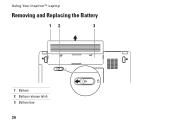Dell Inspiron 1440 Support Question
Find answers below for this question about Dell Inspiron 1440.Need a Dell Inspiron 1440 manual? We have 3 online manuals for this item!
Question posted by michalanjs on August 5th, 2014
How To Replace An Inspiron 1440 Ac Plug
The person who posted this question about this Dell product did not include a detailed explanation. Please use the "Request More Information" button to the right if more details would help you to answer this question.
Current Answers
Related Dell Inspiron 1440 Manual Pages
Similar Questions
Inspiron 1440 Ac Power Adapter And Type Cannot Be Determined
(Posted by darkmrsca 10 years ago)
My Dell Inspiron N5110 Doesn't Working Without Ac Plugged In.
My Dell inspiron n5110 doesn't working without AC plugged in. If I disconnect the AC adapter the lap...
My Dell inspiron n5110 doesn't working without AC plugged in. If I disconnect the AC adapter the lap...
(Posted by war4dela 11 years ago)