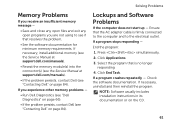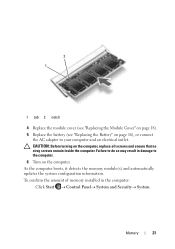Dell Inspiron N5110 Support Question
Find answers below for this question about Dell Inspiron N5110.Need a Dell Inspiron N5110 manual? We have 2 online manuals for this item!
Question posted by war4dela on April 1st, 2013
My Dell Inspiron N5110 Doesn't Working Without Ac Plugged In.
Current Answers
Answer #2: Posted by prateekk007 on April 1st, 2013 12:06 PM
You may perform the below mentioned steps to isolate the issue:
1. Remove the power cable and the battery. Hold the power button down for 15-20 seconds and then put the battery and the adapter back in and start the computer. Check if it works.
2. Please check the jack on the AC Adapter for any damage.
Have you tried with a good known AC Adapter?
3. Look for a green light on the A/C adapter or a blue light on the connector that connects to the computer after you plug it on to the system.
4. Please update latest version of system BIOS from the link mentioned below. please select correct operating system before you start installation. Also, make sure that AC Adaptor is plugged in and battery is more than 10% charge.
You can also refer to the link for AC Adapter and Battery issue:
http://dell.to/Jz6rUA
You can refer the Dell Article 266440 on www.support.dell.com
Please reply for any further assistance
For easy access to drivers, manuals and product updates, please visit our Support Site .
Thanks & Regards
Prateek K
Related Dell Inspiron N5110 Manual Pages
Similar Questions
Dell inspiron N7110 charger not working ac adapter green light is not turned on when I plugged into ...
why wont my dell inspiron 1545 laptop recognize my ac adapter anymore