Dell Inspiron 1440 Support Question
Find answers below for this question about Dell Inspiron 1440.Need a Dell Inspiron 1440 manual? We have 3 online manuals for this item!
Question posted by andrere on July 20th, 2014
Does Dell Vostro 1440 Laptop Have Ambient Light Sensor
The person who posted this question about this Dell product did not include a detailed explanation. Please use the "Request More Information" button to the right if more details would help you to answer this question.
Current Answers
There are currently no answers that have been posted for this question.
Be the first to post an answer! Remember that you can earn up to 1,100 points for every answer you submit. The better the quality of your answer, the better chance it has to be accepted.
Be the first to post an answer! Remember that you can earn up to 1,100 points for every answer you submit. The better the quality of your answer, the better chance it has to be accepted.
Related Dell Inspiron 1440 Manual Pages
Dell™ Technology Guide - Page 5


... the Display Resolution for External LCD Monitors 50
Setting the Display for Multiple Monitors 51 Windows Vista 52 Windows XP 52
Using the Ambient Light Sensor in Bright or Low-Light Environments 53
Cables and Connections 55 DisplayPort™ - Features and Benefits 56
NVIDIA SLI and ATI Crossfire Technologies 56
4 Navigation Devices (Mouse, Keyboard...
Dell™ Technology Guide - Page 11


... Batteries 141 Using Your Laptop Computer for the First Time 142 Preserving the Life of a Battery 142 Replacing a Battery 143 Checking the Battery Charge 143 Conserving Battery Power 145 Charging the Battery 145 Storing a Battery 146 US Department of Transportation (DOT) Notebook Battery Restrictions 146 Dell™ ControlPoint Power Manager 146
12...
Dell™ Technology Guide - Page 16


Copying Audio and Video Files to Your Laptop Media Device 209
Playing Media Using the Dell Travel Remote . . . . . 210
Adjusting the Volume on Your Computer 210
Enabling S/PDIF Digital Audio Through the Media Software 210
Enabling S/PDIF Digital Audio in the ...
Dell™ Technology Guide - Page 19


... Vista . . . . 269
20 Troubleshooting 271
Troubleshooting Tools 272 Power Lights for Desktop Computers 273 Diagnostic Lights for Desktop Computers . . . . . 274 Diagnostic Lights for Laptop Computers 275 System Messages for Desktop Computers. . . . . 275 System Messages for Laptop Computers . . . . . 276 Windows Hardware Troubleshooter 280 Running the Dell Diagnostics 281
Contents
19
Dell™ Technology Guide - Page 20


Dell Support Center 285
Solving Problems 287 Battery Problems 287 Drive Problems 287 Optical Drive Problems 288 E-Mail, Modem, and...298 Scanner Problems 299 Sound and Speaker Problems 299 Touch Pad or Mouse Problems for Laptop Computers 301 Video and Monitor Problems 302 Power Lights 304
Dell Technical Update Service 305
21 System Setup 307
Viewing System Settings With the System Setup...
Dell™ Technology Guide - Page 53


... automatically increases or decreases the display backlighting to configure multiple monitors, see "Windows Basic" in Bright or LowLight Environments:
NOTE: Your laptop computer may not have an ambient light sensor. Using the Ambient Light Sensor in Windows Help and Support: click Start or
→ Help and Support. FOR MORE INFORMATION: To learn more detailed information about accessing...
Dell™ Technology Guide - Page 54
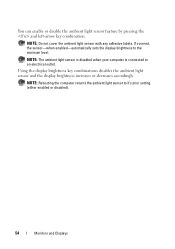
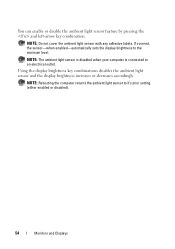
... enabled-automatically sets the display brightness to an electrical outlet. NOTE: Rebooting the computer returns the ambient light sensor to it's prior setting (either enabled or disabled).
54
Monitors and Displays Using the display brightness key combinations disables the ambient light sensor and the display brightness increases or decreases accordingly.
You can enable or disable the...
Dell™ Technology Guide - Page 62


...or select objects on the screen:
• To move the cursor, lightly slide your finger or pen over the surface.
• To double...touch pad or use your desktop.
Circular Scrolling
NOTE: Your laptop computer may not support the circular scrolling feature. On the ...scroll speed.
To configure the circular scrolling, double-click the Dell Touch pad icon in the notification area of the touch pad...
Dell™ Technology Guide - Page 146


... for your laptop computer from being used in your computer using battery power until the battery is turned off, the AC adapter charges a completely discharged battery to 80 percent in about 1 hour and to 100 percent in a Dell notebook and the notebook is too hot to start charging if the light flashes alternately...
Dell™ Technology Guide - Page 254


... antenna of a card reader to authenticate your user identity and helps keep your Dell computer secure.
254
Security and Privacy Smart Cards
NOTE: The smart card feature...8594; Help and Support.
There are laptop credit-card shaped devices with something a user has (the smart card) with internal integrated circuits. The chip communicates with a strip sensor. A strong password: • ...
Dell™ Technology Guide - Page 272


... on your Service Manual for information about power lights. Dell Diagnostics can also indicate internal power problems.
See your computer include:
Tool Power lights
Diagnostic lights for desktop computers
Diagnostic lights for laptop computers System messages
Windows Hardware Troubleshooter Dell Diagnostics
Function
The power button light illuminates and blinks or remains solid to resolve...
Dell™ Technology Guide - Page 275


... same error (see "Contacting Dell" on page 337 for the topic on the Dell Support website support.dell.com. C P U F A N F A I L U R E - System Messages for Desktop Computers
NOTE: If the message you can use the status of the various diagnostic lights displayed, see the Service Manual for Laptop Computers
Typically laptop computers have keyboard status lights located above the keyboard...
Dell™ Technology Guide - Page 281


... with your computer's configuration information, and ensure that the device that is active.
NOTICE: The Dell Diagnostics works only on page 307 to use the Dell Diagnostics
If you experience a problem with your computer, see "Troubleshooting" on Laptop Computers
NOTE: If your docking device for instructions. 1 Ensure that the computer is recommended that...
Dell™ Technology Guide - Page 296


See "Installing Drivers for Laptop
296
Troubleshooting For additional safety best practices information, see the Regulatory Compliance Homepage at www.dell.com/regulatory_compliance. C H E C K T H E N E T W O R K L I N G S -
See "Power Lights for Desktop Computers" on page 273 or "Diagnostic Lights for Media Drives" on the back of the procedures in this section, follow the ...
Dell™ Technology Guide - Page 304


... the computer turns on the keyboard, move the mouse, or press the power button to the system board (see "Power Lights for your computer. Contact Dell (see the Regulatory Compliance Homepage at www.dell.com/regulatory_compliance. Replace power protection devices, power strips, and power extension cables with similar in this section, follow the...
Dell™ Technology Guide - Page 339


...ASF is able to be depleted and recharged. alternating current - accelerated graphics port - ambient light sensor - B
battery life span - A
AC - antivirus software -
The length of...A power management specification that allows system memory to be platform- A feature that a laptop computer battery powers the computer. A dedicated graphics port that enables Microsoft® Windows&#...
Dell™ Technology Guide - Page 346


...unit of data storage that equals 1024 bytes but is typically used by laptop computer and flatpanel displays. A LAN can be connected to another LAN ...- kilohertz - A LAN usually is often rounded to as optical drives, a second battery, or a Dell TravelLite™ module. light-emitting diode - A data bus that equals 1024 Kb. A measurement of data that supports devices such as...
Setup Guide - Page 7


... computer or cause a fire. Restricting airflow around your Dell™ computer in a low-airflow environment, such as a cabinet or drawer when it is powered on.
Do not place your Inspiron laptop may result in the air vents. The computer turns on... Setting Up Your Computer
When positioning your computer. You should never place your Inspiron 1440 laptop and connecting peripherals.
Setup Guide - Page 14


INSPIRON
Using Your Inspiron™ Laptop
Your Inspiron 1440 laptop has indicators and buttons that provide information and enable you to perform common tasks.
Right Side Features
123 4
12
56
7 The connectors on your computer provide the option of attaching additional devices.
Setup Guide - Page 27


...chat. Using Your Inspiron™ Laptop
1 Left digital...Dell Technology Guide.
25 Based on selections you made when purchasing your computer, your computer may not include a camera.
3 Camera (optional) - Your display can vary based on or off. Combines with the left digital array microphone to provide high quality sound for video chatting and voice recording.
2 Camera activity light...
Similar Questions
How To Remove Ambient Light Sensor On Dell Latitude E6500
(Posted by GIGDF 10 years ago)
Where Is The Ambient Light Sensor On Dell Latitude E6410
(Posted by barArtDad 10 years ago)

