Dell Inspiron 1440 Support Question
Find answers below for this question about Dell Inspiron 1440.Need a Dell Inspiron 1440 manual? We have 3 online manuals for this item!
Question posted by pepbu on November 17th, 2013
Does My Dell Inspiron 1440 Have A Light Sensor?
The person who posted this question about this Dell product did not include a detailed explanation. Please use the "Request More Information" button to the right if more details would help you to answer this question.
Current Answers
There are currently no answers that have been posted for this question.
Be the first to post an answer! Remember that you can earn up to 1,100 points for every answer you submit. The better the quality of your answer, the better chance it has to be accepted.
Be the first to post an answer! Remember that you can earn up to 1,100 points for every answer you submit. The better the quality of your answer, the better chance it has to be accepted.
Related Dell Inspiron 1440 Manual Pages
Dell™ Technology Guide - Page 5


... Setting the Display Resolution for External LCD Monitors 50
Setting the Display for Multiple Monitors 51 Windows Vista 52 Windows XP 52
Using the Ambient Light Sensor in Bright or Low-Light Environments 53
Cables and Connections 55 DisplayPort™ -
Dell™ Technology Guide - Page 19


... Vista . . . . 269
20 Troubleshooting 271
Troubleshooting Tools 272 Power Lights for Desktop Computers 273 Diagnostic Lights for Desktop Computers . . . . . 274 Diagnostic Lights for Laptop Computers 275 System Messages for Desktop Computers. . . . . 275 System Messages for Laptop Computers . . . . . 276 Windows Hardware Troubleshooter 280 Running the Dell Diagnostics 281
Contents
19
Dell™ Technology Guide - Page 53


... "Windows Basic" in Bright or LowLight Environments:
NOTE: Your laptop computer may not have an ambient light sensor.
It does not control the brightness on the front of the computer display. The ambient light sensor is located on external monitors or projectors. NOTE: The ambient light sensor adjusts the display brightness on page 44. Using the Ambient...
Dell™ Technology Guide - Page 54
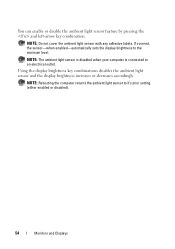
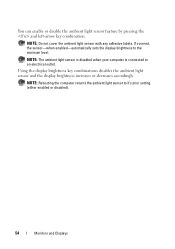
... computer is connected to the minimum level. NOTE: Do not cover the ambient light sensor with any adhesive labels. If covered, the sensor-when enabled-automatically sets the display brightness to an electrical outlet. NOTE: Rebooting the computer returns the ambient light sensor to it's prior setting (either enabled or disabled).
54
Monitors and Displays...
Dell™ Technology Guide - Page 272


...Diagnostics can also indicate internal power problems.
See your computer include:
Tool Power lights
Diagnostic lights for desktop computers
Diagnostic lights for laptop computers System messages
Windows Hardware Troubleshooter Dell Diagnostics
Function
The power button light illuminates and blinks or remains solid to diagnose and resolve problems on your Service Manual for information about...
Dell™ Technology Guide - Page 275


...K R E A D F A I L U R E - Possible HDD failure during HDD boot test (see "Contacting Dell" on page 337 for Laptop Computers
Typically laptop computers have keyboard status lights located above the keyboard.
Troubleshooting
275 Diagnostic Lights for assistance). See the documentation shipped with your computer for more details.
ALERT! During normal operation, the keyboard status...
Dell™ Technology Guide - Page 293


...select the program that it runs in its documentation or on page 274 or "Diagnostic Lights for at least 8 to get a response by pressing a key on your keyboard ... are unable to 10 seconds (until the computer turns off), and then restart your mouse, press and hold the power button for Laptop Computers" on the screen. If necessary, uninstall and then reinstall the program. TU R N T H E C O M ...
Dell™ Technology Guide - Page 296


...Compliance Homepage at www.dell.com/regulatory_compliance.
RESTART ... that the network is off (see the Service Manual for Laptop Computers" on page 280. R U N T H E H A R D W A R E TR O U B L E S H O O T E R - R U N T H E H A R D W A R E TR O U B L E S H O O T E R - I F T H E P O W E R L ... on page 79.
If the link integrity light is functioning. Contact your network administrator or ...
Dell™ Technology Guide - Page 339


... allows system memory to identify, quarantine, and/or delete viruses from your computer. alert standards format -
The length of electricity that a laptop computer battery powers the computer. AGP - AHCI - ALS - ambient light sensor - ASF - B
battery life span - The form of time (years) during which allows the storage driver to an electrical outlet. An...
Setup Guide - Page 5


... 8 Windows Vista® Setup 9 Enable or Disable Wireless 9 Connect to the Internet (Optional 10
Using Your Inspiron™ Laptop 12 Right Side Features 12 Left Side Features 14 Front Side Features 16 Computer Base and Keyboard Features 18 Touch ... Problems 33 Lockups and Software Problems 34
Using Support Tools 36 Dell Support Center 36 System Messages 38 Hardware Troubleshooter 39...
Setup Guide - Page 7


... easy access to a power source, adequate ventilation, and a level surface to the computer.
5 Do not place your Inspiron 1440 laptop and connecting peripherals.
INSPIRON
Setting Up Your Inspiron™ Laptop
This section provides information about setting up your Dell™ computer in a low-airflow environment, such as a cabinet or drawer when it is normal and does not...
Setup Guide - Page 11


...
3.
Enable or Disable Wireless
To turn off wireless, press again to complete. Click OK. Setting Up Your Inspiron™ Laptop
Windows Vista® Setup
If you selected Windows Vista operating system while ordering, your Dell computer is recommended that you through several procedures including accepting license agreements, setting preferences, and setting up an...
Setup Guide - Page 14


Right Side Features
123 4
12
56
7
The connectors on your computer provide the option of attaching additional devices. INSPIRON
Using Your Inspiron™ Laptop
Your Inspiron 1440 laptop has indicators and buttons that provide information and enable you to perform common tasks.
Setup Guide - Page 15


... optical drive eject button or when you insert a disc and it is facing upward when inserting discs.
5 Optical drive light - Supports 34 mm ExpressCards. Provides support for use when no ExpressCard is installed in /Microphone connector - Save the blank...the side with print or writing is being read.
6 Optical drive eject button - Using Your Inspiron™ Laptop
1
ExpressCard slot -
Setup Guide - Page 19


The computer is on .
• Blinking white - The light indicates the following states while charging or using
the computer with:
an AC adapter
• Solid white -
Using Your Inspiron™ Laptop
1 Integrated single analog microphone - The computer is charging.
• Blinking white - Turns on these digital memory cards:
• Secure digital (SD) memory ...
Setup Guide - Page 21


... the cursor, drag or move selected items, and left - These keys control CD, DVD, Blu-ray (optional), and media playback. 2 Touch pad buttons - Using Your Inspiron™ Laptop 1 Keyboard - Provide left -click by tapping the surface.
19 For more information about the keyboard, see the...
Setup Guide - Page 27


Using Your Inspiron™ Laptop
1 Left digital array microphone (optional) -...with the left digital array microphone to provide high quality sound for video chatting and voice recording.
2 Camera activity light (optional) - Based on the selections you made when purchasing your computer, your computer may not include a ... more information about displays, see the Dell Technology Guide.
25
Setup Guide - Page 29


Do not use a battery purchased from Dell.
Slide the battery away from other computers. To replace the battery, slide it into ...adapter). WARNING: Before removing the battery, shut down the computer and turn it clicks into place.
27 Using Your Inspiron™ Laptop
WARNING: Before you begin any of fire or explosion. To remove the battery:
1. WARNING: Using an incompatible battery ...
Setup Guide - Page 30


... and sounds window.
Productivity and Communication
You can use the power options in your computer.
Using Your Inspiron™ Laptop
Software Features
NOTE: For more about the features described in this section, see the Dell Technology Guide on your hard drive or on the applications installed in your operating system to music and...
Setup Guide - Page 58


... Intel Core™2 Duo
External bus frequency
L2 cache 1 MB 1 MB
1 MB
2 MB/3 MB/6 MB 667 MHz, 800 MHz, and 1066 MHz
56 INSPIRON
Specifications
System model
Inspiron 1440
This section provides information that you may vary by region.
For more information regarding the configuration of your computer, click Start → Help and...
Similar Questions
Does Dell Vostro 1440 Laptop Have Ambient Light Sensor
(Posted by andrere 9 years ago)
Where Is The Light Sensor Located On My Dell Inspiron Duo
(Posted by latkaredt 10 years ago)

