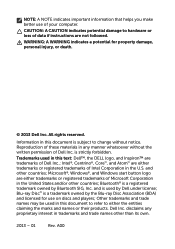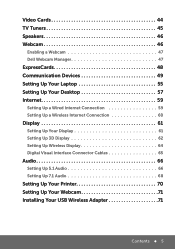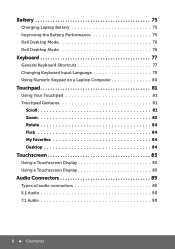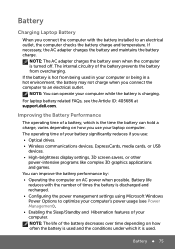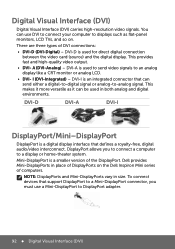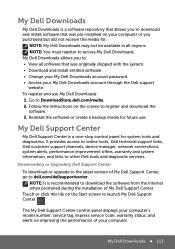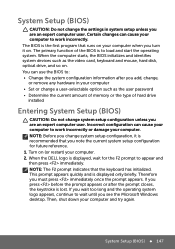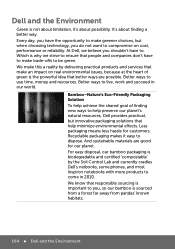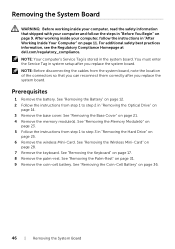Dell Inspiron 14 3421 Support Question
Find answers below for this question about Dell Inspiron 14 3421.Need a Dell Inspiron 14 3421 manual? We have 5 online manuals for this item!
Question posted by muslimausuf on July 7th, 2015
What Is The System Password For Dell Inspiron 14 3421
Current Answers
Answer #1: Posted by TommyKervz on July 7th, 2015 8:56 AM
Unless you are talking about the Admin Password: http://www.isunshare.com/windows-7-password/bypass-windows-7-logon-screen-and-admin-password.html
Related Dell Inspiron 14 3421 Manual Pages
Similar Questions
Problem of my Dell Inspiron 14 system password for service tag: F2T5KW1