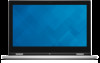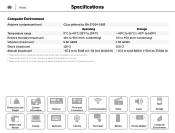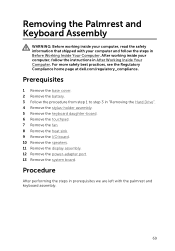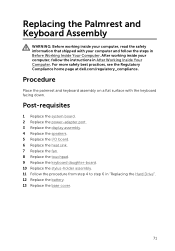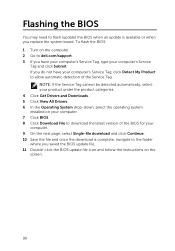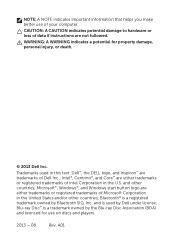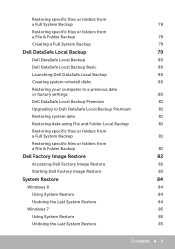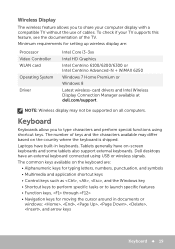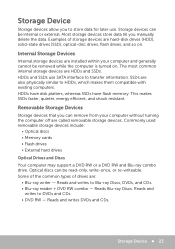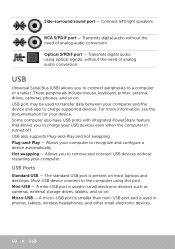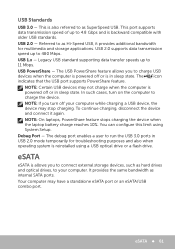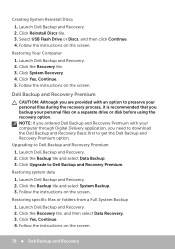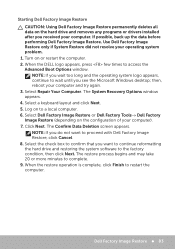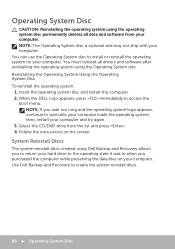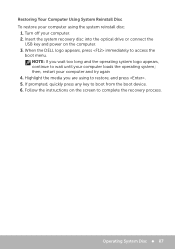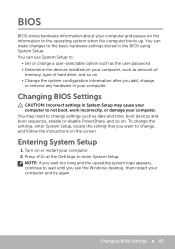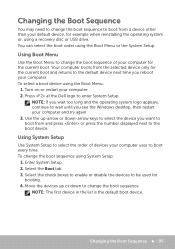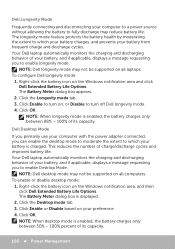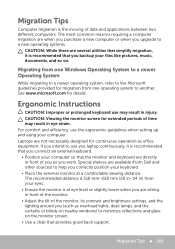Dell Inspiron 13 7000 Series 2-in-1 Support Question
Find answers below for this question about Dell Inspiron 13 7000 Series 2-in-1.Need a Dell Inspiron 13 7000 Series 2-in-1 manual? We have 4 online manuals for this item!
Question posted by vgdubya1 on October 10th, 2015
How Do I Start A Dell 2-in-1 (inspiron 13 7000 Series) Requesting A Password?
Brand new--I have used it twice--now will not boot up. Says it wants a password that I did not set.It asks for a Flash Drive and when that's inserted it says it needs a recovery disc that I did not make.
Current Answers
Answer #1: Posted by TechSupport101 on October 10th, 2015 9:18 AM
Hi. No worries, being fairly new means you can just reset it to factory defaults according to the steps on Service Manual here https://www.helpowl.com/manuals/Dell/Inspiron137000Series2in1/229685 - Let us should you require further help.
Related Dell Inspiron 13 7000 Series 2-in-1 Manual Pages
Similar Questions
Hi, I Already Purchased The Converter That Allows Me To Connect My Dell
Inspriron 13 7000 series to my comcast modem. My question was, how do I switch from WiFi to the hard...
Inspriron 13 7000 series to my comcast modem. My question was, how do I switch from WiFi to the hard...
(Posted by mailsnoop 8 years ago)
Dell Inspiron 13 7000 Series How Do I Connect To Internet And Not Wifi?
I've been using my Dell Inspiron 13 7000 series exclusively with a WiFi connection. I'm trying to ha...
I've been using my Dell Inspiron 13 7000 series exclusively with a WiFi connection. I'm trying to ha...
(Posted by mailsnoop 8 years ago)
Security Key Code
When I try to connect to the internet I am asked to put in the security key code. Please tell me whe...
When I try to connect to the internet I am asked to put in the security key code. Please tell me whe...
(Posted by ncarbonneau 8 years ago)
When I Try To Start My Dell Inspiron N5110 I Get 8 Beeps And A Lit Screen How
can i fix
can i fix
(Posted by rosesIngA 10 years ago)
How Can I Start My Dell Inspiron 15r N5010 In Safe Mode ?
(Posted by mariaxalkou 12 years ago)