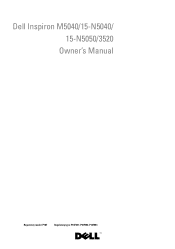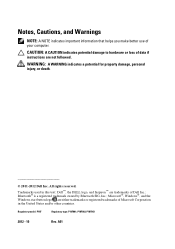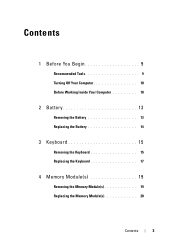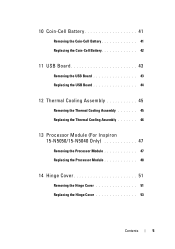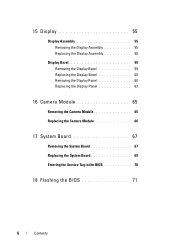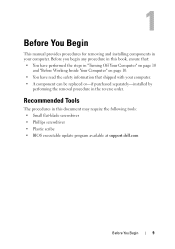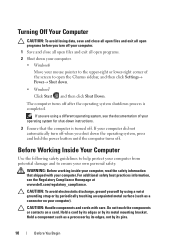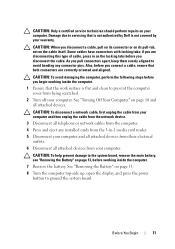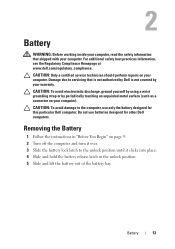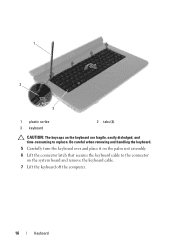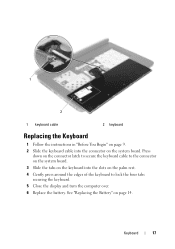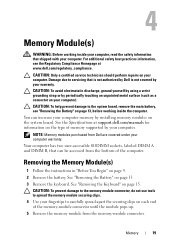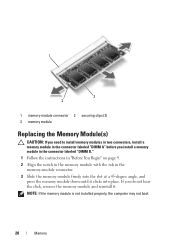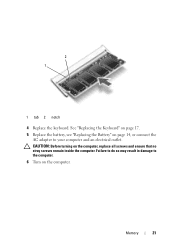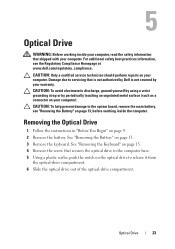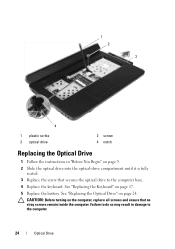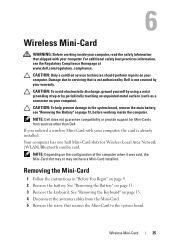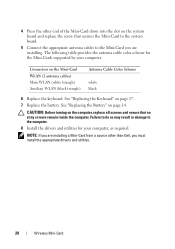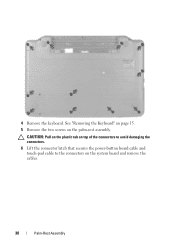Dell INSPIRON 15 Support Question
Find answers below for this question about Dell INSPIRON 15 - Laptop Notebook PC: Intel Pentium Dual Core T4200.Need a Dell INSPIRON 15 manual? We have 2 online manuals for this item!
Question posted by rockinjets2 on December 22nd, 2012
Boot Up Problems
I was on my computer one day and it just turned off, I tried to boot it up again but it would get to a dark blue screen with a cursor on it. I ran a test and this is what came up:
Error Code: 2000-0147validation: 30615Msg: Optical DriveO-self test:opu Test Failed
Please tell me what to do to get it back booted.
Current Answers
Answer #1: Posted by NiranjanvijaykumarAtDell on March 14th, 2013 6:07 AM
Hello rockinjets2,
I am from Dell Social Media and Community.
Follow the link below so that you can associate it to the list given in the link below.
http://dell.to/ZCaFNY
Most often the error is due to a connection failure. Disconnect and reconnect the optical drive and also the hard drive.
If this has not helped you or if you need any further assistance, feel free to message me on Twitter(@NiranjanatDell). I will be happy to assist.
Dell-Niranjan
I am from Dell Social Media and Community.
Follow the link below so that you can associate it to the list given in the link below.
http://dell.to/ZCaFNY
Most often the error is due to a connection failure. Disconnect and reconnect the optical drive and also the hard drive.
If this has not helped you or if you need any further assistance, feel free to message me on Twitter(@NiranjanatDell). I will be happy to assist.
Dell-Niranjan
NiranjanAtDell
Dell Inc
Related Dell INSPIRON 15 Manual Pages
Similar Questions
Error Code 2000-0415 Validation 35360 Dell Latitide E5520 Laptop
won't start windows bios test all ok except cable error
won't start windows bios test all ok except cable error
(Posted by annemiewp 6 years ago)
Error Code 2000-0142 On Laptop 5520
Gratefull if you could help me fix my laptop. Yesterday my laptop went into hibernation as the batte...
Gratefull if you could help me fix my laptop. Yesterday my laptop went into hibernation as the batte...
(Posted by sharmilasoobroyen 9 years ago)
How Can I Recover My Laptop That Crashes At Startup?
Hello! I have an Inspiron N5110 running Windows 7 Home Premium. My McCaffee subscription expired and...
Hello! I have an Inspiron N5110 running Windows 7 Home Premium. My McCaffee subscription expired and...
(Posted by marieabboud 11 years ago)
Problems Booting Up Laptop
My Windows 7 Operating system will not boot up. Can I do a system restore?
My Windows 7 Operating system will not boot up. Can I do a system restore?
(Posted by bruceboone 11 years ago)
Does Anybody Know How To Disassample A Dell Inspiron One W01b. Its A Touch Scree
its a all in one dual core flat screen monitor with motherboard in screen.
its a all in one dual core flat screen monitor with motherboard in screen.
(Posted by jay0202 12 years ago)