Dell Dimension 5000 Support Question
Find answers below for this question about Dell Dimension 5000.Need a Dell Dimension 5000 manual? We have 2 online manuals for this item!
Question posted by martincoxf16 on April 29th, 2012
Power Mode Saving Will Not Close Light Stays Yellow Not Turn Green
The person who posted this question about this Dell product did not include a detailed explanation. Please use the "Request More Information" button to the right if more details would help you to answer this question.
Current Answers
There are currently no answers that have been posted for this question.
Be the first to post an answer! Remember that you can earn up to 1,100 points for every answer you submit. The better the quality of your answer, the better chance it has to be accepted.
Be the first to post an answer! Remember that you can earn up to 1,100 points for every answer you submit. The better the quality of your answer, the better chance it has to be accepted.
Related Dell Dimension 5000 Manual Pages
Owner's Manual - Page 1


Dell™ Dimension™ 5000
Service Tag CD or DVD eject button CD or DVD activity light FlexBay for optional floppy drive or Media Card Reader microphone connector headphone connector diagnostic lights
hard drive activity light
power button USB 2.0 connectors (2)
cover latch release power connector
sound-card connectors
card slots for PCI Express x16 (1), PCI (2), PCI Express x1...
Owner's Manual - Page 3


... 21 Connecting a TV 21 Changing the Display Settings 22
Setting Up a Home and Office Network 22 Connecting to a Network Adapter 22 Network Setup Wizard 23
Power Management 23 Standby Mode 23 Hibernate Mode 24 Power Options Properties 24
Hyper-Threading 26
Contents
3
Owner's Manual - Page 5


3 Troubleshooting Tools
Diagnostic Lights 43
Dell Diagnostics 46 Dell Diagnostics Main Menu 46
Drivers 48 What Is a Driver 48 Identifying ... Restore 50 Using Dell PC Restore by Symantec 51
4 Removing and Installing Parts
Before You Begin 53 Recommended Tools 53 Turning Off Your Computer 53 Before Working Inside Your Computer 54
Front View of the Computer 55
Back View of the Computer ...
Owner's Manual - Page 23


... the checklist and required preparations. 5 Return to security and networking appear in standby mode, it may lose data. When a Windows XP Professional computer is restored to automatically activate after a time-out. To exit from a power conservation mode, the Windows desktop is connected to a network, different options related to the Network Setup Wizard and follow...
Owner's Manual - Page 24


... out of the computer memory, Dell creates an appropriately sized hibernate mode file before it was in hibernate mode.
The settings for starting standby mode or hibernate mode, turning off the monitor, and turning off the computer. www.dell.com | support.dell.com
Hibernate Mode
Hibernate mode conserves power by copying system data to a reserved area on the hard...
Owner's Manual - Page 25


...power on your computer from the displayed list. If you click Save...mode, activate hibernate mode, or turn off hard disks, System stand by, or System hibernates field, and then select a timeout from batteries for extended periods of time. To recover, press any key on the Hibernate tab. To program these functions, click an option from standby mode or hibernate mode.
• Program the power...
Owner's Manual - Page 36
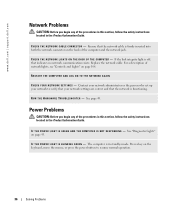
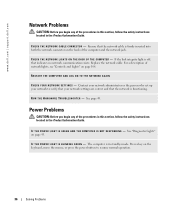
... AND LOG ON TO THE NETWORK AGAIN
C H E C K Y O U R N E T W O R K S E T T I G H T S O N T H E B A C K O F T H E C O M P U T E R - See page 49.
C H E C K T H E N E T W O R K L I N G S - I F T H E P O W E R L I G H T I S B L I N K I N G -
If the link integrity light is in standby mode.
Power Problems
CAUTION: Before you begin any of the procedures in this section, follow the...
Owner's Manual - Page 40


....
If the screen is blank
CHECK THE MONITOR CABLE CONNECTION - • Ensure that the monitor is normal for bent or broken pins. (It is turned on. If the power light is off, firmly press the button to have missing
pins.)
C H E C K T H E M O N I T O R P O W E R L I V E R -
Video and Monitor Problems
CAUTION: Before you are using a graphics extension cable and...
Owner's Manual - Page 43


..., all four lights go off , plug it into a working electrical outlet and press the power button.
Troubleshooting Tools
Diagnostic Lights
CAUTION: Before you troubleshoot a problem, your computer has four lights labeled "A," "B,"... lights flash solid green.
To help you begin any of the lights identify the problem. Contact Dell (see page 55). The lights can be yellow or green.
Owner's Manual - Page 51


...last restoration and click Next.
If a calendar date has only one restore point, then that Turn off System Restore is automatically selected. To change the restore point, you received your computer-...purchased the computer.
Any programs or files added since you undo the last system restore, save and close all data before using a different restore point, or you prefer.
5 Click Next. ...
Owner's Manual - Page 53


...information in your operating system, press and hold the power button for removing and installing the components in reverse order. The computer turns off . Removing and Installing Parts
53
Removing and ... • Flash BIOS update program floppy disk or CD
Turning Off Your Computer
NOTICE: To avoid losing data, save and close any open files and exit any open programs before you shut...
Owner's Manual - Page 56


... space between all vents and any of speakers.
Press to turn off the computer. Use the microphone connector to the system.
For information on using the Media Card Reader, see "Diagnostic Lights" on page 43. It is recommended that you use the power button to a USB device). Use only a dry cloth to clean...
Owner's Manual - Page 99


... the old battery. Removing and Installing Parts
99 Gently pull the power cables toward you so that they do not get caught underneath the...computer.
7 Connect your computer and devices to electrical outlets, and turn them on the cover release latch, and then releasing the
latch .... 4 Using the tabs as leverage, rotate the cover downward and close. 5 Snap the cover into place by pulling back on . 8...
Owner's Manual - Page 104


... a problem with the system board (see "Power Problems" on the system board
Power
DC power supply:
Wattage
305 W
Heat dissipation
434.6 BTU/hr
Voltage (see "Diagnostic Lights" on page 43.)
AUX_PWR on page 36). A good connection exists between a 10-Mbps network and the computer. off (no light) - green
green light - yellow blinking light
four lights on the front panel (see the...
Owner's Manual - Page 110


Low Power Mode
When Low Power Mode is restored to increase or decrease the numbers, or type numbers in both the date and time fields. Remote Wake Up
This option allows the computer to automatically turn on the computer. NOTE: Normally, the system can be powered up from suspend mode, hibernate mode, or when powered off your computer using a power strip...
Owner's Manual - Page 113


... the password. NOTE: When you receive your computer, the jumper plug is attached to pins 1 and 2.
3 Close the computer cover (see page 99).
4 Connect your computer and monitor to electrical outlets, and turn them on. 5 After the Microsoft® Windows® desktop appears on your computer, shut down the computer
(see page 53...
Owner's Manual - Page 114


... a brush attachment to electrical outlets, and turn them on. b Remove the jumper plug from the electrical outlet. c Place the jumper plug on pins 2 and 3. 3 Close the computer cover (see page 61).
Cleaning...computer and devices to gently remove dust from the slots and holes on your monitor screen, lightly dampen a soft, clean cloth with water. www.dell.com | support.dell.com
Clearing...
Owner's Manual - Page 136


... problems, 29
End User License Agreement, 9
ergonomics information, 9
error messages diagnostic lights, 43 troubleshooting, 30
F
Files and Settings Transfer Wizard, 26
Finding Information, 9...mode, 24-25 Hyper-Threading, 26
I
installing parts before you begin, 53 recommended tools, 53 turning off your computer, 53
L
labels Microsoft Windows, 10 Service Tag, 10, 56
latch release cover, 56
lights...
Owner's Manual - Page 137


...advanced, 25 options, hibernate, 25 options, schemes, 24 problems, 36 standby mode, 23
power light conditions, 36
Power Options Properties, 24
printer cable, 11 connecting, 11 parallel, 12
printer (...20-21 connect VGA, 20-21 display settings, 22 extended desktop mode, 22 hard to read , 41 mouse, 35 network, 36 power, 36 power light conditions, 36 printer, 37 program crashes, 33 program stops ...
Owner's Manual - Page 138


...
speaker problems, 39 volume, 39
specifications audio, 102 computer information, 101 connectors, 103 controls and lights, 104 drives, 103 environmental, 105 expansion bus, 102 memory, 101 physical, 104 power, 104 processor, 101 technical, 101 video, 102
standby mode, 23
support policy, 116
support.dell.com, 10
system board, 61
System Restore, 50
system...
Similar Questions
Why Is My Dell Optiplex 960 Power Light Staying Orange
(Posted by bzAbeek 10 years ago)
Dell Optiplex 755 Orange Power Light Won't Turn Green
(Posted by miPDay 10 years ago)
Why Is My Dell Optiplex 960 Power Light Staying Amber
(Posted by jzhALA 10 years ago)
Webcam Light Stays On
The light on my webcam is on, but I've not started it nor am I running it or software associated wit...
The light on my webcam is on, but I've not started it nor am I running it or software associated wit...
(Posted by daltongregory 11 years ago)

