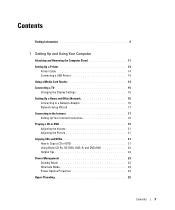Dell Dimension 4700C Support Question
Find answers below for this question about Dell Dimension 4700C.Need a Dell Dimension 4700C manual? We have 2 online manuals for this item!
Question posted by cricko51 on November 1st, 2012
Where Does Cable Mb C6354(fp07k24-11)connect?
Current Answers
Answer #1: Posted by RathishC on November 2nd, 2012 12:39 AM
If I understand you correctly, you would like to connect the Blue color cable (SATA cable) to the motherboard of the computer. Because the part number (C6354 (fp07k24-11)) refers to blue color SATA cable. Please refer to the picture below to see the location, where you need to connect the cable. The other end of the cable can be connected to the hard drive or CD/DVD drive.
Hope this is what you are looking for.
Please reply if you have any further questions.
Thanks & Regards
Rathish C
#iworkfordell
Supporting Image
You can click the image below to enlargeRelated Dell Dimension 4700C Manual Pages
Similar Questions
I see no buttons anywhere to turn this computer on
I have Dell Optiplex 990 MT PC, I have replaced my motherboard with a new one but every time when sw...
My tv has a hdmi socket but I cant find one on my xps one so am worried I cant connect the computet...