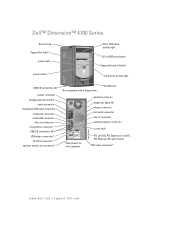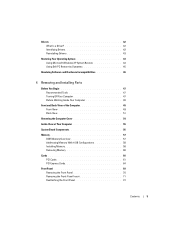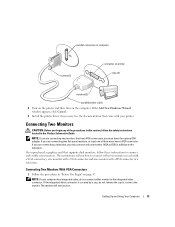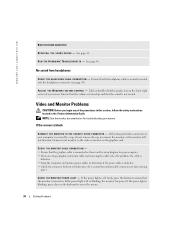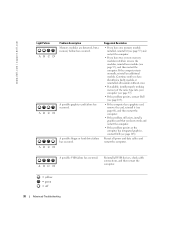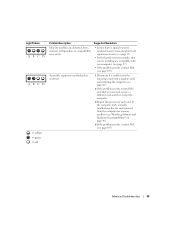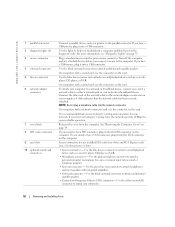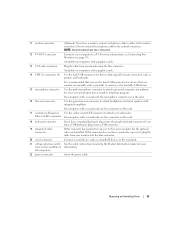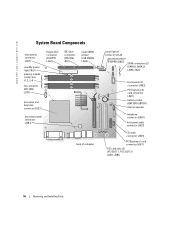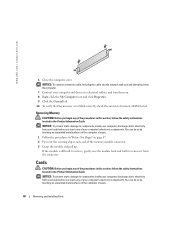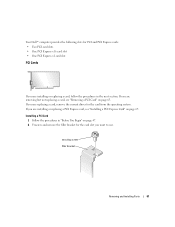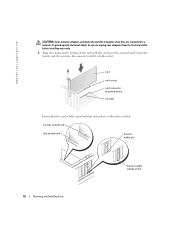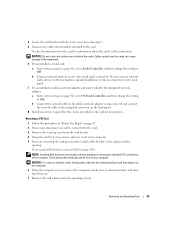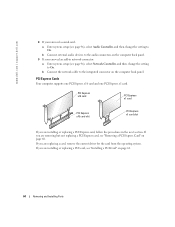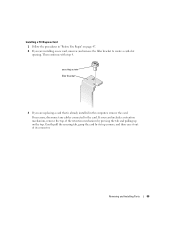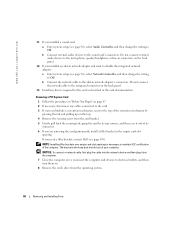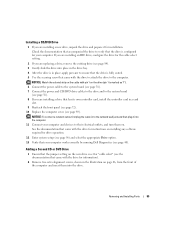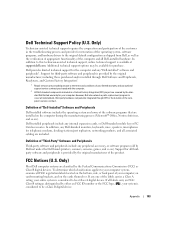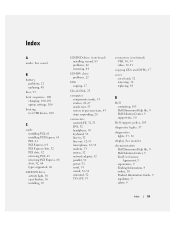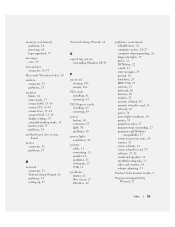Dell Dimension 4700 Support Question
Find answers below for this question about Dell Dimension 4700.Need a Dell Dimension 4700 manual? We have 2 online manuals for this item!
Question posted by shanpa on December 11th, 2013
How To Install 2 Video Card On Dell 4700
The person who posted this question about this Dell product did not include a detailed explanation. Please use the "Request More Information" button to the right if more details would help you to answer this question.
Current Answers
Related Dell Dimension 4700 Manual Pages
Similar Questions
Replace The On, Off Button On A Dell Dimension 4700 Computer
My computer I/O button sometimes works as i turn it on the power light and hard drive light comes on...
My computer I/O button sometimes works as i turn it on the power light and hard drive light comes on...
(Posted by jmhkeawe 9 years ago)
Dell Dimension 4700 Wont Boot Up
Dell Dimension 4700 wont boot up. Diagnostic lights are a-green b-green c-amber d-amber
Dell Dimension 4700 wont boot up. Diagnostic lights are a-green b-green c-amber d-amber
(Posted by chuckC 12 years ago)