Dell Dimension 4550 Support Question
Find answers below for this question about Dell Dimension 4550.Need a Dell Dimension 4550 manual? We have 2 online manuals for this item!
Question posted by patosq on May 7th, 2014
How To Plug In A Fan On A Dell Dimension 4550
The person who posted this question about this Dell product did not include a detailed explanation. Please use the "Request More Information" button to the right if more details would help you to answer this question.
Current Answers
There are currently no answers that have been posted for this question.
Be the first to post an answer! Remember that you can earn up to 1,100 points for every answer you submit. The better the quality of your answer, the better chance it has to be accepted.
Be the first to post an answer! Remember that you can earn up to 1,100 points for every answer you submit. The better the quality of your answer, the better chance it has to be accepted.
Related Dell Dimension 4550 Manual Pages
Dell Dimension 4550 Owner's Manual - Page 1
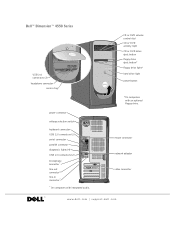
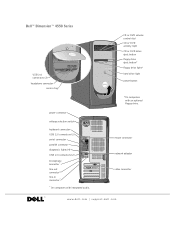
mouse connector
network adapter
video connector
www.dell.com | support.dell.com
Dell™ Dimension™ 4550 Series
USB 2.0 connectors (2) headphone connector
service tag
power connector voltage selection switch keyboard connector USB 2.0 connectors (2) serial connector parallel connector diagnostic lights (4) USB 2.0 connectors (2) microphone ...
Dell Dimension 4550 Owner's Manual - Page 2


... of abbreviations and acronyms, see the Tell Me How help files, see page 38.
Trademarks used in this text: Dell, the DELL logo, Dimension, Inspiron, Latitude, OptiPlex, Dell Precision, and DellNet are not applicable. Dell Computer Corporation disclaims any proprietary interest in this document to either potential damage to hardware or loss of data and...
Dell Dimension 4550 Owner's Manual - Page 10
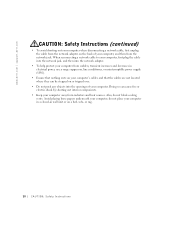
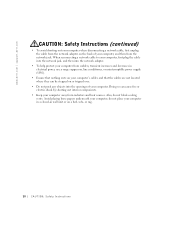
... out interior components.
• Keep your computer. do not block cooling vents. www.dell.com | support.dell.com
CAUTION: Safety Instructions (continued)
• To avoid shorting out your computer when ....
10 CAUTION: Safety Ins tr uctions When reconnecting a network cable to your computer, first plug the cable into the network jack, and then into the openings of your computer; Doing so...
Dell Dimension 4550 Owner's Manual - Page 31
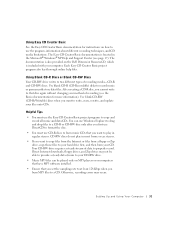
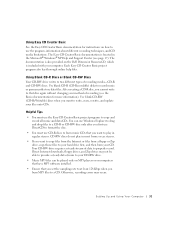
...-RW discs. After creating a CD-R disc, you want to write, erase, rewrite, and update your files onto CDs.
The documentation is also provided on the Dell Dimension ResourceCD, which is located in most home or car stereos.
• If you cannot write to two different types of recording (see page 17).
Dell Dimension 4550 Owner's Manual - Page 50


...E Q U E S T C O N F L I V E R - connection speed light
network activity light
ENSURE THAT THE COMPUTER IS PLUGGED IN AND TURNED ON RESTART THE COMPUTER AND TRY TO LOG ON TO THE NETWORK
AGAIN
50 So l vi n g Pro b l em s...W O R K C A B L E C O N N E C T O R - RE I N S T A L L T H E M O U S E D R I C T S -
www.dell.com | support.dell.com
IF THE MOUSE IS WIRELESS, REPLACE THE MOUSE BATTERY -
Dell Dimension 4550 Owner's Manual - Page 52
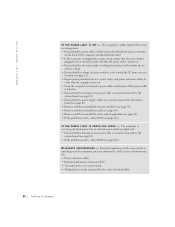
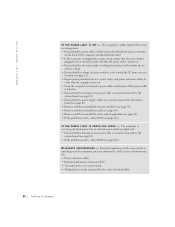
... the electrical outlet. • If the computer is plugged into a power strip, ensure that the power strip is
plugged into an electrical outlet and that the power strip is... any cards (see page 86). • Remove and then reinstall the video card, if applicable (see page 94). • If the problem persists, contact Dell (see page 116). E L I M I N A T E I S A M B E R A N D G R E E N - The...
Dell Dimension 4550 Owner's Manual - Page 58
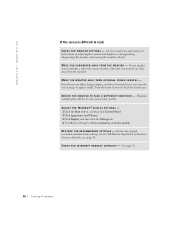
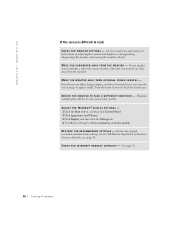
...- Turn off nearby devices to appear "shaky." Fans, fluorescent lights, halogen lamps, and other electrical devices... N T D I R E C T I T O R - To access help file for interference. See page 70.
58 So l vi n g Pro b l em s www.dell.com | support.dell.com
If the screen is at least 60 cm (2 ft) away from the monitor. See the monitor documentation for Screen resolution and Color quality...
Dell Dimension 4550 Owner's Manual - Page 62
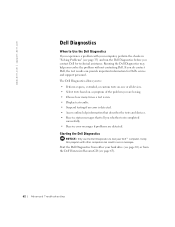
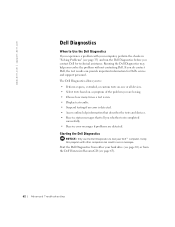
.... • Select tests based on a symptom of the problem you are detected. Using this program with your hard drive (see page 63) or from the Dell Dimension ResourceCD (see page 35) and run . • Display test results. • Suspend testing if an error is run the...
Dell Dimension 4550 Owner's Manual - Page 66
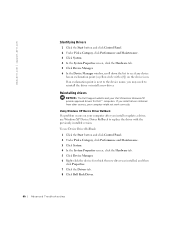
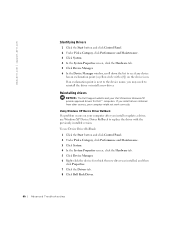
... icon.
To use Windows XP Device Driver Rollback to replace the driver with a [!]) on your computer after you install drivers obtained from other sources, your Dell Dimension ResourceCD provide approved drivers for which the new driver was installed, and then
click Properties. 7 Click the Drivers tab. 8 Click Roll Back Driver.
66 Advanced...
Dell Dimension 4550 Owner's Manual - Page 67
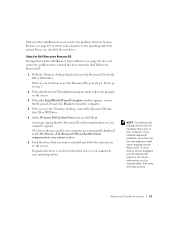
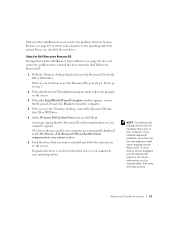
...the ResourceCD installation program starts, follow the instructions on the screen. Using the Dell Dimension ResourceCD
If using Device Driver Rollback or System Restore (see the documentation that came...reinstall the driver from the Dell Dimension ResourceCD:
1 With the Windows desktop displayed, insert the ResourceCD into the CD or DVD drive.
5 At the Welcome Dell System Owner screen, click Next...
Dell Dimension 4550 Owner's Manual - Page 79


Dell recommends the use of the USB connectors.
14 keyboard connector
If you have a USB keyboard, plug it into the purple keyboard connector. On... power cable.
2 voltage selection switch Set the switch for additional
all computers)
information.
3 mouse connector
Plug a standard mouse into the green mouse connector. If you troubleshoot a computer problem based on your monitor into...
Dell Dimension 4550 Owner's Manual - Page 91


The brackets also keep dust and dirt out of the computer. NOTICE: To connect a network cable, first plug the cable into the network wall jack and then plug it into the computer.
9 Close the computer cover, reconnect the computer and devices to electrical outlets, and ... the card permanently, install a filler bracket in the empty card-slot opening
If you need a filler bracket, contact Dell.
Dell Dimension 4550 Owner's Manual - Page 96
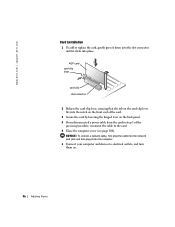
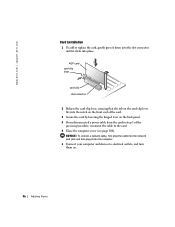
www.dell.com | support.dell.com
Card Installation
1 To add or replace the card, gently press it down into the slot connector until it into the... to the card. 5 Close the computer cover (see page 104). NOTICE: To connect a network cable, first plug the cable into the network wall jack and then plug it clicks into the notch on the front end of the card.
3 Secure the card by lowering the hinged ...
Dell Dimension 4550 Owner's Manual - Page 103
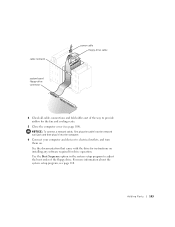
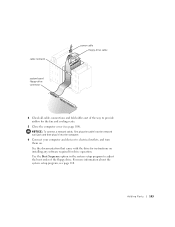
... cable into the network wall jack and then plug it into the computer.
6 Connect your computer and devices to adjust the boot order of the... Boot Sequence option in the system setup program to electrical outlets, and turn them on installing any software required for the fan and cooling vents.
5 Close the computer cover (see page 110. Adding Pa rts 103
See the documentation that came ...
Dell Dimension 4550 Owner's Manual - Page 104


www.dell.com | support.dell.com
Closing the Computer Cover
1 Ensure that the release buttons click into the computer. 4 Connect your computer and devices to electrical outlets, and turn them ... computer. 3 Pivot the cover down and ensure that all cables are connected, and fold cables out of the way. NOTICE: To connect a network cable, first plug the cable into the network wall jack and then...
Dell Dimension 4550 Owner's Manual - Page 112
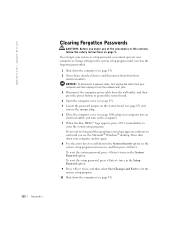
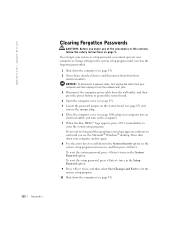
...to the System Security option on the system board (see page 85) and remove the jumper plug. 6 Close the computer cover (see page 33).
112 Appendix To reset the system password... program main screen, and then press . www.dell.com | support.dell.com
Clearing Forgotten Passwords
CAUTION: Before you see the Microsoft® Windows® desktop. NOTICE: To disconnect a network cable, first unplug...
Dell Dimension 4550 Owner's Manual - Page 114


... Appendix
5 Insert the new battery into the computer.
7 Access the system setup program (see page 14).
Dell Technical Support Policy (U.S. NOTICE: To connect a network cable, first plug the cable into the network wall jack and then plug it into place.
6 Connect your fingers or with the side labeled "+" facing up and snap it...
Dell Dimension 4550 Owner's Manual - Page 122
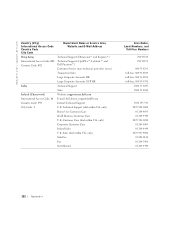
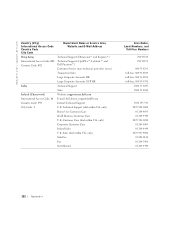
... Code City Code
Department Name or Service Area, Website and E-Mail Address
Hong Kong
Technical Support (Dimension™ and Inspiron™)
International Access Code: 001 Technical Support (OptiPlex™, Latitude™, and
Country Code: 852
Dell Precision™)
Customer Service (non-technical, post-sales issues)
Transaction Sales
Large Corporate Accounts HK
Large...
Dell Dimension 4550 Owner's Manual - Page 124
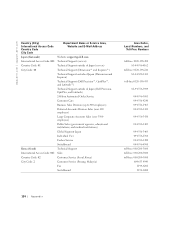
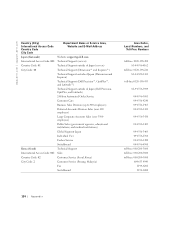
...: 81
Technical Support outside of Japan (servers)
City Code: 44
Technical Support (Dimension™ and Inspiron™)
Technical Support outside of Japan (Dimension and Inspiron)
Technical Support (Dell Precision™, OptiPlex™, and Latitude™)
Technical Support outside of Japan (Dell Precision, OptiPlex, and Latitude)
24-Hour Automated Order Service
Customer Care
Business...
Dell Dimension 4550 Owner's Manual - Page 126
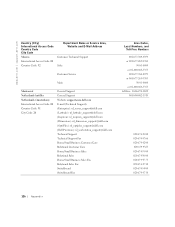
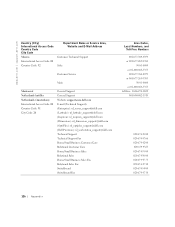
...
General Support General Support Website: support.euro.dell.com E-mail (Technical Support): (Enterprise): nl_server_support@dell.com (Latitude): nl_latitude_support@dell.com (Inspiron): nl_inspiron_support@dell.com (Dimension): nl_dimension_support@dell.com (OptiPlex): nl_optiplex_support@dell.com (Dell Precision): nl_workstation_support@dell.com Technical Support Technical Support Fax Home/Small...

