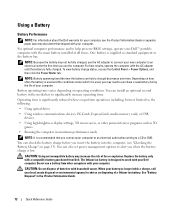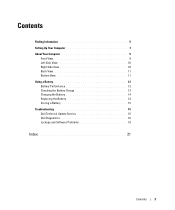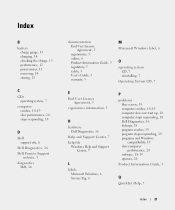Dell D820 Support Question
Find answers below for this question about Dell D820 - Latitude Laptop Notebook.Need a Dell D820 manual? We have 2 online manuals for this item!
Question posted by lokeshlucky87 on May 4th, 2012
Battery Not Charging And Not Detect Shown
pls provide the solution for ma dell d820 laptop battery not detect and not charging and also not indicate the blink signal..and wtith the ac adapter i turn on my lap and running good ..but on running condition when i out the battery from the lap..lap can going on and work properly...kindly provide the solution for the same.
Current Answers
Related Dell D820 Manual Pages
Similar Questions
How To Check If Your Laptop Dell N5110 I5 Fan Is Working Properly
(Posted by Bensd 10 years ago)
Dell Vostro 2520 Touchpad Doesn't Works Properly While Lappy Is On Charge
I have dell vostro 2520,windows 7 home basic,i3 2nd gen,2gb ramm,500gb hard drive.when i put my lapp...
I have dell vostro 2520,windows 7 home basic,i3 2nd gen,2gb ramm,500gb hard drive.when i put my lapp...
(Posted by abhishektomer691 11 years ago)
Dell Inspiron N7110 Charger Not Working Ac Adapter Light Is Not Turned On
Dell inspiron N7110 charger not working ac adapter green light is not turned on when I plugged into ...
Dell inspiron N7110 charger not working ac adapter green light is not turned on when I plugged into ...
(Posted by vasantime 11 years ago)
Keypad Not Working Properly
when i,switch on my dell inspiron n5110 laptop and then press any key on the keyboard then the displ...
when i,switch on my dell inspiron n5110 laptop and then press any key on the keyboard then the displ...
(Posted by singhparampuneet64 11 years ago)