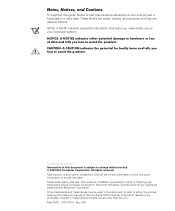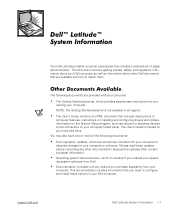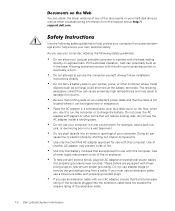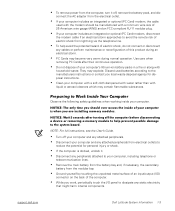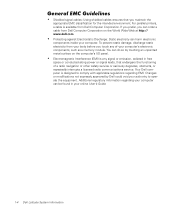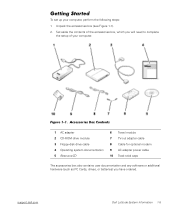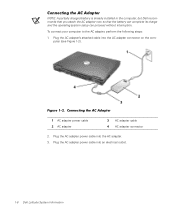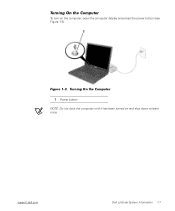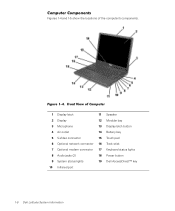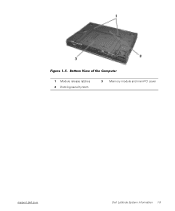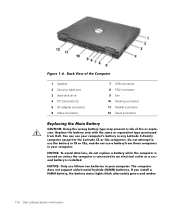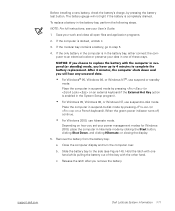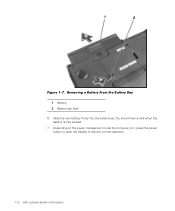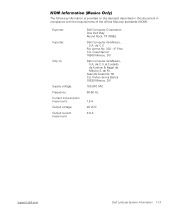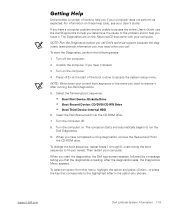Dell C600 Support Question
Find answers below for this question about Dell C600 - Latitude Intel P-4 1.4GHz.Need a Dell C600 manual? We have 2 online manuals for this item!
Question posted by elizabethamick on March 30th, 2013
Internet
Current Answers
Answer #1: Posted by tintinb on April 2nd, 2013 4:22 PM
http://www.dell.com/support/drivers/us/en/04/Product/latitude-c600
Install the driver and restart your computer.
If you have more questions, please don't hesitate to ask here at HelpOwl. Experts here are always willing to answer your questions to the best of our knowledge and expertise.
Regards,
Tintin
Related Dell C600 Manual Pages
Similar Questions
The system works an I see light but nothing comes up on the screen ??
dell inspiron 5520 is not turning on. It displays black screen when i turned on. please help me to f...