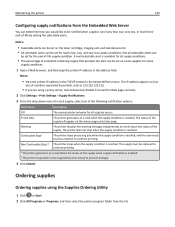Dell B5460dn Mono Laser Printer Support Question
Find answers below for this question about Dell B5460dn Mono Laser Printer.Need a Dell B5460dn Mono Laser Printer manual? We have 32 online manuals for this item!
Question posted by dawne3aylor on September 17th, 2014
How Do I Stop This Printer From Going Offline?
The person who posted this question about this Dell product did not include a detailed explanation. Please use the "Request More Information" button to the right if more details would help you to answer this question.
Current Answers
Related Dell B5460dn Mono Laser Printer Manual Pages
Similar Questions
How To Stop Printer For Asking To Confirm Settings Every Time I Use The Mff
(Posted by lament 9 years ago)
016-302 Error Code On Dell Laser Printer 5110cn
turned off power, unplugged cat 5 cable, printed printer page, then would not print windows test pag...
turned off power, unplugged cat 5 cable, printed printer page, then would not print windows test pag...
(Posted by dswendsen 9 years ago)
5330dn Mono Laser Printer How Many Pages To Fuser Kit
(Posted by koocmsmar 10 years ago)
How Do I Make My Dell 3130cn Printer Go Online
(Posted by groujpp 10 years ago)
How To Change Printer From Offline To Online Dell 5330dn
(Posted by vipeZel 10 years ago)