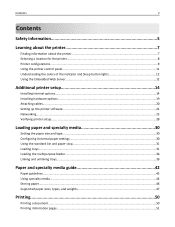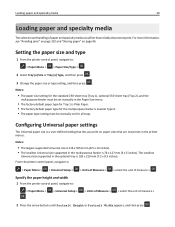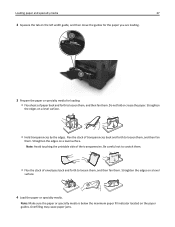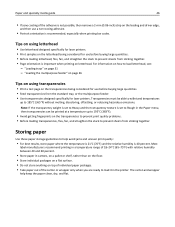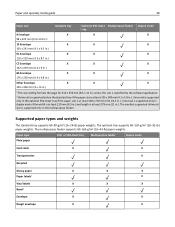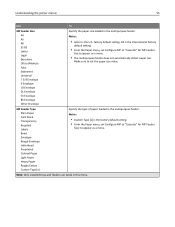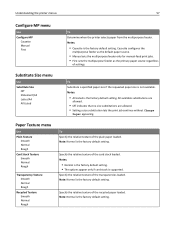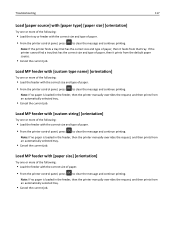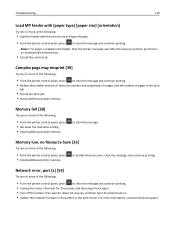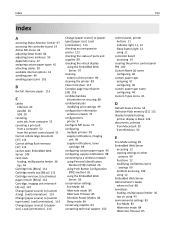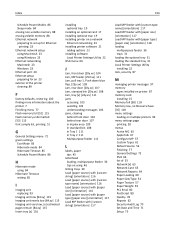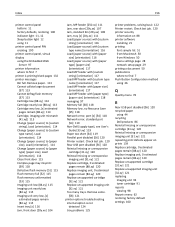Dell B2360dn Support Question
Find answers below for this question about Dell B2360dn.Need a Dell B2360dn manual? We have 2 online manuals for this item!
Question posted by mflores89696 on November 14th, 2016
My Printer Keeps Saying To Load Tray 1 With Plain Paper.
I only have one tray and it has paper.
Current Answers
Answer #1: Posted by Odin on November 14th, 2016 10:25 AM
It's probably defective. Perhaps there's a fix; if not, it should be returned. Your first step should be to call Dell: use the contact information here--https://www.contacthelp.com/dell/customer-service. If there's no fix, you could get a replacement or repair under your warranty (or return it to the seller if possible).
Hope this is useful. Please don't forget to click the Accept This Answer button if you do accept it. My aim is to provide reliable helpful answers, not just a lot of them. See https://www.helpowl.com/profile/Odin.
Related Dell B2360dn Manual Pages
Similar Questions
My Dell 2360dn Printer Won't Print. Change Mp Feeder To Custom Type 6 9 Envelo
My Dell 2360dn printer won't print.The words "Change MP Feeder to Custom Type 6 9 envelopekeep comin...
My Dell 2360dn printer won't print.The words "Change MP Feeder to Custom Type 6 9 envelopekeep comin...
(Posted by cesarcan2 6 years ago)
Load Mp Feeder Issue
I have a printer issue with Load MP feeder with custom type 6 letter . I have unplugged it and try t...
I have a printer issue with Load MP feeder with custom type 6 letter . I have unplugged it and try t...
(Posted by christopherpope 7 years ago)
Printer Stating Feed Mp Laser,has Proper Size Paper In It.
Need Step By Step On How To Fix The Problem So I Will Be Able To Print
Need Step By Step On How To Fix The Problem So I Will Be Able To Print
(Posted by AYDENKASON 9 years ago)
Load Tray 1
I just installed my printer and tried to print a test page and many other pages but it keeps saying ...
I just installed my printer and tried to print a test page and many other pages but it keeps saying ...
(Posted by etran 10 years ago)
Why Does My Printer Keep Saying Manual Feeder Paper Empty And How Do I Fix It
(Posted by elizabethhearson 11 years ago)