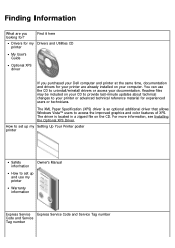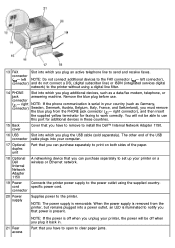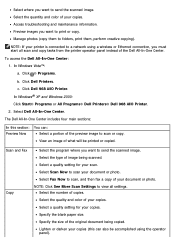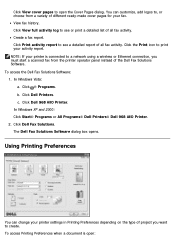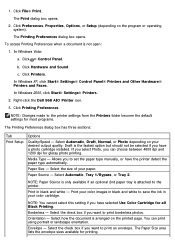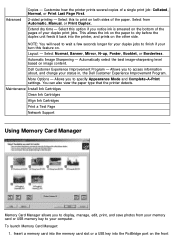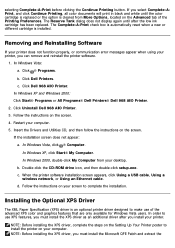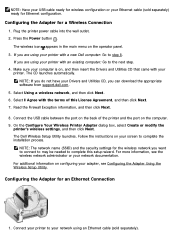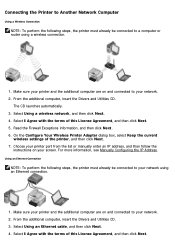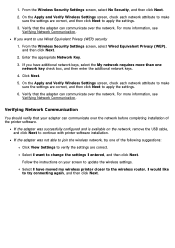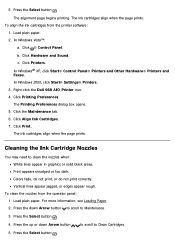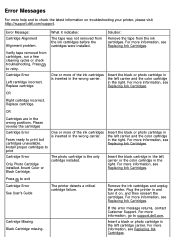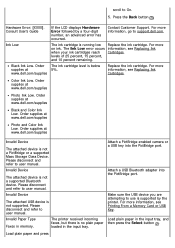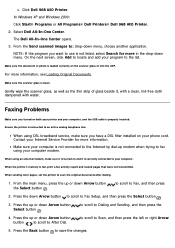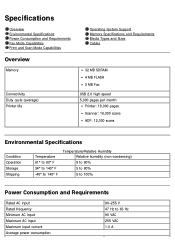Dell 968w Support Question
Find answers below for this question about Dell 968w - All-in-One Wireless Printer Color Inkjet.Need a Dell 968w manual? We have 1 online manual for this item!
Question posted by teresalavenue on January 13th, 2014
How To Run Cleaning Cycle
The person who posted this question about this Dell product did not include a detailed explanation. Please use the "Request More Information" button to the right if more details would help you to answer this question.
Current Answers
Related Dell 968w Manual Pages
Similar Questions
Can't Make Dell 968w Aio Printer Work In Wireless Mode
(Posted by mklem 9 years ago)
My Dell 968 Aio Printer Wants Me To Run A Cleaning Cycle. I Bought At Yard Sale
(Posted by tedebear309 9 years ago)
How To Use Wireless Printer Dell 2335dn
(Posted by Seemasfjour 10 years ago)
Dell 968w Printer Problems
Hope you can help. I am running windows 7 and have a Dell 968w printer. I install the software/drive...
Hope you can help. I am running windows 7 and have a Dell 968w printer. I install the software/drive...
(Posted by ryoung022 14 years ago)