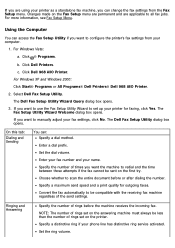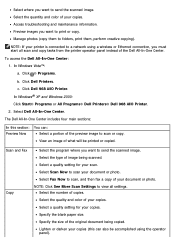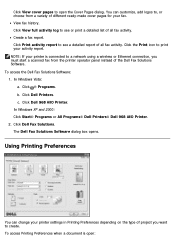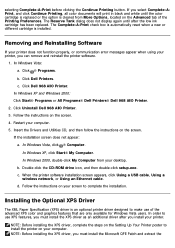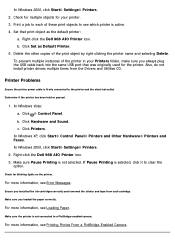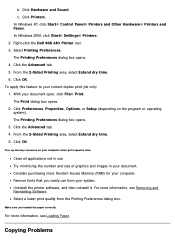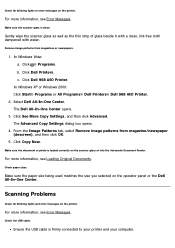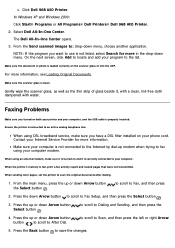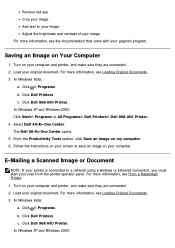Dell 968w Support Question
Find answers below for this question about Dell 968w - All-in-One Wireless Printer Color Inkjet.Need a Dell 968w manual? We have 1 online manual for this item!
Question posted by jcockburn on December 20th, 2010
Dell 968 Aio Printer Scan Light Problem.
the scan light bar will not travel under bed to scan image. It barely moves to the top of the image, then moves back. The printer then shuts off and restarts itself.
Current Answers
Related Dell 968w Manual Pages
Similar Questions
Can't Make Dell 968w Aio Printer Work In Wireless Mode
(Posted by mklem 9 years ago)
My Dell 968 Aio Printer Wants Me To Run A Cleaning Cycle. I Bought At Yard Sale
(Posted by tedebear309 9 years ago)
Can I Get Dell 962 Aio Printer Drivers Online?
(Posted by Anonymous-112612 10 years ago)
How Do You Flip An Image On A Dell™ 2135cn Color Laser Multifunction Printer
how do you flip an image when you print so I can transfer it on cloth?
how do you flip an image when you print so I can transfer it on cloth?
(Posted by hello2612 12 years ago)
Dell 968w Printer Problems
Hope you can help. I am running windows 7 and have a Dell 968w printer. I install the software/drive...
Hope you can help. I am running windows 7 and have a Dell 968w printer. I install the software/drive...
(Posted by ryoung022 13 years ago)