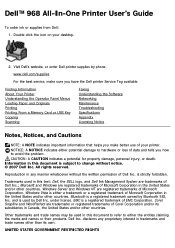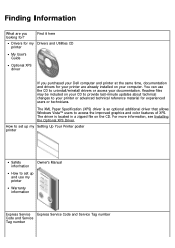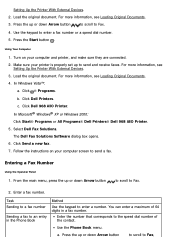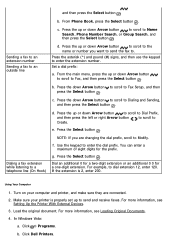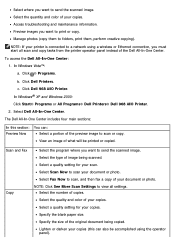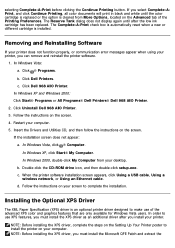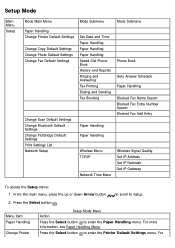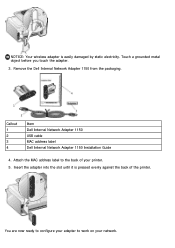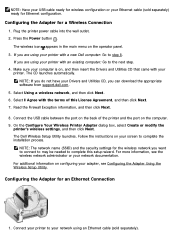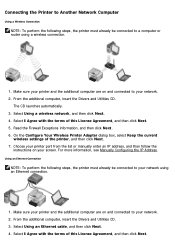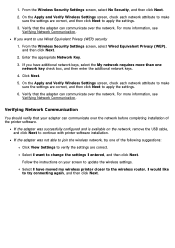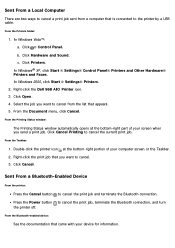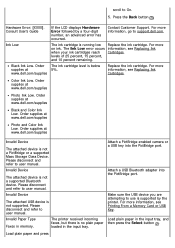Dell 968w Support Question
Find answers below for this question about Dell 968w - All-in-One Wireless Printer Color Inkjet.Need a Dell 968w manual? We have 1 online manual for this item!
Question posted by Anonymous-95773 on January 25th, 2013
How Do I Bluetooth To My Mac Book Pro
The person who posted this question about this Dell product did not include a detailed explanation. Please use the "Request More Information" button to the right if more details would help you to answer this question.
Current Answers
Answer #1: Posted by NiranjanvijaykumarAtDell on January 27th, 2013 1:22 PM
Hello Anonymous-95773,
I am from Dell Social Media and Community.
On a Dell 968W you can print via bluetooth from mobile devices only.
Unfortunately, you cannot add this printer via Bluetooth wizard on a mac/pc. Only wired/wireless are the options to print via your mac.
If your issue is not resolved, please reach out to me on twitter (@NiranjanAtDell). I will be glad to assist.
Dell-Niranjan
I am from Dell Social Media and Community.
On a Dell 968W you can print via bluetooth from mobile devices only.
Unfortunately, you cannot add this printer via Bluetooth wizard on a mac/pc. Only wired/wireless are the options to print via your mac.
If your issue is not resolved, please reach out to me on twitter (@NiranjanAtDell). I will be glad to assist.
Dell-Niranjan
NiranjanAtDell
Dell Inc
Related Dell 968w Manual Pages
Similar Questions
Can't Make Dell 968w Aio Printer Work In Wireless Mode
(Posted by mklem 9 years ago)
How To Use Wireless Printer Dell 2335dn
(Posted by Seemasfjour 10 years ago)
How Can I Set Up My Bluetooth On My 968w With My Lap Top?
(Posted by Anonymous-37531 12 years ago)
Dell 968w Printer Problems
Hope you can help. I am running windows 7 and have a Dell 968w printer. I install the software/drive...
Hope you can help. I am running windows 7 and have a Dell 968w printer. I install the software/drive...
(Posted by ryoung022 14 years ago)