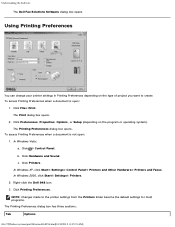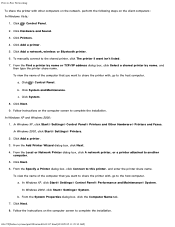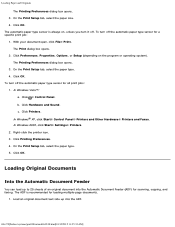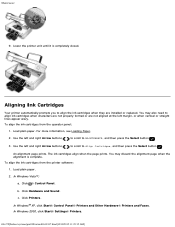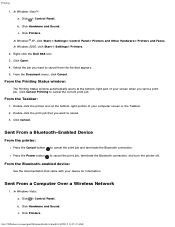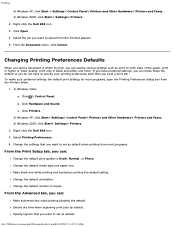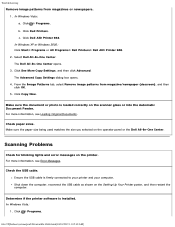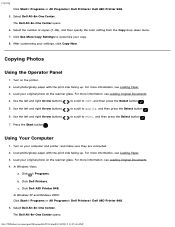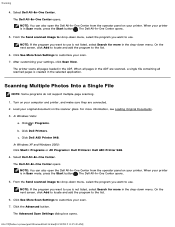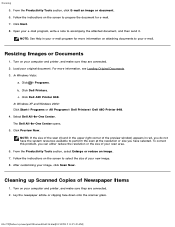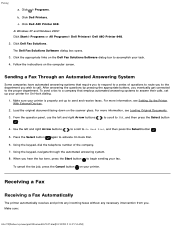Dell 948 Support Question
Find answers below for this question about Dell 948.Need a Dell 948 manual? We have 1 online manual for this item!
Question posted by walton9bu on December 11th, 2014
Scanner Lamp
After replacing the scanner lamp on a dell 948 printer the lamp is still not working and there is a loud clicking noise.
Current Answers
Answer #1: Posted by TommyKervz on December 11th, 2014 11:49 PM
1. Examine the scanner for a locking mechanism and unlock it. I'm not sure if this model has that locking mechanism, but many models have some sort of locking mechanism, pre-shipping, that has to be removed. 2. You may also want to check if any of the cables from the scanner to the printer are loose. That cover (right top side) on the printer can be removed to see the cables better. Try pushing them in a bit to make sure they've made a good connection. (Of course with the power adapter unplugged) If still not helped please go this dell support page
Related Dell 948 Manual Pages
Similar Questions
Dell V515w Printer Not Working
can you tell me why the dell v515w printer will not print the entire email. it use to work and now h...
can you tell me why the dell v515w printer will not print the entire email. it use to work and now h...
(Posted by mvestby 12 years ago)