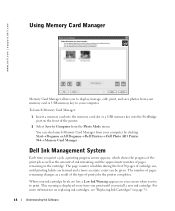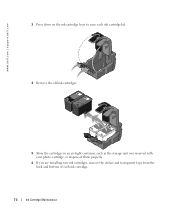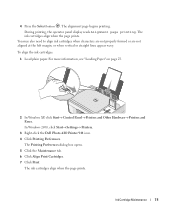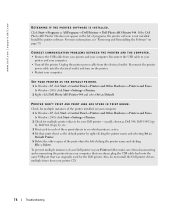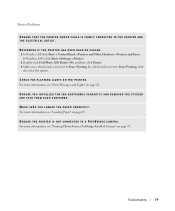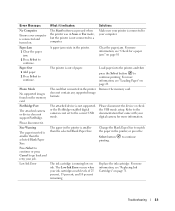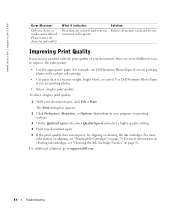Dell 944 Support Question
Find answers below for this question about Dell 944.Need a Dell 944 manual? We have 1 online manual for this item!
Question posted by missmah on December 12th, 2012
Dell 944 Photo Printer
i have replaced ink cartridges and have an error 1203 message
Current Answers
Answer #1: Posted by NiranjanvijaykumarAtDell on December 13th, 2012 2:43 AM
Hello missmah,
I am from Dell Social Media and Community.
This is a Print head error.
Please clean the contacts using a damp cloth and just wipe the inks out of the nozzle it may be clogged and do it just in one direction, don't do it back and forth.
Disconnect and reconnect the power cord from the wall outlet and as well as to the back of the printer and wait for about 10 secs before plugging them all back.
If you have just replaced the ink, then I would suggest you to have the ink cartridges replaced as it may be faulty.
If this has not helped you or if you need any further assistance, feel free to message me on Twitter. I will be happy to assist and Happy Holidays to you and your family.
Dell-Niranjan
Twitter: @NiranjanatDell
I am from Dell Social Media and Community.
This is a Print head error.
Please clean the contacts using a damp cloth and just wipe the inks out of the nozzle it may be clogged and do it just in one direction, don't do it back and forth.
Disconnect and reconnect the power cord from the wall outlet and as well as to the back of the printer and wait for about 10 secs before plugging them all back.
If you have just replaced the ink, then I would suggest you to have the ink cartridges replaced as it may be faulty.
If this has not helped you or if you need any further assistance, feel free to message me on Twitter. I will be happy to assist and Happy Holidays to you and your family.
Dell-Niranjan
Twitter: @NiranjanatDell
NiranjanAtDell
Dell Inc
Related Dell 944 Manual Pages
Similar Questions
Dell 944 Black Ink Cartridge Holder Plastic On One Side Broke Off. Can I Get Thi
I need this part
I need this part
(Posted by Bobco729 8 years ago)
Dell V313w Printer Troubleshooting New Color Ink Cartridge Won't Work
(Posted by belmartha 9 years ago)
My Printer Dell 944 Shows Error 1203 After I Have Refilled The Ink . What Does
Error 1203 Means
Error 1203 Means
(Posted by GACHO5 11 years ago)
Replaced Ink Cartridges
I had to replace both color and black. The color is fine, but the black says there is no ink and the...
I had to replace both color and black. The color is fine, but the black says there is no ink and the...
(Posted by sharonkking 11 years ago)