Dell 944 Support Question
Find answers below for this question about Dell 944.Need a Dell 944 manual? We have 1 online manual for this item!
Question posted by Bobco729 on April 8th, 2016
Dell 944 Black Ink Cartridge Holder Plastic On One Side Broke Off. Can I Get Thi
I need this part
Current Answers
There are currently no answers that have been posted for this question.
Be the first to post an answer! Remember that you can earn up to 1,100 points for every answer you submit. The better the quality of your answer, the better chance it has to be accepted.
Be the first to post an answer! Remember that you can earn up to 1,100 points for every answer you submit. The better the quality of your answer, the better chance it has to be accepted.
Related Dell 944 Manual Pages
Owner's Manual - Page 2


... to print using the following print cartridges. Your printer has been designed to order supplies. Ordering Supplies
Dell™ ink and toner cartridges are available only through Dell.
Supply Item Standard Capacity black ink cartridge Standard Capacity color ink cartridge High Capacity black ink cartridge High Capacity color ink cartridge Photo ink cartridge
Part number J5566 J5567 M4640...
Owner's Manual - Page 7


... 62
6 Understanding the Software
Using the Dell All-In-One Center 63 Using Printing Preferences 65 Using Dell Picture Studio 67 Using Memory Card Manager 68 Dell Ink Management System 68 Removing and Reinstalling the Software 70
7 Ink Cartridge Maintenance
Replacing Ink Cartridges 71 Aligning Ink Cartridges 74 Cleaning the Ink Cartridge Nozzles 76
8 Troubleshooting
Setup Problems 77...
Owner's Manual - Page 13


... (sold separately). For more information on your cartridges, see "Replacing Ink Cartridges" on page 31. Slot into the wall outlet.
The other black or photo.
For more information, see "Printing Photos From a PictBridge-Enabled Camera" on page 71. About Your Printer
13 Part under printer unit that holds two ink cartridges, one color and the other end of...
Owner's Manual - Page 14
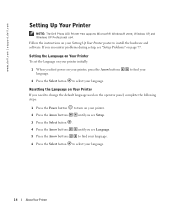
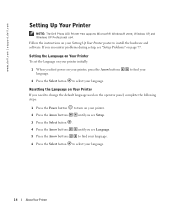
www.dell.com | support.dell.com
Setting Up Your Printer
NOTE: The Dell Photo AIO Printer 944 supports Microsoft® Windows® 2000, Windows XP, and Windows XP Professional x64.
Setting the Language on Your Printer To set the language on your printer initially:
1 When you need to change the default language used on the operator panel, complete the following...
Owner's Manual - Page 28


...ambient conditions). NOTE: Photo/glossy paper is recommended that you are using Dell Picture Studio, select View All Printer Settings to 24 hours, depending on the program or operating system). 9... File→ Print. 4 To customize your prints.
28
Printing For more information, see "Replacing Ink Cartridges" on page 23.
2 It is recommended for the prints to dry thoroughly (12 to view ...
Owner's Manual - Page 29


...paper, and make sure the print side is recommended that you use a color cartridge and a photo cartridge for the photo from the drop-down menu.
The Printing Preferences dialog box opens...information, see "Loading Paper" on the program or operating system). For more information, see "Replacing Ink Cartridges" on page 71.
3 With your document open, click File→ Print.
4 To customize your...
Owner's Manual - Page 66


... depending on both sides of the paper. NOTE: You cannot select this to the printer settings from the Printers folder become the default settings for all Black Printing. Borderless - Automatic Image Sharpening - NOTE: Changes made to print on your color ink cartridge. Select Normal, Banner, Mirror, N-up, Poster, Booklet, or Borderless.
Layout - More Options - Customize...
Owner's Manual - Page 68
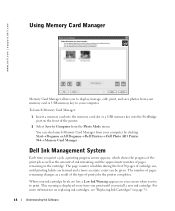
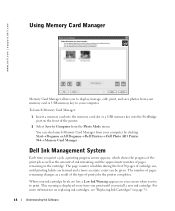
...or All Programs→ Dell Printers→ Dell Photo AIO Printer 944→ Memory Card Manager.
Dell Ink Management System
Each time you try to display, manage, edit, print, and save photos from the Photo Mode menu. When your ink cartridge levels are learned and a more information on replacing ink cartridges, see "Replacing Ink Cartridges" on the front of the printer.
2 Select Save to...
Owner's Manual - Page 69


...-A-Print check box is automatically reset when a new or different cartridge is installed. When one or both of your ink cartridges are empty, the Reserve Tank window appears on your black ink cartridge is out of ink, you can choose to print black from the color ink cartridge (Process Black) by selecting Complete-A-Print before clicking the Continue Printing button. The...
Owner's Manual - Page 71


... phone. Dell ink cartridges are only available through Dell.
Dell does not provide warranty coverage for your printer. 2 Lift the printer unit, and position the scanner support between the tabs to hold it open. The ink cartridge carrier moves and stops at www.dell.com/supplies or by Dell. 1 Turn on your printer. 7
Ink Cartridge Maintenance
Replacing Ink Cartridges
CAUTION: Before...
Owner's Manual - Page 72
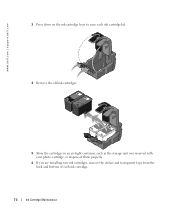
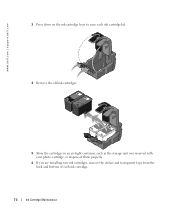
www.dell.com | support.dell.com
3 Press down on the ink cartridge lever to raise each ink cartridge lid. 4 Remove the old ink cartridges.
5 Store the cartridges in an air-tight container, such as the storage unit you received with your photo cartridge, or dispose of them properly.
6 If you are installing new ink cartridges, remove the sticker and transparent tape from the...
Owner's Manual - Page 73


Ink Cartridge Maintenance
73 For photo printing, use a photo cartridge and a color cartridge.
7 Insert the new ink cartridges. NOTE: The illustration below shows a black cartridge and a color cartridge (used for normal printing). Make sure the black or photo ink cartridge is secure in the left ink cartridge carrier, and the color ink cartridge is secure in the right ink cartridge carrier.
Owner's Manual - Page 74


... an alignment page.
1 Press the Arrow buttons
until you see Align Cartridges.
74
Ink Cartridge Maintenance To verify your ink cartridges are installed or replaced. www.dell.com | support.dell.com
8 Snap each lid closed.
9 Lift the printer unit, and hold the scanner support up while lowering the printer unit until you see Maintenance.
2 Press the Select button . 3 Press...
Owner's Manual - Page 75
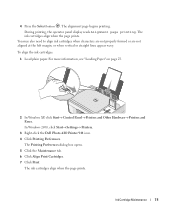
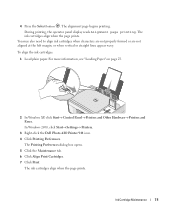
... may also need to align ink cartridges when characters are not properly formed or are not aligned at the left margin, or when vertical or straight lines appear wavy. In Windows 2000, click Start→ Settings→ Printers.
3 Right-click the Dell Photo AIO Printer 944 icon. 4 Click Printing Preferences. Ink Cartridge Maintenance
75 To align the ink cartridges:
1 Load plain...
Owner's Manual - Page 76


....dell.com
Cleaning the Ink Cartridge Nozzles
You may need to verify the improved print quality. 9 If you are still not satisfied with the print quality, wipe the ink cartridge nozzles with a
clean, dry cloth, and then print your document again.
76
Ink Cartridge Maintenance In Windows 2000, click Start→ Settings→ Printers.
3 Right-click the Dell Photo AIO Printer 944...
Owner's Manual - Page 79
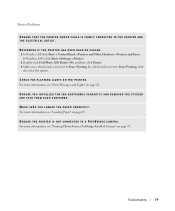
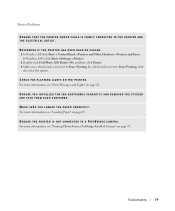
... INSTALLED THE INK CARTRIDGES CORRECTLY AND REMOVED THE STICKER AND TAPE FROM EACH CARTRIDGE.
For more information, see "Printing Photos From a PictBridge-Enabled Camera" on page 23. If a check mark is not next to clear the option. Troubleshooting
79 In Windows 2000, click Start→ Settings→ Printers. 2 Double-click Dell Photo AIO Printer 944, and then...
Owner's Manual - Page 82


...
Install a black or photo print cartridge on the left cartridge carrier. For more information, see "Replacing Ink Cartridges" on page 71.
Cartridge Missing
Install a color print cartridge on the right side.
Card Format
The memory card formatting is missing. Cartridge Error
Insert print cartridges in the printer. A color cartridge is not supported. www.dell.com | support.dell.com...
Owner's Manual - Page 84
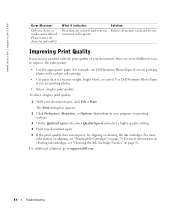
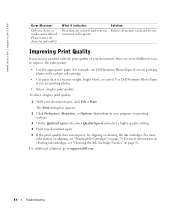
... aligning or cleaning the ink cartridges. For more
information on aligning, see "Cleaning the Ink Cartridge Nozzles" on page 76. The Print dialog box appears.
2 Click Preferences, Properties, or Options (depending on page 74. www.dell.com | support.dell.com
Error Message:
Only one memory card or device is inserted in the printer. Please remove all memory...
Owner's Manual - Page 112


... IS THE MAXIMUM AMOUNT FOR WHICH DELL IS RESPONSIBLE. Further, under U.S. www.dell.com | support.dell.com
Dell™ Printer Consumables Limited Warranties
The following section describes the limited warranty for printer consumables (ink cartridges, toner cartridges, photo print packs, and photo paper) for Dell-branded printers, for the cartridge purchase cost, at Dell's sole option. If this...
Owner's Manual - Page 117


Index
A
Advanced tab, 66 aligning ink cartridges, 74
B
borderless printing, 29
C
cartridges, ink aligning, 74 replacing, 71
cleaning ink cartridge nozzles, 76
copies, 39 copying
operator panel, 39 software, 40
D
Dell contacting, 85
Dell All-In-One Center accessing, 64 Copy section, 64 Preview section, 64
Productivity Tools, 65 Scan section, 64 using, 63
E
e-mail document, 53 scanned image...
Similar Questions
Ink Cartridge Holder Wont Center To Get To The Cartridges. Also Has 1203 Error
(Posted by djsals1 9 years ago)
Dell Photo All In One Printer 944 Won't Recognize Ink Cartridges
(Posted by hspete 10 years ago)
New Black Ink Cartridge Isn't Recognized By Printer And Won/t Print
(Posted by fpendleton46 11 years ago)
Ink Cartridge Holder Is Broken
the color ink cartridge holder is broken. the part that holds thr cartridge down a small pice of blu...
the color ink cartridge holder is broken. the part that holds thr cartridge down a small pice of blu...
(Posted by rogeresplin 11 years ago)
Dell All In One 944
I need a replacement case for the ink cartridge to set in. In the all in one Dell 944 printer. Can y...
I need a replacement case for the ink cartridge to set in. In the all in one Dell 944 printer. Can y...
(Posted by vivian 12 years ago)

