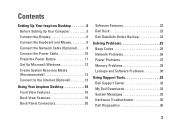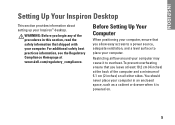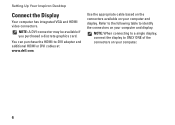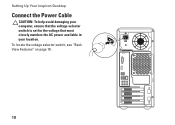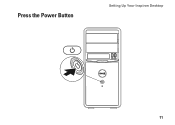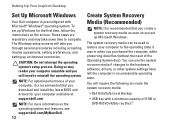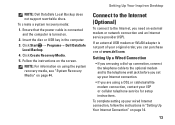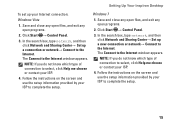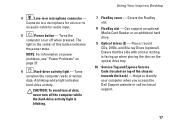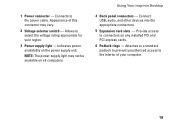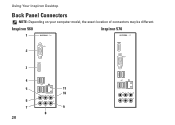Dell 560 Support Question
Find answers below for this question about Dell 560.Need a Dell 560 manual? We have 1 online manual for this item!
Question posted by anaihsa05 on September 30th, 2012
Desktop Not Detecting Keyboard And Mouse
i cannot on my computer because it cannot detect the mouse and the keybpard.
Current Answers
Answer #1: Posted by NiranjanvijaykumarAtDell on November 1st, 2012 6:27 AM
Hello anaihsa05,
I am from Dell Social Media and Community.
Try connecting the keyboard and mouse to another system and verify if it works.
Log on to www.support.dell.com and update the Desktop system software and chipset driver.
If you need any further assistance, message me on twitter. I will be glad to help.
Dell-Niranjan
Twitter: @NiranjanatDell
I am from Dell Social Media and Community.
Try connecting the keyboard and mouse to another system and verify if it works.
Log on to www.support.dell.com and update the Desktop system software and chipset driver.
If you need any further assistance, message me on twitter. I will be glad to help.
Dell-Niranjan
Twitter: @NiranjanatDell
NiranjanAtDell
Dell Inc
Related Dell 560 Manual Pages
Similar Questions
How To Set Up Keyboard Mouse For Dell Inspiron 2305
(Posted by johnital 9 years ago)
Does Dell Inspiron One 2305 Have A Wireless Plug In For Keyboard & Mouse
(Posted by mnderic 10 years ago)
Optiplex 755 Will Not Recognize Keyboard Mouse Microsoft Support
(Posted by deibyredb 10 years ago)
Powers Up Fine With The Exception Of The Keyboard, Mouse Monitor, No Beep Codes,
connections look good, modules seated and reseated, cannot begin to trblshoot, unless there is power...
connections look good, modules seated and reseated, cannot begin to trblshoot, unless there is power...
(Posted by scottharrell 11 years ago)
Different Wireless Mouse With The Dell 2020 Wireless Keyboard/mouse Combo?
I have a new Dell All in One with wireless keyboard/mouse combo but want to use a more ergonomic mou...
I have a new Dell All in One with wireless keyboard/mouse combo but want to use a more ergonomic mou...
(Posted by mollymbengue 11 years ago)