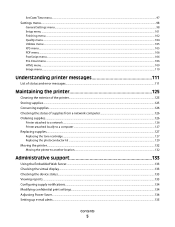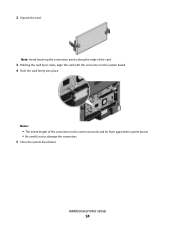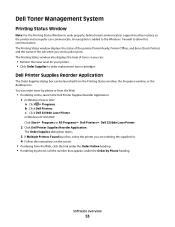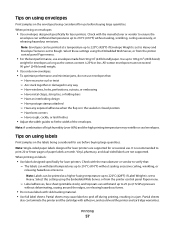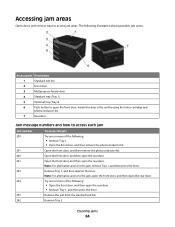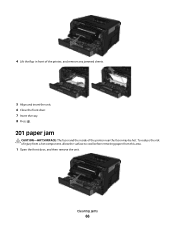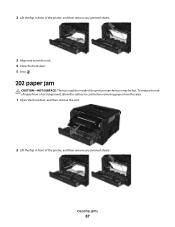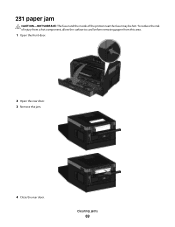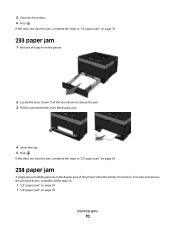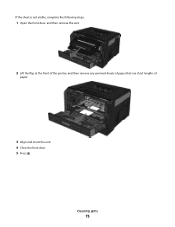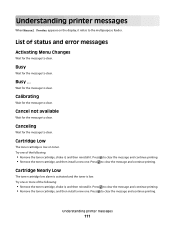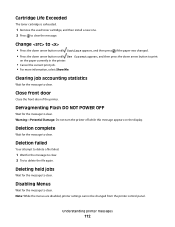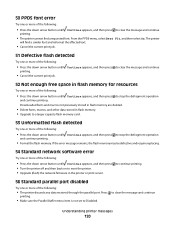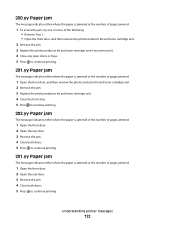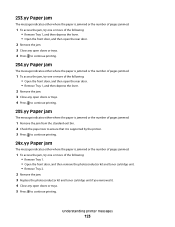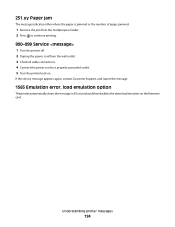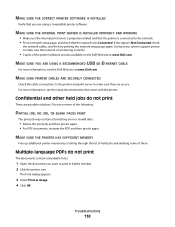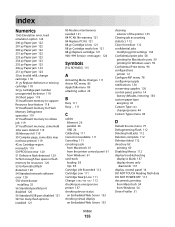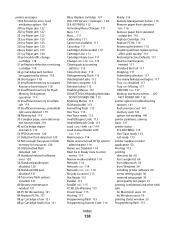Dell 3330dn Support Question
Find answers below for this question about Dell 3330dn - Laser Printer B/W.Need a Dell 3330dn manual? We have 1 online manual for this item!
Question posted by jerry5319 on January 12th, 2013
Close Front Door Error Message
I'm getting an error message saying "Close Front Door", but it's closed. Any solutions?
Current Answers
Answer #1: Posted by NiranjanvijaykumarAtDell on January 14th, 2013 5:14 AM
Hello jerry5319,
I am from Dell Social Media and Community.
It could be possible if the front door sensor has gone bad.
Follow the link below to find the Service manual for your printer and go to "Maintain your printer" section to service the front door part of your printer once.
However, if the sensor has failed to function you may need a replacement. Good luck.
If this has not helped you or if you need any further assistance, feel free to message me on Twitter. I will be happy to assist.
Dell-Niranjan
Twitter: @NiranjanatDell
I am from Dell Social Media and Community.
It could be possible if the front door sensor has gone bad.
Follow the link below to find the Service manual for your printer and go to "Maintain your printer" section to service the front door part of your printer once.
However, if the sensor has failed to function you may need a replacement. Good luck.
If this has not helped you or if you need any further assistance, feel free to message me on Twitter. I will be happy to assist.
Dell-Niranjan
Twitter: @NiranjanatDell
NiranjanAtDell
Dell Inc
Related Dell 3330dn Manual Pages
Similar Questions
2130cn Printer. Replaced Cyan Now Getting Error And Wont Print Help!
it stated cyan cartridge was out, replaced, now keeps saying out. I am getting another error of IOT ...
it stated cyan cartridge was out, replaced, now keeps saying out. I am getting another error of IOT ...
(Posted by lana0721 9 years ago)
How Do I Replace Pc Kit For A Dell 3330dn Laser Printer
(Posted by hpneba 10 years ago)
Front Door Error Message
all parts removed and reseated. sensor issue?
all parts removed and reseated. sensor issue?
(Posted by wheefus 11 years ago)
I Am Getting A Pc Kit Life Warning On A Dell 3330dn Printer. Can One Be Ordered?
(Posted by wolfeant 11 years ago)