Dell 3300MP Support Question
Find answers below for this question about Dell 3300MP.Need a Dell 3300MP manual? We have 1 online manual for this item!
Question posted by rps08 on June 24th, 2011
Projector Does Not Display Computer Screen
how do you access the "input option" on the menu button on the projector?
Current Answers
There are currently no answers that have been posted for this question.
Be the first to post an answer! Remember that you can earn up to 1,100 points for every answer you submit. The better the quality of your answer, the better chance it has to be accepted.
Be the first to post an answer! Remember that you can earn up to 1,100 points for every answer you submit. The better the quality of your answer, the better chance it has to be accepted.
Related Dell 3300MP Manual Pages
Content: Dell 3300MP Projector User's Guide - Page 1
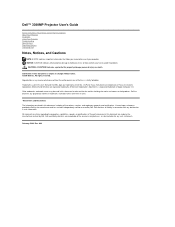
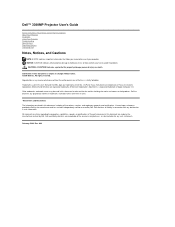
... of the accuracy, completeness, or substantiation for property damage, personal injury, or death. Dell™ 3300MP Projector User's Guide
Safety Instructions (Read before connecting the projector) About Your Projector Installation Using Your Projector Troubleshooting Specifications Regulatory Notices Contacting Dell
Notes, Notices, and Cautions
NOTE: A NOTE indicates important information that...
Content: Dell 3300MP Projector User's Guide - Page 2
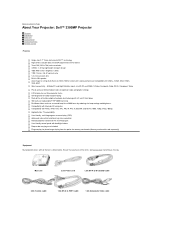
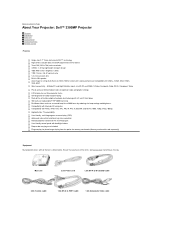
... Ensure that you have all the items shown below. Multiple PC and High Definition inputs (via RS232 port User-friendly control panel with backlight buttons Drop tested carrying case included Plug and play for photo image display from the option for video troubleshooting State-of-the-art motion adaptive hardware de-interlacing with 3:2 and...
Content: Dell 3300MP Projector User's Guide - Page 5
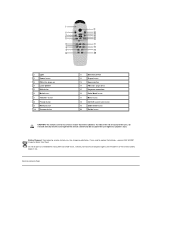
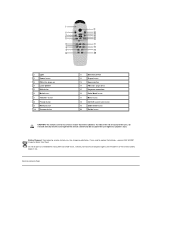
...Dell 3300MP Projector Quick Start Card.
Do not dispose of the nearest battery deposit site. button
8
Freeze button
9
Normal button
10 Preview button
11
Directional Pad
12
R-sync button
13
Source button
14
PD button (page down)
15
Keystone correction
16
Color Mode button
17
Menu button
18
4:3/16:9 (aspect ratio) button
19
Slide Show button
20
Rotate button
CAUTION...
Content: Dell 3300MP Projector User's Guide - Page 7
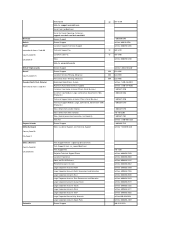
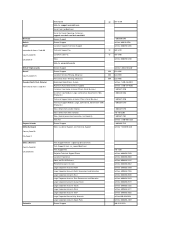
...51 British Virgin Islands Brunei Country Code:673 Canada (North York, Ontario) International Access Code:011
Cayman Islands Chile (Santiago) Country Code:56 City Code:2 China ...: support.ap.dell.com/china Tech Support E-mail: [email protected] Tech Support Fax Projector Technical Support Phone Customer Experience Home and Small Business Preferred Accounts Division Large Corporate Accounts North...
Content: Dell 3300MP Projector User's Guide - Page 13
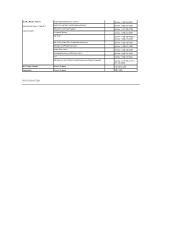
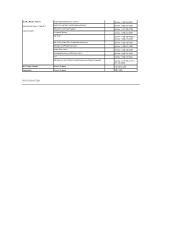
U.S.A. (Austin, Texas) International Access Code:011 Country Code:1
U.S. Virgin Islands Venezuela
Automated Order-Status System AutoTech (portable and desktop computers) Projectors Technical Support Customer Service Dell Sales
Dell Outlet Store (Dell refurbished computers) Software and Peripherals Sales Spare Parts Sales Extended Service and Warranty Sales Fax ...
Content: Dell 3300MP Projector User's Guide - Page 14


... DVD Player: There are three possible methods of connecting to Contents Page
Installation: Dell™ 3300MP Projector
Connecting the Projector Powering On/Off the Projector Adjusting the Projected Image Changing the Lamp Installing the Card Reader (User purchasing option)
Connecting the Projector
A. To Computer: Connecting with M1-A to D-sub/USB.
1
Power cord
2
M1-A to HDTV cable...
Content: Dell 3300MP Projector User's Guide - Page 16
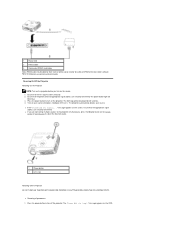
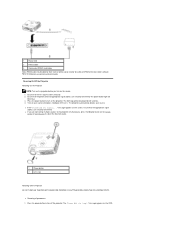
Powering On/Off the Projector Powering On the Projector
NOTE: Turn on the projector. The power button light will be displayed for 30 seconds. 4. The projector automatically detects your source (computer, notebook, DVD, etc.).
message appears on the source. 1. Refer to turn off procedures 1. The Dell logo will
blink blue. 3.
l Powering off the projector. Press the power ...
Content: Dell 3300MP Projector User's Guide - Page 17
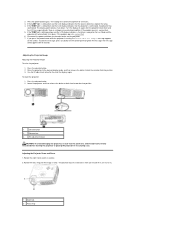
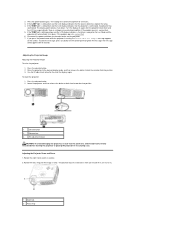
... running, the "Power Off the Lamp?" If you press the power button while the projector is blinking amber and the LCD display indicates a fan failure, a projector fan has failed and the projector will disappear after the projector cools down . Press the elevator button. 2.
Adjusting the Projector Zoom and Focus 1. message appears on the control panel or ignore the...
Content: Dell 3300MP Projector User's Guide - Page 18
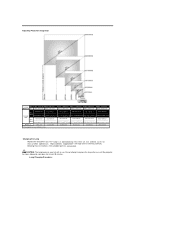
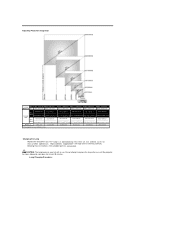
...8cm) 156.4" (397.3cm)
238.9" (606.8cm) 199.1" (505.7cm)
292.5" (743.0cm) 243.8" (619.3cm)
Screen Size
23.4"X17.6" Max.
66.3"X49.7"
107.3"X80.4"
150.2"X112.6"
191.1"X143.3"
234.0"X175.5"
(WxH) (59.4cmX44.7cm) (...0m)
* This graph is approaching the end of its useful life in use until the projector has been allowed to cool down for user reference only. Changing the Lamp Replace the lamp ...
Content: Dell 3300MP Projector User's Guide - Page 20
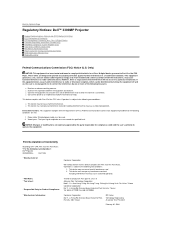
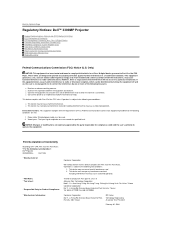
...equipment does cause harmful interference to Contents Page
Regulatory Notices: Dell™ 3300MP Projector
Federal Communications Commission (FCC) Notice (U.S.
NOTICE: Changes or modifications not ...this device complies with the requirements of the FCC Rules.
Video inputs: The input signal amplitude must accept any interference received including interference that interference will...
Content: Dell 3300MP Projector User's Guide - Page 21
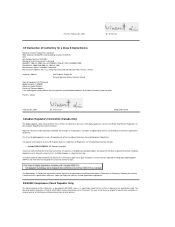
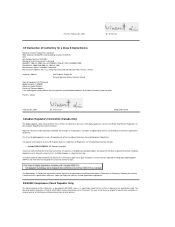
..., Li Hsing Rd, Science-Based Industrial Park, Hsinchu, Taiwan
Importer's Address:
Dell Products Europe BV Raheen Industrial Estate, Limerick, Ireland
Type of Equipment: DLP Projector Model Number(s): 3300MP Reference Report Number: Previously Declared Models: I, the undersigned, hereby declare that is installed outdoors is declared EN55022: 1998+A1:2000, Class B;
Equipment (or its...
Content: Dell 3300MP Projector User's Guide - Page 25
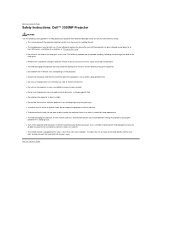
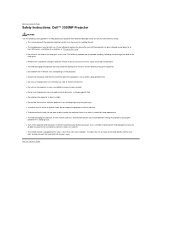
... the projector might be hot with mild detergent to clean the
display housing. Be careful in direct sunlight. l Do not block the ventilation slots and openings on projector. l...moisture. Back to Contents Page
Safety Instructions: Dell™ 3300MP Projector
CAUTION Use the following safety guidelines to help protect your projector from potential damage and to ensure your eyes. l Do...
Content: Dell 3300MP Projector User's Guide - Page 26
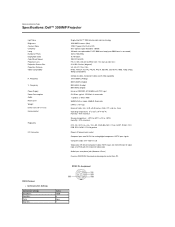
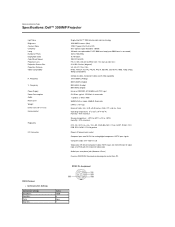
...50Hz-85Hz (Analog) 50Hz-85Hz (Digital) Universal 100-240V AC 50-60Hz with PFC input 224 Watts typical, 156 Watts in eco mode 1 speaker, 2 Watts RMS 38dB(A) Full... Page
Specifications: Dell™ 3300MP Projector
Light Valve Brightness Contrast Ratio Uniformity Lamp Number of Pixels Displayable Color Color Wheel Speed Projection Lens Projection Screen Size Projection Distance Video Compatibility
...
Content: Dell 3300MP Projector User's Guide - Page 28
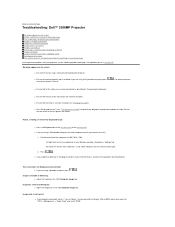
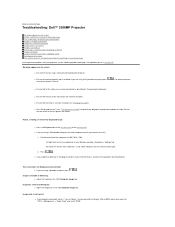
...displayed image
l Press the R-sync button on . Set the resolution of the computer to XGA (1024 x 768): 1a) Right click on the unused portion of your Windows desktop-» Properties-» Settings tab. 1b) Verify the "Screen...: Dell™ 3300MP Projector
No image appears on the screen Partial, scrolling, or incorrectly displayed image The screen does not display your presentation Image ...
Content: Dell 3300MP Projector User's Guide - Page 29
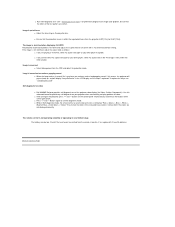
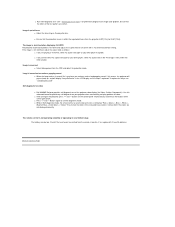
...l Press "+" and "-" buttons again to Contents Page
Self-diagnostic for video
l Dell 3300MP Projector provides self-diagnostic test of ...buttons when screen goes blank. Image is reversed l Select Management from the remote is within the OSD function. l After turning on the projector, press "+" and "-" buttons on the projector lens. l While in Self-diagnostic mode, the screen will display...
Content: Dell 3300MP Projector User's Guide - Page 30
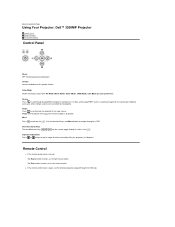
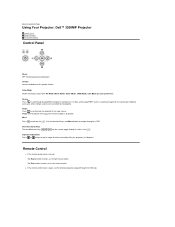
... functions as the right mouse button. Back to the input source. R-sync Press to synchronize the projector to Contents Page
Using Your Projector: Dell™ 3300MP Projector
Control Panel Remote Control On-Screen Display
Control Panel
Power See "Powering On/Off the Projector."
R-sync will not operate if the OSD (On-Screen Display) is closed: The R-sync button functions as the left...
Content: Dell 3300MP Projector User's Guide - Page 31
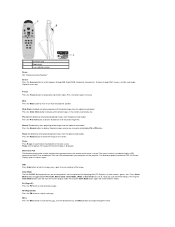
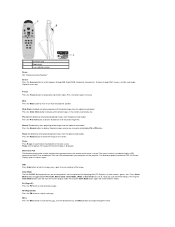
... card reader (Optional accessory).
The mouse function is closed. R-sync Press R-sync to synchronize the projector to previous page. Pressing the Color Mode button again will control the OSD (On-Screen Display) when the cover is displayed.
Pressing the Color Mode button once will not operate if the OSD (On-Screen Display) is open. Menu Press the Menu button to temporarily stop...
Content: Dell 3300MP Projector User's Guide - Page 32
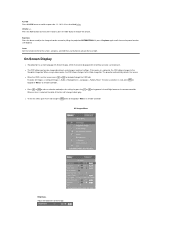
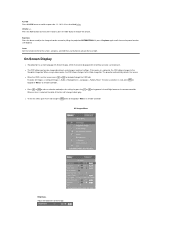
... remote controller.
All Images Menu
Brightness Adjust the brightness of settings. button to the
Computer Image tab...button on the screen, press or to the Video Image tab. l To exit the OSD, go to increase the volume, press the Vol- On-Screen Display
l The projector has a multi-language On-Screen Display (OSD) that can be displayed with or without an input source present. The projector...
Content: Dell 3300MP Projector User's Guide - Page 33
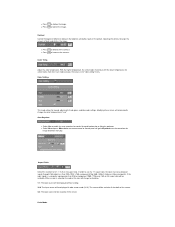
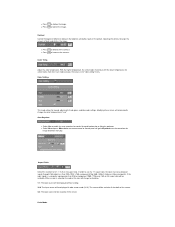
...Menu button on remote control or control panel will go to Keystone menu for manual adjustment of red, green, and blue color settings. In order to fit the screen.
If the input signal is selected, the color of the screen. 4:3: The input.... 1:1: The input source will be displayed without scaling. 16:9: The input source will be displayed in the "color setting" menu.
Adjust the ...
Content: Dell 3300MP Projector User's Guide - Page 36
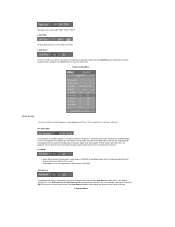
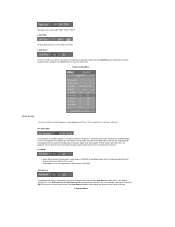
... control panel or remote. Press the Source button with detection of time, the projector will turn back on the screen. Select the left Lamp Reset icon (light bulb and arrow under the icon), and press the Enter button to step through the different input signals manually. Power Saving Menu
Power Saving Use this function only after...
Similar Questions
M109s Dlp Projector Dell Logo With A Black Bar Beneath Logo Will Not Disappear
projector displays dell logo with a black bar on the screen underneath the logo and above the menu b...
projector displays dell logo with a black bar on the screen underneath the logo and above the menu b...
(Posted by drrthw 8 years ago)
I Put Password For Min And I For Gate It ...... How Can I Do The Saftwears ??
(Posted by naom20032001 10 years ago)
How Do You Flip The Screen On The Projector Model Dell 3400mp.
How do you flip the screen on a Dell Projector Model 3400MP
How do you flip the screen on a Dell Projector Model 3400MP
(Posted by marciacris29 12 years ago)
Menu Not Working On Item & Remote. Image Reversed & Upside Down
The projector image is upside down and reversed. Hitting the menu button on the control panel and th...
The projector image is upside down and reversed. Hitting the menu button on the control panel and th...
(Posted by lee24097 12 years ago)

