Dell 2350DN Support Question
Find answers below for this question about Dell 2350DN.Need a Dell 2350DN manual? We have 2 online manuals for this item!
Question posted by Mtradanpsp on April 1st, 2014
Can You Print Postcards With Dell 2350dn
The person who posted this question about this Dell product did not include a detailed explanation. Please use the "Request More Information" button to the right if more details would help you to answer this question.
Current Answers
There are currently no answers that have been posted for this question.
Be the first to post an answer! Remember that you can earn up to 1,100 points for every answer you submit. The better the quality of your answer, the better chance it has to be accepted.
Be the first to post an answer! Remember that you can earn up to 1,100 points for every answer you submit. The better the quality of your answer, the better chance it has to be accepted.
Related Dell 2350DN Manual Pages
User Guide - Page 26
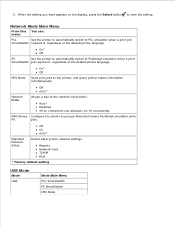
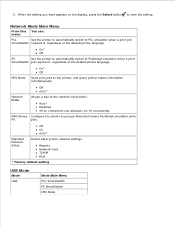
... PCL SmartSwitch PS SmartSwitch NPA Mode
Auto* Disabled 3K to the printer, and query printer status information simultaneously. NPA Mode
On* Off
Send print jobs to (in 1K increments). Off On Auto*
Standard Network Setup
Define basic printer network settings.
MAC Binary Configure the printer to the network input buffer.
Off Auto*
Network Buffer
Assign...
User Guide - Page 28


...address (0.0.0.0*)
NOTE: The settings are shown when an ENA is applicable only to Dell 3300 Wireless Print Adapter (Sold separately).
* Factory default setting
Parallel Mode
Mode Parallel
Mode Main Menu... printer settings on jobs sent through a parallel port.
1. MAC Binary Configure the printer to the USB input buffer.
NOTE: This is attached. From this menu:
NPA Mode
You can:
Send print ...
User Guide - Page 29


... want appears on the display, and then press the Select button .
4. Auto* Disabled 3K to PS emulation when a print job
SmartSwitch requires it , regardless of the default printer language. On* Off
PS
Set the printer to automatically switch to (in 1K increments). Press the Right Arrow button until the heading you want appears...
User Guide - Page 45


... Click
Control Panel.
Click Printers.
Click Ask Printer.
11. Click OK.
12. In Windows Vista ® or later:
a.
Click Properties.
9. Click OK, and then close the Printers folder. Double-click Printers and Other Hardware. Double-click Printers and Faxes.
7. c. Click Start Control Panel. b. 5. Right-click your Dell Laser Printer model icon.
8. Click Install...
User Guide - Page 47
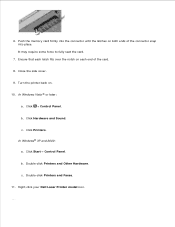
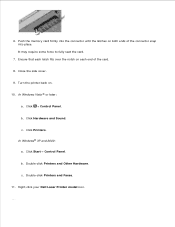
Click
Control Panel.
c.
Push the memory card firmly into place. Turn the printer back on both ends of the card.
8. In Windows® XP and 2000:
a.
c. Close the side cover.
9. b. Click Printers. Click Start Control Panel. b. Right-click your Dell Laser Printer model icon.
12. It may require some force to fully seat the card...
User Guide - Page 65
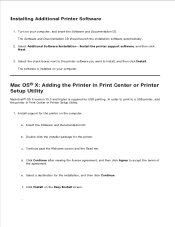
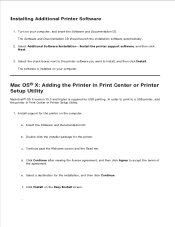
... the Software and Documentation CD.
e.
The software is required for the printer on your computer, and insert the Software and Documentation CD. Select a destination for the printer.
Install support for USB printing. f. In order to print to a USB printer, add the printer in Print Center or Printer Setup Utility
Macintosh® OS X version 10.3 and higher is installed...
User Guide - Page 68
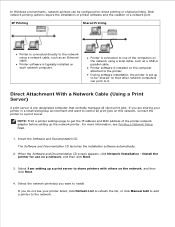
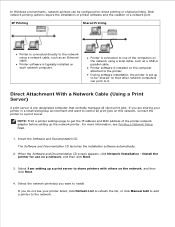
... Next.
3.
The Software and Documentation CD launches the installation software automatically.
2. Install the printer for direct printing or shared printing. If you do not see Printing a Network Setup Page.
1. Printer is connected directly to install.
For more information, see your printer in a small workgroup environment and want to the network using a local cable, such...
User Guide - Page 73


... it is shared, you use of the print server computer.
3. Now that the printer object in Windows 2000, a hand is just enough information to send a print job to the Printers folder. This lets network clients return to verify printer installation. Wait for a new printer object to be added to the printer.
1. The time this takes varies, based...
User Guide - Page 76
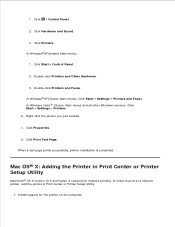
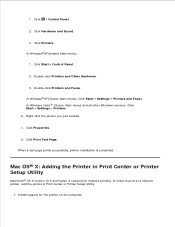
... the computer. Click Start Control Panel.
2. c.
Install support for network printing. a. Double-click Printers and Other Hardware.
3. b. Click Print Test Page. a.
1. Double-click Printers and Faxes. Click Properties. d.
In order to print to a network printer, add the printer in Print Center or Printer Setup Utility
Macintosh® OS X version 10.3 and higher is...
User Guide - Page 82


...3. A driver profile can contain a group of saved printer driver settings and other data for such things as:
Print orientation and N-Up (document settings)
Installation status of an output tray (printer options) Select the components you want to remove any currently installed printer software or printer objects. 1. Dell Printer Software Uninstall Utility
Use the Uninstall Software Utility to...
User Guide - Page 85


..., right click the icon.
2. Click
Programs.
b. In Windows® XP: Click Start Programs or All Programs Dell Printers your Dell Laser Printer model. Click
Programs.
b. 1. c. Click Printer Alert Utility. Click your Dell Laser printer model. 2. Removing and Reinstalling Software
If your printer does not function properly, or if communication error messages appear when using your...
User Guide - Page 86
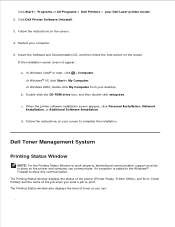
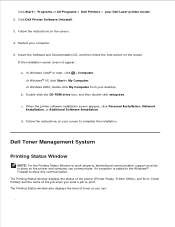
... Software Installation. Follow the instructions on your Dell Laser printer model. 2. If the installation screen does not appear:
a. Click Start Programs or All Programs Dell Printers your screen to complete the installation. Click Dell Printer Software Uninstall.
3. Dell Toner Management System
Printing Status Window
NOTE: For the Printing Status Window to allow this communication. In...
User Guide - Page 87


... Printing Status window, the Programs window, or the desktop icon. Click Order Supplies to order replacement toner cartridges. In Windows Vista® or later (default Start menu):
a. In Windows® XP and 2000: Click Start Programs or All Programs Dell Printers your Dell Laser printer model. 2. Click Dell Printer Supplies Reorder Application.
If ordering online, launch the Dell Printer...
User Guide - Page 96


... Sound.
Click OK on the application or operating system).
Click Properties (or Options, Printer, or Setup, depending on the Print window to send the job to print. Select Transparency from the Paper Type drop-down list. 6. Canceling a Print Job
From the Printer Operator Panel
Press the Cancel button twice to dry. In Windows Vista ®...
User Guide - Page 99


.... Do not place anything on a flat surface so the edges do not buckle or curl. Click your Dell Laser printer model. 2. These help avoid paper feeding problems and uneven print quality.
Click Dell Printer Supplies Reorder Application. The Order Supplies window opens. 3. Click Dell Printers. In Windows® XP and 2000: Click Start Programs or All Programs...
User Guide - Page 112
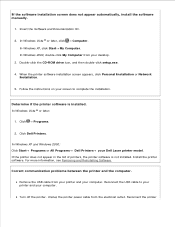
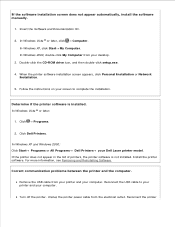
... on your screen to your printer and your computer. Click Dell Printers. Click
Programs.
2. In Windows XP and Windows 2000: Click Start Programs or All Programs Dell Printers your desktop.
3. Remove the USB cable from your Dell Laser printer model. Turn off the printer. Unplug the printer power cable from the electrical outlet. When the printer software installation screen appears...
User Guide - Page 113


... the electrical outlet, and turn on your computer. In Windows 2000, click Start Settings Printers. 2. c. If the problem still exists, replace the USB cable. Click Printers. Restart your computer.
1.
In Windows Vista ® or later:
a. b. Printer won't print and print jobs are stuck in the print queue. Check for multiple instances of the printer installed on the...
User Guide - Page 114


... your Dell Laser Printer model icon. Determine if the printer has been held or paused.
1. In Windows Vista ® or later:
a. c.
In Windows 2000, click Start Settings Printers. 2. Set that was originally used for your printer.
3.
Click Printers. Right-click your Printers folder, ensure you always plug the USB cable back into the same USB port that print...
User Guide - Page 115
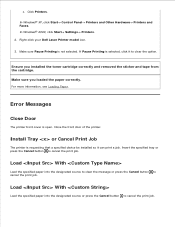
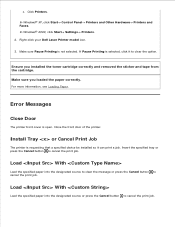
... that a specified device be installed so it to cancel the print job. Close the front door of the printer.
Ensure you loaded the paper correctly.
c. Right-click your Dell Laser Printer model icon.
3. Install Tray or Cancel Print Job
The printer is selected, click it can print a job. b. Make sure you installed the toner cartridge correctly and...
User Guide - Page 116
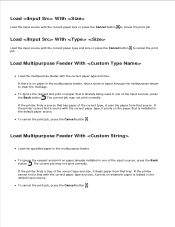
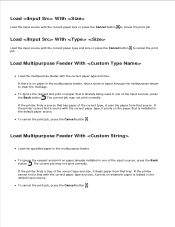
... with the correct paper size or press the Cancel button to clear the message.
To Ignore the request and print on the paper that is loaded in the multipurpose feeder. If the printer finds a source that is no paper in one of the input sources, press the Back button . Load Multipurpose Feeder...
Similar Questions
Dell 2350dn Printer How To Print From Tray 1 And Tray 2
(Posted by Airmakher 10 years ago)
I Have A 2350dn Printer. I Can't Seem To Get It To Print A Page Range,ex4-7
When I type in a page range separated by a dash, the printer doesn't respond at all. I can print ful...
When I type in a page range separated by a dash, the printer doesn't respond at all. I can print ful...
(Posted by ndressel 12 years ago)

