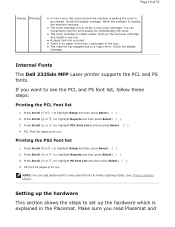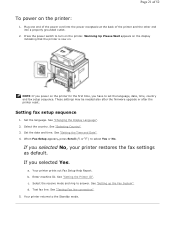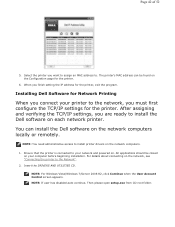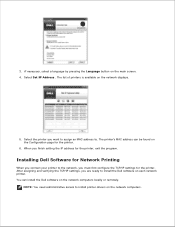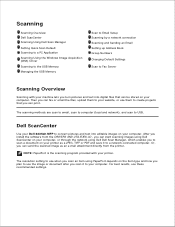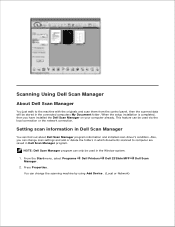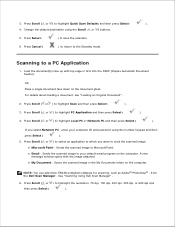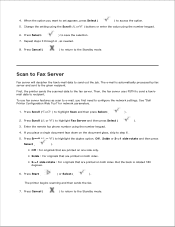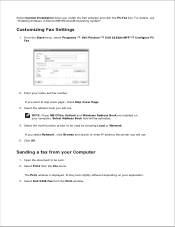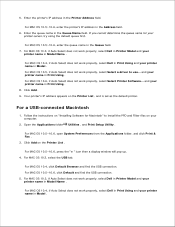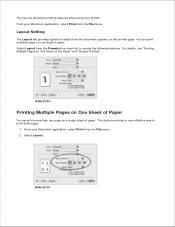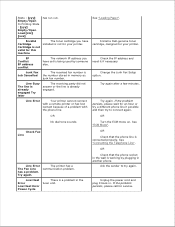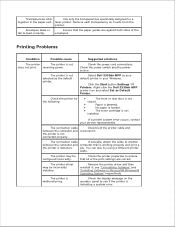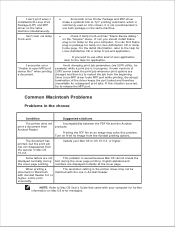Dell 2335dn Support Question
Find answers below for this question about Dell 2335dn - Multifunction Monochrome Laser Printer B/W.Need a Dell 2335dn manual? We have 2 online manuals for this item!
Question posted by maurfireho on January 3rd, 2014
How To Set Up Scan On Dell 2335 To Print To Application
The person who posted this question about this Dell product did not include a detailed explanation. Please use the "Request More Information" button to the right if more details would help you to answer this question.
Current Answers
Related Dell 2335dn Manual Pages
Similar Questions
How To Set Scan Options From Image To Pdf On Dell 2335dn
(Posted by DKILpthom 10 years ago)
Settings To Prevent Printing In Extra Tra
could you tell me how to set this printer with an extra tray to NOT start printing in the other tray...
could you tell me how to set this printer with an extra tray to NOT start printing in the other tray...
(Posted by krystaljacques 11 years ago)