Dell 2155cn Support Question
Find answers below for this question about Dell 2155cn.Need a Dell 2155cn manual? We have 1 online manual for this item!
Question posted by brazus8433 on January 29th, 2013
Black Lines On Copies Made From Top Loading Area(only From Top Loading)dell 2155
I have black vertical lines appearing on the copied page when the original is loaded in the top loading area. If I put the original on the screen to be copied, I don't not get the black lines. Also, I do not get the black lines when the machine is printing.
Current Answers
There are currently no answers that have been posted for this question.
Be the first to post an answer! Remember that you can earn up to 1,100 points for every answer you submit. The better the quality of your answer, the better chance it has to be accepted.
Be the first to post an answer! Remember that you can earn up to 1,100 points for every answer you submit. The better the quality of your answer, the better chance it has to be accepted.
Related Dell 2155cn Manual Pages
User Manual - Page 59
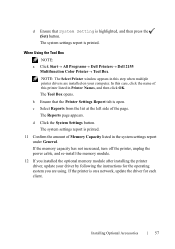
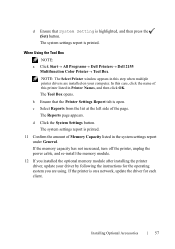
When Using the Tool Box
NOTE: a Click Start All Programs Dell Printers Dell 2155
Multifunction Color Printer Tool Box. In this case, click the name of this printer listed in this step when multiple printer drivers are using. The Reports page appears. c Select Reports from the list at the left side of Memory Capacity listed...
User Manual - Page 63
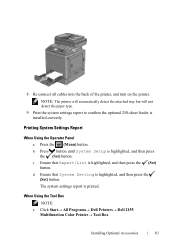
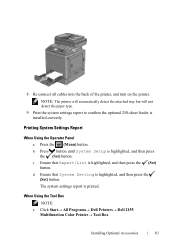
... System Setting is installed correctly.
8 Re-connect all cables into the back of the printer, and turn on the printer. Printing System Settings Report
When Using the Operator Panel a Press the (Menu) button... Tool Box NOTE:
a Click Start All Programs Dell Printers Dell 2155 Multifunction Color Printer Tool Box. The system settings report is printed.
User Manual - Page 70
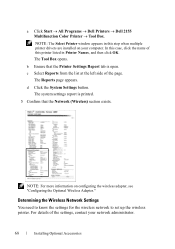
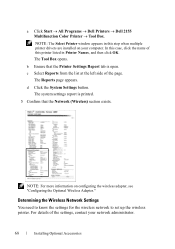
... set up the wireless printer. a Click Start All Programs Dell Printers Dell 2155 Multifunction Color Printer Tool Box.
The system settings report is printed.
5 Confirm that the Printer Settings Report tab is open... your computer.
NOTE: The Select Printer window appears in this printer listed in Printer Names, and then click OK.
The Reports page...
User Manual - Page 107
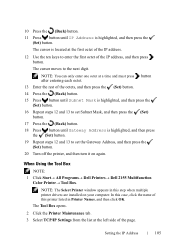
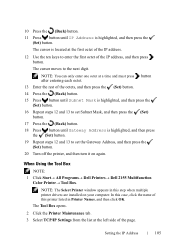
...
When Using the Tool Box
NOTE:
1 Click Start All Programs Dell Printers Dell 2155 Multifunction Color Printer Tool Box. The Tool Box opens.
2 Click the Printer Maintenance tab. 3 Select TCP/IP Settings from the list at a time and ... the IP Address
105 NOTE: The Select Printer window appears in this printer listed in Printer Names, and then click OK. NOTE: You...
User Manual - Page 108
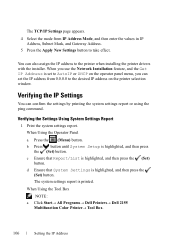
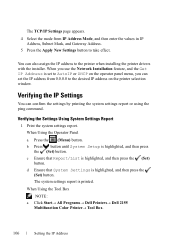
...Set) button. When Using the Tool Box
NOTE: a Click Start All Programs Dell Printers Dell 2155
Multifunction Color Printer Tool Box. Verifying the Settings Using System Settings Report
1 Print the system settings report....fm
The TCP/IP Settings page appears.
4 Select the mode from 0.0.0.0 to the printer when installing the printer drivers with the installer.
User Manual - Page 115
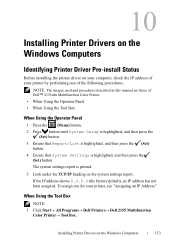
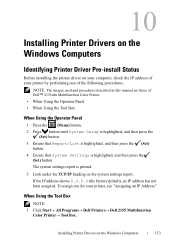
...Box
NOTE: 1 Click Start All Programs Dell Printers Dell 2155 Multifunction
Color PrinterTool Box. The system settings report is highlighted, and then press the
(Set) button. To assign one of the following procedures. F O R P R O O F O N LY
Installing Printer Drivers on the Windows Computers
113 P R E L I M I A L -
D E L L C ON F I D E N T I N A RY...
User Manual - Page 143
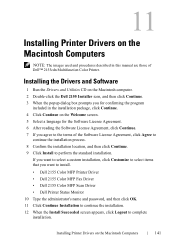
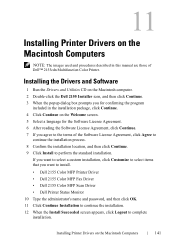
... you want to install.
• Dell 2155 Color MFP Printer Driver • Dell 2155 Color MFP Fax Driver • Dell 2155 Color MFP Scan Driver • Dell Printer Status Monitor 10 Type the administrator's name and password, and then click OK. 11 Click Continue Installation to continue the installation. 12 When the Install Succeeded screen appears, click Logout to complete installation...
User Manual - Page 147
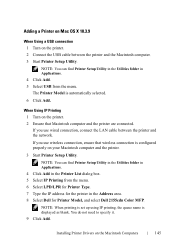
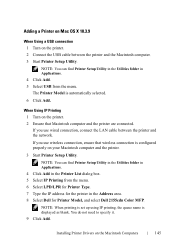
... is displayed as blank. NOTE: You can find Printer Setup Utility in the Utilities folder in the Address area. 8 Select Dell for the printer in Applications. 4 Click Add. 5 Select USB from the menu. 6 Select LPD/LPR for Printer Type. 7 Type the IP address for Printer Model, and select Dell 2155cdn Color MFP. FILE LOCATION: C:\Users\fxstdpcadmin\Desktop...
User Manual - Page 149
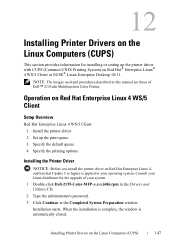
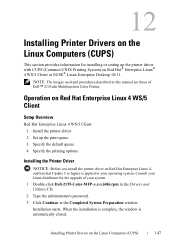
... installation is complete, the window is applied to your system. 1 Double-click Dell-2155-Color-MFP-x.x-x.i686.rpm in the Drivers and Utilities CD. 2 Type the administrator's password. 3 Click Continue in this manual are those of your operating system. F O R P R O O F O N LY
Installing Printer Drivers on Red Hat Enterprise Linux 4, confirm that Update 5 or higher...
User Manual - Page 152
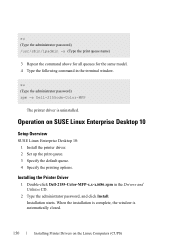
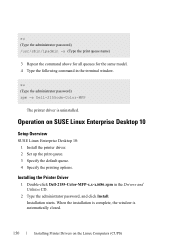
... default queue. 4 Specify the printing options. su (Type the administrator password) rpm -e Dell-2155cdn-Color-MFP
The printer driver is automatically closed. Installation starts. FILE LOCATION: C:\Users\fxstdpcadmin\Desktop\0630_UG??\Mioga_AIO_UG_FM\Mioga_AIO_UG_FM\... Computers (CUPS)
Installing the Printer Driver
1 Double-click Dell-2155-Color-MFP-x.x-x.i686.rpm in the terminal window.
User Manual - Page 156
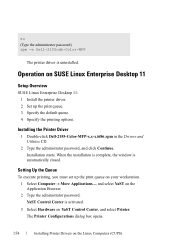
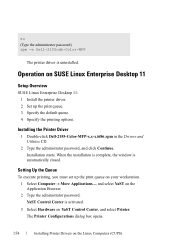
.... 2 Set up the print queue. 3 Specify the default queue. 4 Specify the printing options. The Printer Configurations dialog box opens. FOR PROOF ONLY
154
Installing Printer Drivers on YaST Control Center, and select Printer. Installing the Printer Driver
1 Double-click Dell-2155-Color-MFP-x.x-x.i686.rpm in the Drivers and Utilities CD.
2 Type the administrator password, and...
User Manual - Page 164
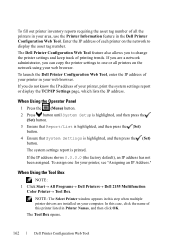
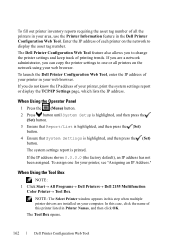
... Select Printer window appears in your computer. To fill out printer inventory reports requiring the asset tag number of all printers on ...Dell Printers Dell 2155 Multifunction Color Printer Tool Box. In this step when multiple printer drivers are a network administrator, you can copy the printer settings to one for your area, use the Printer Information feature in Printer...
User Manual - Page 289
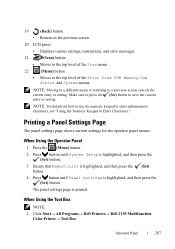
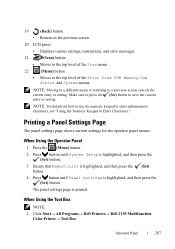
...\section16.fm
19
(Back) button
• Returns to the previous screen.
20 LCD panel
• Displays various settings, instructions, and error...see "Using the Numeric Keypad to a previous screen cancels the current entry or setting.
When Using the Tool Box
NOTE: 1 Click Start All Programs Dell Printers Dell 2155 Multifunction
Color Printer Tool Box. F O R P...
User Manual - Page 305
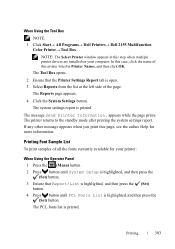
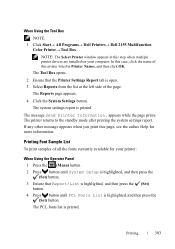
...) button. 2 Press button until PCL Fonts List is printed
The message Send Printer Information. The Reports page appears.
4 Click the System Settings button.
NOTE: The Select Printer window appears in Printer Names, and then click OK. When Using the Tool Box
NOTE: 1 Click Start All Programs Dell Printers Dell 2155 Multifunction
Color Printer Tool Box.
User Manual - Page 309
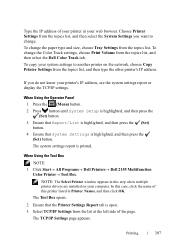
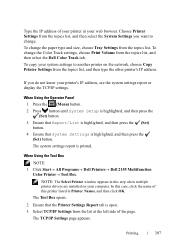
... Using the Tool Box
NOTE: 1 Click Start All Programs Dell Printers Dell 2155 Multifunction
Color Printer Tool Box. The TCP/IP Settings page appears. To change .
NOTE: The Select Printer window appears in this step when multiple printer drivers are installed on the network, choose Copy Printer Settings from the topics list, and then type the other...
User Manual - Page 344
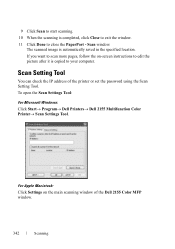
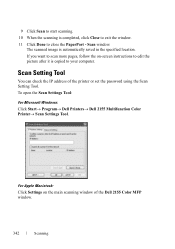
... scan more pages, follow the on the main scanning window of the printer or set the password using the Scan Setting Tool. Scan window. FOR PROOF ONLY
342
Scanning
To open the Scan Settings Tool:
For Microsoft Windows: Click Start Program Dell Printers Dell 2155 Multifunction Color PrinterScan Settings Tool.
User Manual - Page 348


...image from the drawing software: 1 Load the document(s) facing up with ...printer also supports the WIA driver for Windows.
For details about loading a document, see "Loading an Original Document."
2 Start the drawing software, such as Microsoft Paint for scanning images. NOTE: When you to scan an image and easily manipulate those images without using Dell 2155 Color MFP Scanner window appears...
User Manual - Page 646


... registration for the fast scan direction, which is horizontal to +9) indicated by the straightest line for the fast scan.
644
Maintaining Your Printer When Using the Tool Box
NOTE: 1 Click Start All Programs Dell Printers Dell 2155 Multifunction
Color Printer Tool Box. The following sections explain how to adjust the color registration for...
User Manual - Page 649
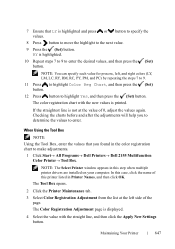
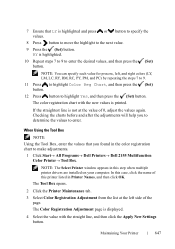
..., and then click OK. NOTE: The Select Printer window appears in this printer listed in the color registration chart to make adjustments.
1 Click Start All Programs Dell Printers Dell 2155 Multifunction Color Printer Tool Box.
If the straightest line is printed. The Tool Box opens.
2 Click the Printer Maintenance tab.
3 Select Color Registration Adjustment from...
User Manual - Page 726


... loading it from when scanned using the ADF.
Clean the document glass. Diagonal lines appear jagged If the document uses thick media, try scanning it in the Automatic Document Feeder (ADF). Ensure that the document is installed properly.
the document glass.
FOR PROOF ONLY
724
Troubleshooting Guide See "Supported Paper Types" for the printer. Vertical...
Similar Questions
Dell Printer 2155cn & Labels
Our new Dell 2155cn printer will not accept label paper, cardstock, or hole-punched paper. What can ...
Our new Dell 2155cn printer will not accept label paper, cardstock, or hole-punched paper. What can ...
(Posted by info29470 10 years ago)

