Dell 2155cn Support Question
Find answers below for this question about Dell 2155cn.Need a Dell 2155cn manual? We have 1 online manual for this item!
Question posted by gleMtleot on August 2nd, 2014
How To Print A Fax Confirmation Page Dell 2155
The person who posted this question about this Dell product did not include a detailed explanation. Please use the "Request More Information" button to the right if more details would help you to answer this question.
Current Answers
There are currently no answers that have been posted for this question.
Be the first to post an answer! Remember that you can earn up to 1,100 points for every answer you submit. The better the quality of your answer, the better chance it has to be accepted.
Be the first to post an answer! Remember that you can earn up to 1,100 points for every answer you submit. The better the quality of your answer, the better chance it has to be accepted.
Related Dell 2155cn Manual Pages
User Manual - Page 10
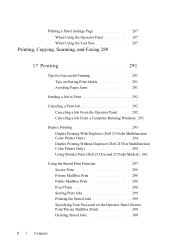
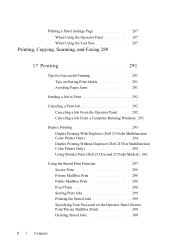
... 293
Duplex Printing 293 Duplex Printing With Duplexer (Dell 2155cdn Multifunction Color Printer Only 294 Duplex Printing Without Duplexer (Dell 2155cn Multifunction Color Printer Only 294 Using Booklet Print (Dell 2155cn and 2155cdn Models) 296
Using the Stored Print Function 297 Secure Print 298 Private MailBox Print 298 Public MailBox Print 298 Proof Print 298 Storing Print Jobs 299...
User Manual - Page 59
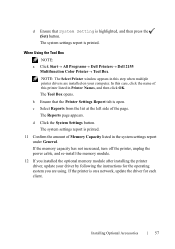
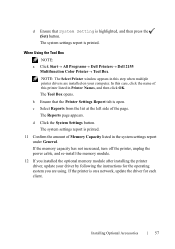
...a Click Start All Programs Dell Printers Dell 2155
Multifunction Color Printer Tool Box.
The Reports page appears. d Click the System Settings button. Installing Optional Accessories
57 d Ensure that the Printer Settings Report tab is open. The Tool Box opens.
NOTE: The Select Printer window appears in this printer listed in the system settings report...
User Manual - Page 63
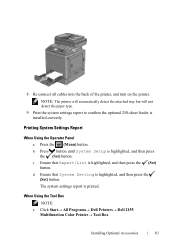
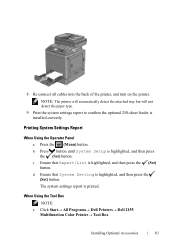
c Ensure that System Setting is printed. Installing Optional Accessories
61 b Press button until System Setup is highlighted, and then press the (Set) button. When Using the Tool Box NOTE:
a Click Start All Programs Dell Printers Dell 2155 Multifunction Color Printer Tool Box. The system settings report is highlighted, and then press the (Set...
User Manual - Page 70
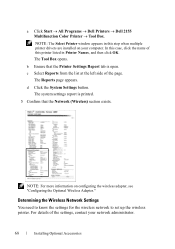
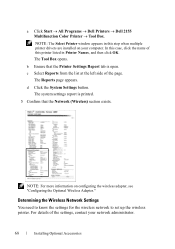
... administrator.
68
Installing Optional Accessories
c Select Reports from the list at the left side of the settings, contact your computer. The system settings report is printed.
5 Confirm that the Printer Settings Report tab is open. a Click Start All Programs Dell Printers Dell 2155 Multifunction Color Printer Tool Box.
User Manual - Page 108
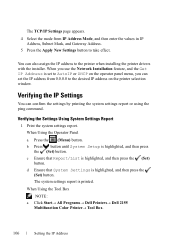
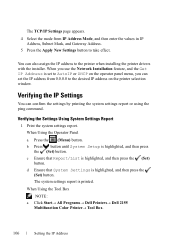
... report. When Using the Tool Box
NOTE: a Click Start All Programs Dell Printers Dell 2155
Multifunction Color Printer Tool Box. c Ensure that System Settings is highlighted, and then press the (Set)
button. You can confirm the settings by printing the system settings report or using the ping command.
PRE LIMINARY 9/13/10 - d Ensure...
User Manual - Page 115
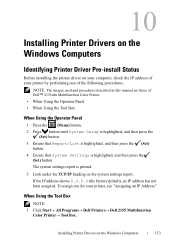
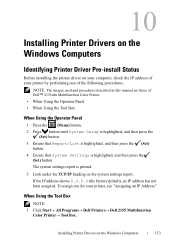
... Report/List is highlighted, and then press the (Set)
button. 4 Ensure that System Settings is printed.
5 Look under the TCP/IP heading on the Windows Computers
113 When Using the Tool Box
NOTE: 1 Click Start All Programs Dell Printers Dell 2155 Multifunction
Color PrinterTool Box. P R E L I M I A L -
To assign one for your...
User Manual - Page 135
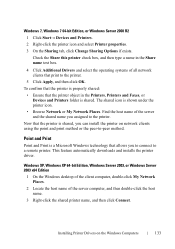
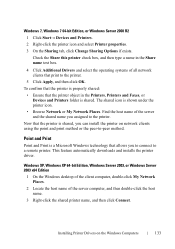
... Sharing Options if exists. Point and Print
Point and Print is a Microsoft Windows technology that the printer object in the Share name text box.
4 Click Additional Drivers and select the operating systems of all network clients that the printer is shared.
To confirm that the printer is shown under the printer icon.
• Browse Network or My...
User Manual - Page 143
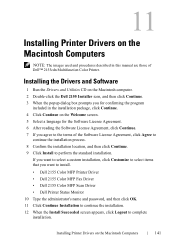
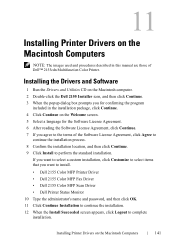
... a custom installation, click Customize to select items that you agree to the terms of Dell™ 2155cdn Multifunction Color Printer. If you want to install.
• Dell 2155 Color MFP Printer Driver • Dell 2155 Color MFP Fax Driver • Dell 2155 Color MFP Scan Driver • Dell Printer Status Monitor 10 Type the administrator's name and password, and then click OK...
User Manual - Page 144
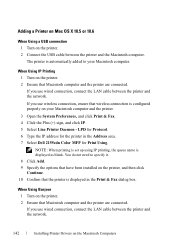
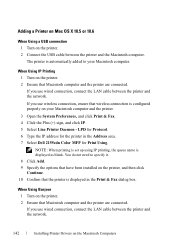
... ONLY
142
Installing Printer Drivers on the printer, and then click Continue. 10 Confirm that the printer is automatically added to specify it. 8 Click Add. 9 Specify the options that have been installed on the Macintosh Computers
DE LL CONFIDENTIAL - The printer is displayed in the Address area. 7 Select Dell 2155cdn Color MFP for Print Using. If you...
User Manual - Page 145


... Computers
143
F O R P R O O F O N LY
Installing Printer Drivers on the printer.
2 Ensure that have been installed on your Macintosh computer and the printer.
3 Open the System Preferences, and click Print & Fax. 4 Click the Plus (+) sign, and click Default. 5 Select the printer connected via USB from the Printer Name list. 6 Name and Print Using are automatically entered. 7 Click Add...
User Manual - Page 146
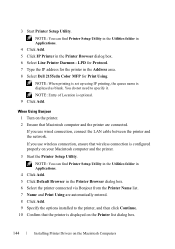
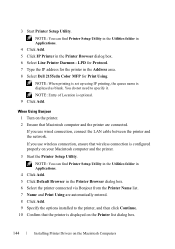
... Utility.
FOR PROOF ONLY
144
Installing Printer Drivers on the Printer list dialog box.
You do not need to the printer, and then click Continue. 10 Confirm that the printer is configured properly on your Macintosh computer and the printer.
3 Start the Printer Setup Utility.
NOTE: When printing is set up using IP printing, the queue name is optional...
User Manual - Page 148
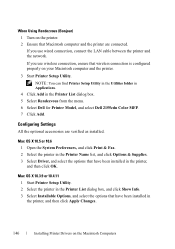
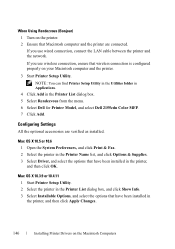
... select the options that have been installed in the Printer List dialog box. 5 Select Rendezvous from the menu. 6 Select Dell for Printer Model, and select Dell 2155cdn Color MFP. 7 Click Add. Mac OS X 10.5 or 10.6 1 Open the System Preferences, and click Print & Fax. 2 Select the printer in the Printer Name list, and click Options & Supplies. 3 Select Driver...
User Manual - Page 149
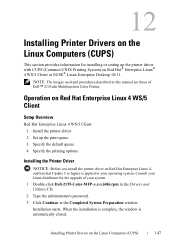
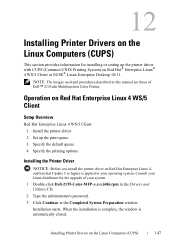
...Printer Driver
NOTICE: Before you install the printer driver on Red Hat Enterprise Linux 4, confirm that Update 5 or higher is automatically closed. When the installation is complete, the window is applied to your system. 1 Double-click Dell-2155... 4 WS/5 Client: 1 Install the printer driver. 2 Set up the printer driver with CUPS (Common UNIX Printing System) on Red Hat®Enterprise...
User Manual - Page 152
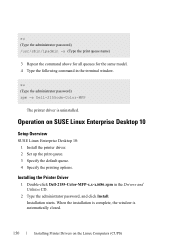
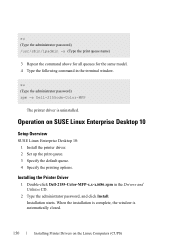
... password) rpm -e Dell-2155cdn-Color-MFP
The printer driver is automatically closed.
Installing the Printer Driver
1 Double-click Dell-2155-Color-MFP-x.x-x.i686.rpm in the terminal window. FILE LOCATION: C:\Users\fxstdpcadmin\Desktop\0630_UG??\Mioga_AIO_UG_FM\Mioga_AIO_UG_FM\section12.fm
su (Type the administrator password) /usr/sbin/lpadmin -x (Type the print queue name)
3 Repeat...
User Manual - Page 153
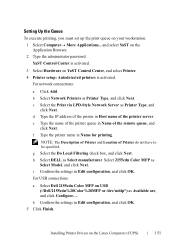
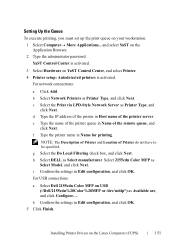
...connections:
a Select Dell 2155cdn Color MFP on USB (//Dell/2155cdn%20Color%20MFP or /dev/usblp*) as Printer Type, and
click Next.
b Confirm the settings in Host name of the remote queue, and
click Next.
F O R P R O O F O N LY
Installing Printer Drivers on YaST Control Center, and select Printer. 4 Printer setup: Autodetected printers is activated. c Select the Print via LPD-Style...
User Manual - Page 156
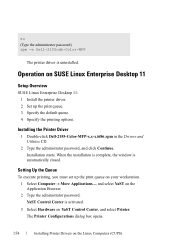
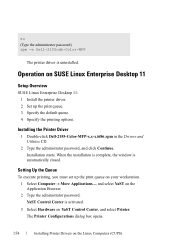
... Desktop 11: 1 Install the printer driver. 2 Set up the print queue on your workstation. 1 Select Computer More Applications..., and select YaST on YaST Control Center, and select Printer. Operation on the Linux Computers (CUPS) When the installation is complete, the window is uninstalled. Installing the Printer Driver
1 Double-click Dell-2155-Color-MFP-x.x-x.i686.rpm...
User Manual - Page 164
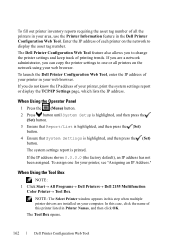
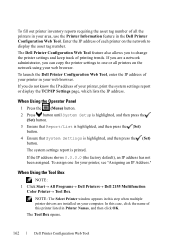
...; All Programs Dell Printers Dell 2155 Multifunction Color Printer Tool Box. The system settings report is highlighted, and then press the (Set) button. NOTE: The Select Printer window appears in Printer Names, and then click OK. Enter the IP address of each printer on your printer in the Dell Printer Configuration Web Tool.
The Dell Printer Configuration Web Tool...
User Manual - Page 202


... Time Start Time
Allows you to password protect all incoming faxes.
Purpose:
Allows you to enable the secure setting for the Print, Copy, Fax, and Scan services.
Set the password of the available time period for the Print, Copy, Fax, and Scan services.
200
Dell Printer Configuration Web Tool Confirms the set the available time period for incoming...
User Manual - Page 296
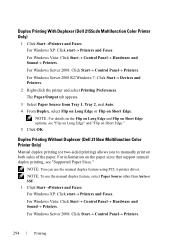
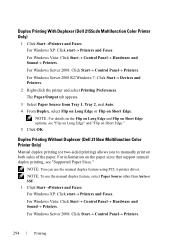
... Paper Sizes." For Windows Server 2008 R2/Windows 7: Click Start Devices and Printers.
2 Right-click the printer and select Printing Preferences. Duplex Printing Without Duplexer (Dell 2155cn Multifunction Color Printer Only)
Manual duplex printing (or two-sided printing) allows you to manually print on Short Edge.
The Paper/Output tab appears.
3 Select Paper Source from Tray...
User Manual - Page 298
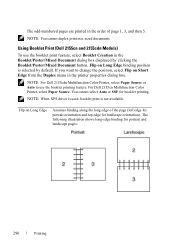
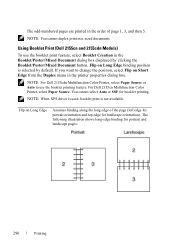
... following illustration shows long-edge binding for booklet printing. Flip on Long Edge binding position is not available.
NOTE: You cannot duplex print mix-sized documents. Using Booklet Print (Dell 2155cn and 2155cdn Models)
To use the booklet printing feature. NOTE: When XPS driver is used, booklet print is selected by clicking the Booklet/Poster/Mixed Document...
Similar Questions
How Do You Print A Fax Confirmation Sheet From The Dell V715w?
How do you print a fax confirmation sheet from the Dell V715W?
How do you print a fax confirmation sheet from the Dell V715W?
(Posted by susieq1nj 12 years ago)

