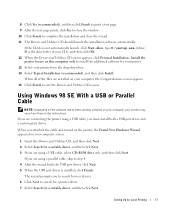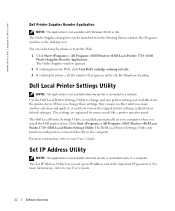Dell 1710 Support Question
Find answers below for this question about Dell 1710.Need a Dell 1710 manual? We have 1 online manual for this item!
Question posted by Brownchristine on January 12th, 2016
Spotty Printing
My documents are not printing properly. They are spotty. Some characters print others don't. It seems random. I've shaken the toner. Wiped everything with a lint free cloth. I have printed about 1500-2000 pages, max. My printer did sit in the basement for 2 years without use. I tried to add a screen shot of the print job,but it was too big. Please advise!
Current Answers
Related Dell 1710 Manual Pages
Similar Questions
I Have A Dell Printer Model 1710 And I Wanted To Install It
I need workable driver softward for the syster, to enable installation
I need workable driver softward for the syster, to enable installation
(Posted by echoteleng 11 years ago)
My Dell 1710n Paper Jam
My Dell 1710n is sticking about 1/2 way through the print job. The paper is always on the bottom and...
My Dell 1710n is sticking about 1/2 way through the print job. The paper is always on the bottom and...
(Posted by robinecrow 11 years ago)