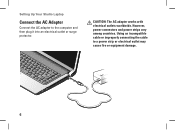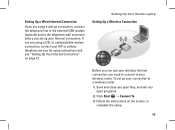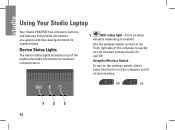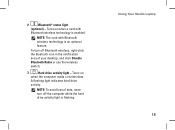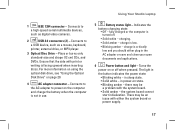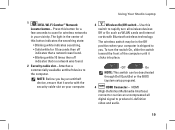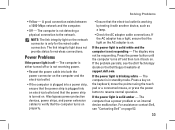Dell 1537 Support Question
Find answers below for this question about Dell 1537 - Studio Core 2 Duo T6400 2.0GHz 4GB 320GB.Need a Dell 1537 manual? We have 1 online manual for this item!
Question posted by gauthamk6002 on July 11th, 2013
Monitor Blinking Issue
Current Answers
Answer #1: Posted by RoyanAtDell on July 16th, 2013 8:55 AM
I work for Dell's Social Media Team. Try connecting an external monitor to the system and check if the display looks fine on the external monitor. If it works fine on the External Monitor, then its an issue with the LCD. You can reach out to me on Twitter @RoyanAtDell, or @Dellcares if you need further assistance.
Thank you.
Dell-Royan
RoyanAtDell.
Dell Social Media and Communities.
Related Dell 1537 Manual Pages
Similar Questions
I have lot of issue with my system.. Don
What would be a good upgrade that is compatible with this computer?